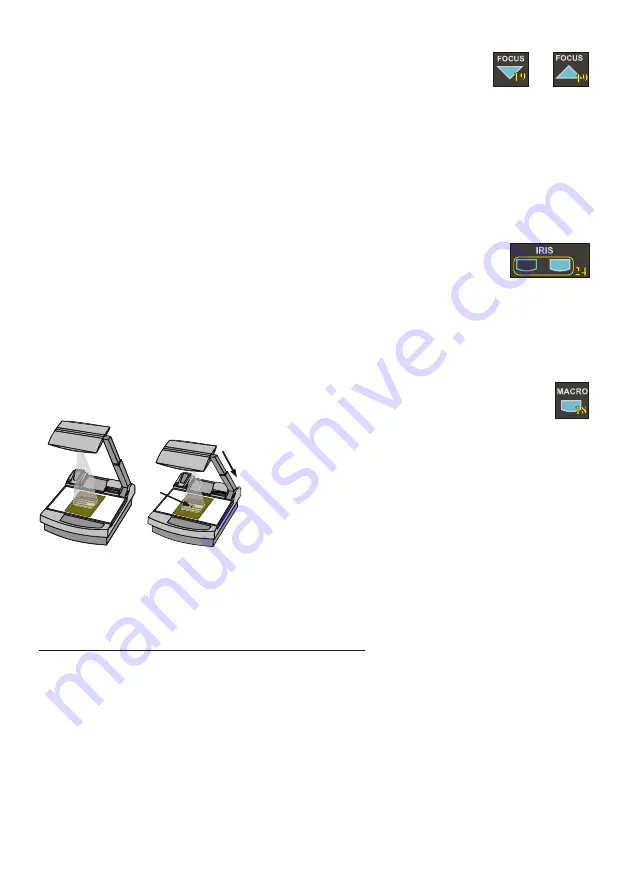
FOCUSING
+
When the Visualizer is turned on the focus automatically adjusts to the working
surface level. As a result it is not necessary to readjust the focus if you are only working with flat
material (text, photos etc.).
Furthermore, due to the great depth of focus of the Visualizer it is rarely
necessary to readjust the focus.
Only very high objects require a focus adjustment
.
Pressing both
FOCUS
-keys
(#19)
simultaneously
,
activates a
One-Push Auto focus
.
(Please note that this is a new function, introduced in Mai 2005 with firmware Version 1.13a.
Units with older firmware perform an Auto focus for flat objects with this key combination.)
AUTO IRIS / MANUAL IRIS
WolfVision Visualizers are equipped with auto-iris. That means that the brightness of
the camera image adjusts automatically. Using the
IRIS
-keys
(#24)
the
auto
iris function is switched off.
In this mode the Iris can be adjusted manually.
When using the
ZOOM
-keys
(#13)
the auto
iris function is switched on again. Before the iris closes
completely, the Visualizer automatically dims the light.
The standard auto iris level can be set brighter or darker in the unit's menu
- see page 9 and on-screen help.
5
MACRO MODE / 4x DIGITAL ZOOM
In the fully extended position of the arm, the smallest pick-up
area is
42 x 33mm (1.6" x 1.3")
.
When pressing the
MACRO
-key
(#18)
the length of the arm is
automatically reduced, this allows greater enlargements. In the
macro mode the smallest pick-up area with
full optical
resolution is:
30 x 22mm (1.2" x 0.9").
When zooming in, the
zoom stops at this size.
Laser
center
marker
Plea e e:
s not
Itisv
im
antth nos
ray
ery port
at t
ligh shine
o t e c
n,
t
so nt h s
ree
as t ism ayin
t
e t e video
h
erfer h
proj tion p
tu e.
ec
ic r
Fu her or
it s als impo
rtant
rt
m e i
o
t atth au ie
nc or hes
e er
h e d
e t p ak
o n get b
edb a brigh
lig t
d
ot
lind y
t
h
a ark om
in d
ro
.
Please note:
It is very impo
rtant that no st
ray
h
light shines on
to t e screen
,
as this may in
terfere the vi
deo
projection pi
cture.
Furthermore
it is also impo
rtant
e
that th audie
nce or the sp
eaker
o
i
d not get blin
ded by a brig
ht l ght
in a dark room
.
If you press the
ZOOM
IN
-key again after the stop, the unit activates its
digital zoom
extension. In this
mode you can zoom into a picture as small as
8 x 6mm (0.3" x 0.2”)
.
Please note that the resolution in the digital zoom area is lower!
The MACRO-key is illuminated in red color if the macro function is activated.
Please note that the macro mode has the following limitations:
- The
depth of focus
and the
object height
that can be focused is not as large as in the fully
extended arm position.
- The
largest
pick-up size is only about 42 x 33 mm (1.6" x 1.3").
- When zooming the
Synchronized Lightfield
stays at a larger size and no longer marks the pick-up
area of the built-in camera. The
Laser Center Marker
(see next chapter) is activated as a substitute.
If sufficient depth of focus and focusing high objects in the macro mode is more important than big
enlargements, it is possible to switch the Visualizer from 12x zoom to 11x zoom in the Visualizer's
menu
(see page 9).
The smallest pick-up size in the 11x macro mode is only 33 x 25mm (1.3" x 1"), but
the depth of focus is larger than in the 12x macro mode.
Summary of Contents for VZ-27plus
Page 18: ......





















