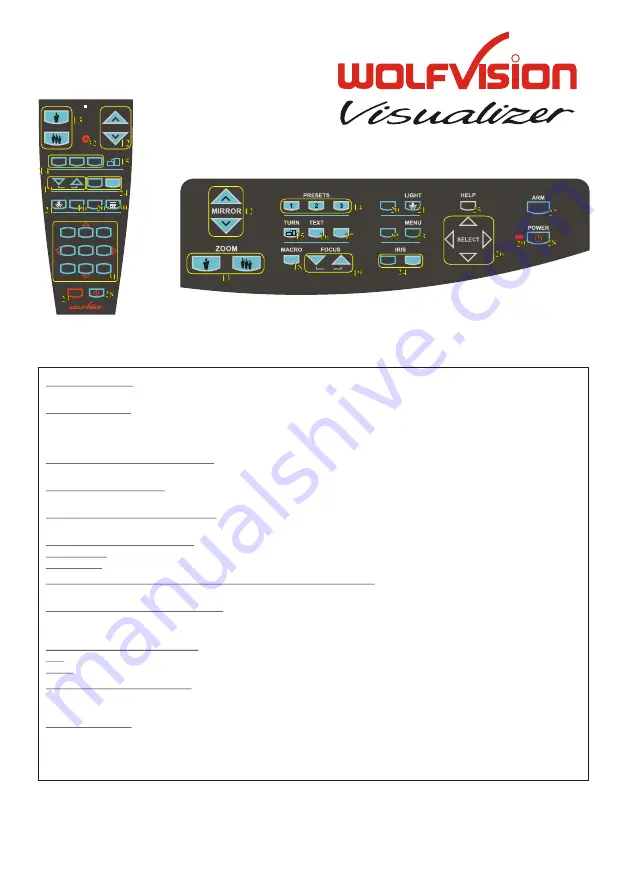
R
CONTROL PANEL:
REMOTE
CONTROL:
CODES
for 2 seconds, the image is stored in the next free memory (1-9). If the memory is
full, a message appears on the screen.
Activating the on-screen menu:
Higher mode: Simultaneously press the
Lower mode: Simultaneously press the
Resetting the output mode to the default of "auto resolution":
Resetting of the Visualizer menu:
For resetting the whole menu simultaneously press the
For resetting only the selected item press the
NTSC: Simultaneously press the
. Then follow the instructions of the on-screen
"Misc. Settings" (code A is default). Change the ir-code on the remote
control too by pressing simultaneously
(#13) (on the remote control).
MENU
POWER
ZOOM
MIRROR
L
A
S
E
R
EXT / INT
ALL
TEXT
FOCUS
IRIS
1
2
3
A
A
AF
MEMORY
1
2
3
4
5
6
7
8
9
HELP
PRESETS
IMAGE TURN
LIGHT
A
A
FREEZE
EXT/INT
WHITE
AF
Summary of Contents for VZ-27plus
Page 18: ......
















