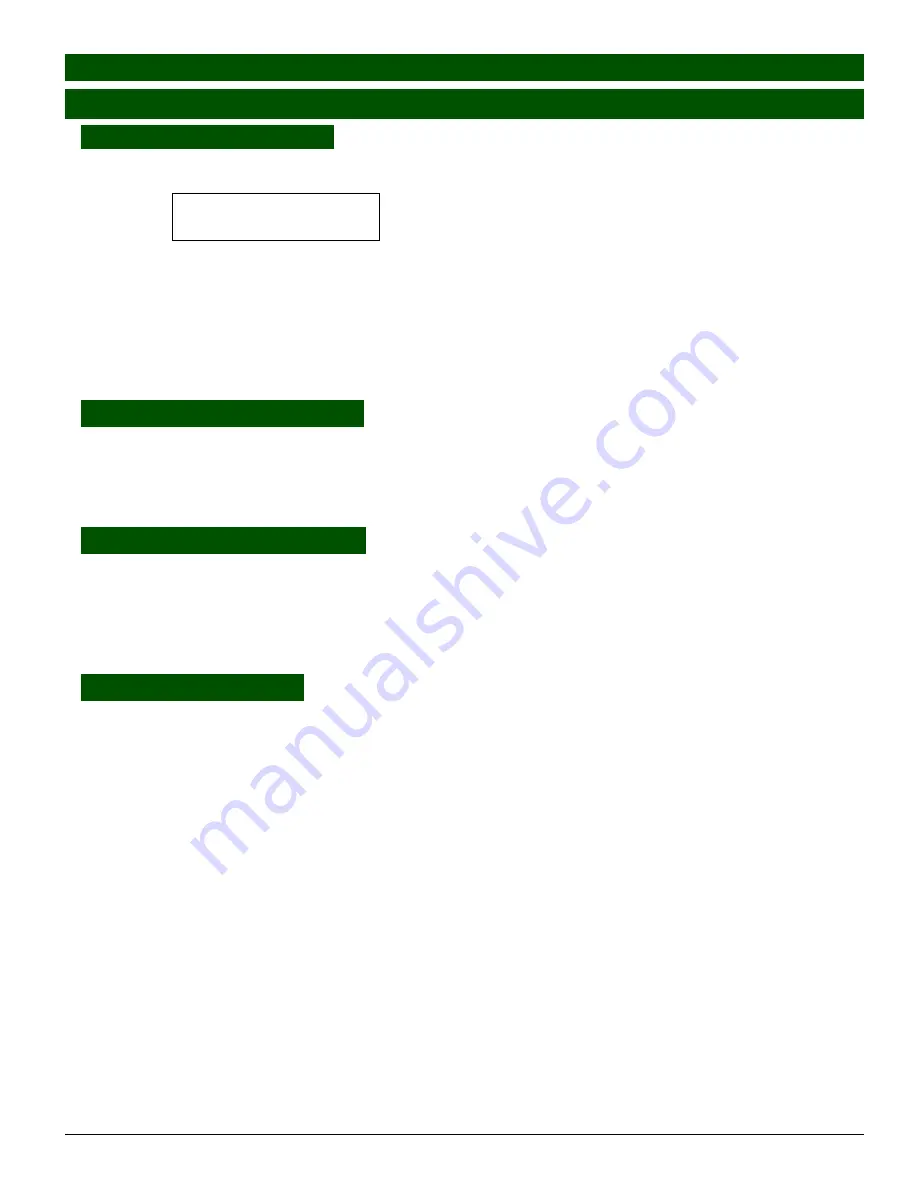
© 2006 Wohler Technologies Inc. ALL rights reserved
25
AMP-S8
User Manual P/N
821640
Rev-
B
1 3
1 3
1 3
1 3
1 3
2 4
2 4
2 4
2 4
2 4
Channel Mix Selection:
CHANNEL MIX Button 1-8
Press any of the eight
CHANNEL MIX Buttons
to activate the mixing (summing) feature. This mode is indicated by the
LCD Display
showing
MIX
in the upper right and left of the display. For example, as follows:
MIX AES1 MIX
MIX AES1 MIX
MIX AES1 MIX
MIX AES1 MIX
MIX AES1 MIX
--
--
--
--
--
Each press of a
CHANNEL MIX Button
sequencially assigns the selected channel to the left, both, right, or neither
speaker channel. All eight channels may be mixed/summed in this way. With each successive button press, the color of the
associated
Channel Mix LED
, and the mixing/routing of that channel, cycles through the following sequence:
•
First Button Press:
GREEN
(routed to
left
speaker only),
•
Second Button Press:
GREEN/AMBER
alternating (routed to both
left
and
right
speakers),
•
Third Button Press:
AMBER
(routed to
right
speaker only),
•
Fourth Button Press:
OFF
(not mixed or routed into either speaker).
Single Channel Selection:
FN Button
+
SINGLE Button
Single Channel Select Mode
is enabled by pressing and holding the
FN Button
and then pressing the
SINGLE Button
.
After entering this mode, each press of the
L UP
and
L DOWN Buttons
will cycle up or down through channel selections
for the
left
speaker, while the
R UP
and
R DOWN Buttons
will cycle up or down through channel selections for the
right
speaker. In the
LCD display
, the channel selections and speaker assignments are indicated by showing
CH1
,
CH2
,
CH3
,
CH4
,
CH5
,
CH6
,
CH7
, or
CH8
in the top left
and
top right corners of the display.
Paired Channel Selection:
FN Button
+
PAIRS Button
Paired Channel Select Mode
is enabled by pressing and holding the
FN Button
and then pressing the
PAIRS Button
.
After entering this mode, each press of the
L DOWN
or
R DOWN Buttons
will step
down
through the channel pair
selections and each press of the
L UP
or
R UP Buttons
will step
up
through the same channel pair selections. In the
LCD
display
, the channel
pair
selections and speaker assignments are indicated by showing
CH1/CH2
,
CH3/CH4
,
CH5/CH6
,
or
CH7/CH8
in the top left
and
top right corners of the display respectively. The
CHANNEL MIX LED
s also indicate
these channel assignments by lighting up in the same manner as described in
Channel Mix Selection
section above.
Downmix Selection:
FN Button
+
DOWNMIX Button
Downmix Mode
is enabled by pressing and holding the
FN Button
and then pressing the
DOWNMIX Button
. Downmix
selections are cycled through using the
L DOWN
and
R DOWN Buttons
or
the
L UP
and
R UP Buttons
. In
Downmix
Mode
the user may select from seven different mix types for monitoring through the speakers. Note that in the
DM
downmix modes indicated, Channel
4
is not reproduced because it normally carries the LFE channel, which is below 200
Hz.
DM1:
This downmix is most suitable for a loudspeaker or headphone downmix of a multi-channel program.
Left
and
Left
Surround
input channels mix into the
left
speaker,
Right
and
Right Surround
input channels mix into the
right
speaker.
Center
input channel mixes equally into
both
left and right speakers. Contribution of the
Surround
channel
mix is set by the
Surround Gain
entry (page
30
) in the
Setup Menu
.
DM1
is equivalent to one of the Japanese
ARIB Set 1 downmix formulas. See
Diagram-A
, page
33
.
DM2:
This downmix can be used to create a two channel mix which could be further decoded to multi-channel program by
the use of an external
Surround
decoder. Contribution of the
Surround
channel mix is set by the surround level
entry in the setup menu.
DM2
is equivalent to one of the Japanese ARIB Set 2 downmix formulas. See
Diagram-B
,
page
34
.
DM3:
Same as
DM1
but with surround level set to –3dB.
DM3
is equivalent to one of the Japanese ARIB Set 3 downmix
formulas. See
Diagram-C
, page
35
.
4+4:
In this downmix channels
1
..
4
are summed to the
left
speaker, Channels
5
..
8
are summed to the
right
speaker.
MXA and MXB:
Select one of these two downmixes to "custom" mix by adding
Channels 1-8
into the
left
or the
right
speakers using the
CHANNEL MIX Buttons
(see
Channel Mix Selection
above). Both
MXA
and
MXB
mix
selections are stored and are available for recall with each cycling of the units power (On/Off).
MIX:
This mode appears whenever the
CHANNEL MIX Buttons
are pressed. The selection made in this mode is lost
whenever another mode is selected, or a preset is recalled. Presets saved in
MXA
or
MXB
mode are recalled in this
mode
.
User Interface Function Guide
Section 2:
Operation
Selection Modes
(Cont.)






























