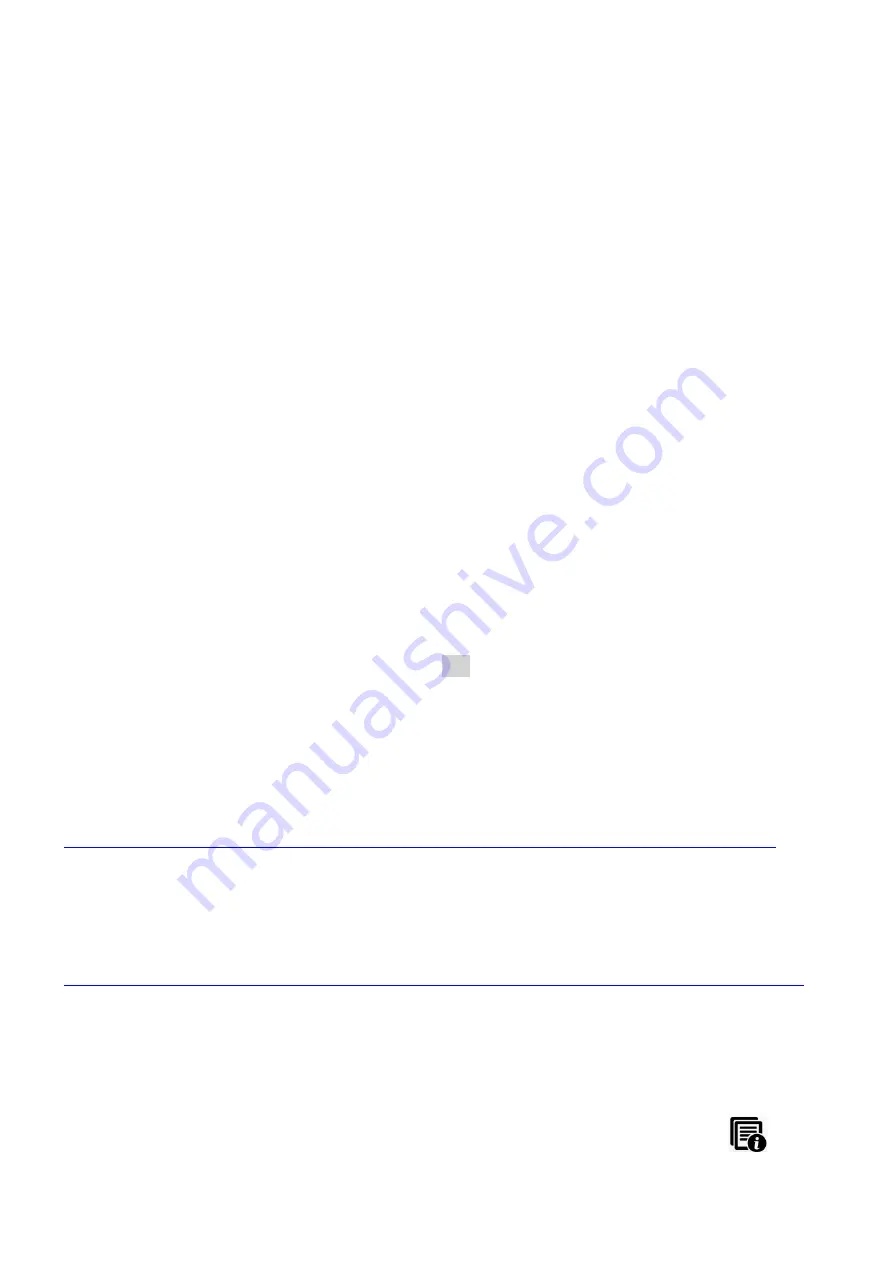
will be signaled immediately. (Normally the level is signaled as it is defined above.)
There you can track the condition of the battery during its lifetime.
-
Battery normal voltage [mV]
–
define the safe and NORMAL level of the battery
(it value can be expected around 3.6V).
-
Alarm protocol
–
select an alarm protocol (GRF, MQTT, LwM2M)
-
Alarm host IP address
–
define the desination IP address
–
where to signal the
immediate alarms.
-
Alarm host port
–
same as above, but for port number.
-
Alarm sending retries
–
fixed value, for 3 times will try to signal the alarms.
-
Alarm sending wait interval [sec]
–
will be waiting 60 seconds between retries.
You can enable the alarm events here. In case of enabling the following type of
detections, if an alarm event will be detected, it will be signaled immediately to
the destination IP. Detection / event types can be:
-
Battery status alarm
(for tracking the battery status)
-
Digital input alarm
–
when input status change has been detected
-
Cover removal detection
Set the desired parameters and press the
OK
button.
3.12 MQTT parameters
For the settings of the device according to the MQTT protocol. Read the MQTT
documentation:
https://m2mserver.com/m2m-downloads/MQTT_Protocol_Description_for WM-I3_v1_20_EN.pdf
3.13 LwM2M parameters
To set up the device according to the LwM2M protocol. Read the LwM2M description:
https://m2mserver.com/m2m-downloads/User_Manual_for_WM-I3_LwM2M_Settings_v1_70_EN.pdf
3.14 Status information
You can check the device information at the
Status information
parameter group.
You can also check further status details by using the
Device Information
menu.





































