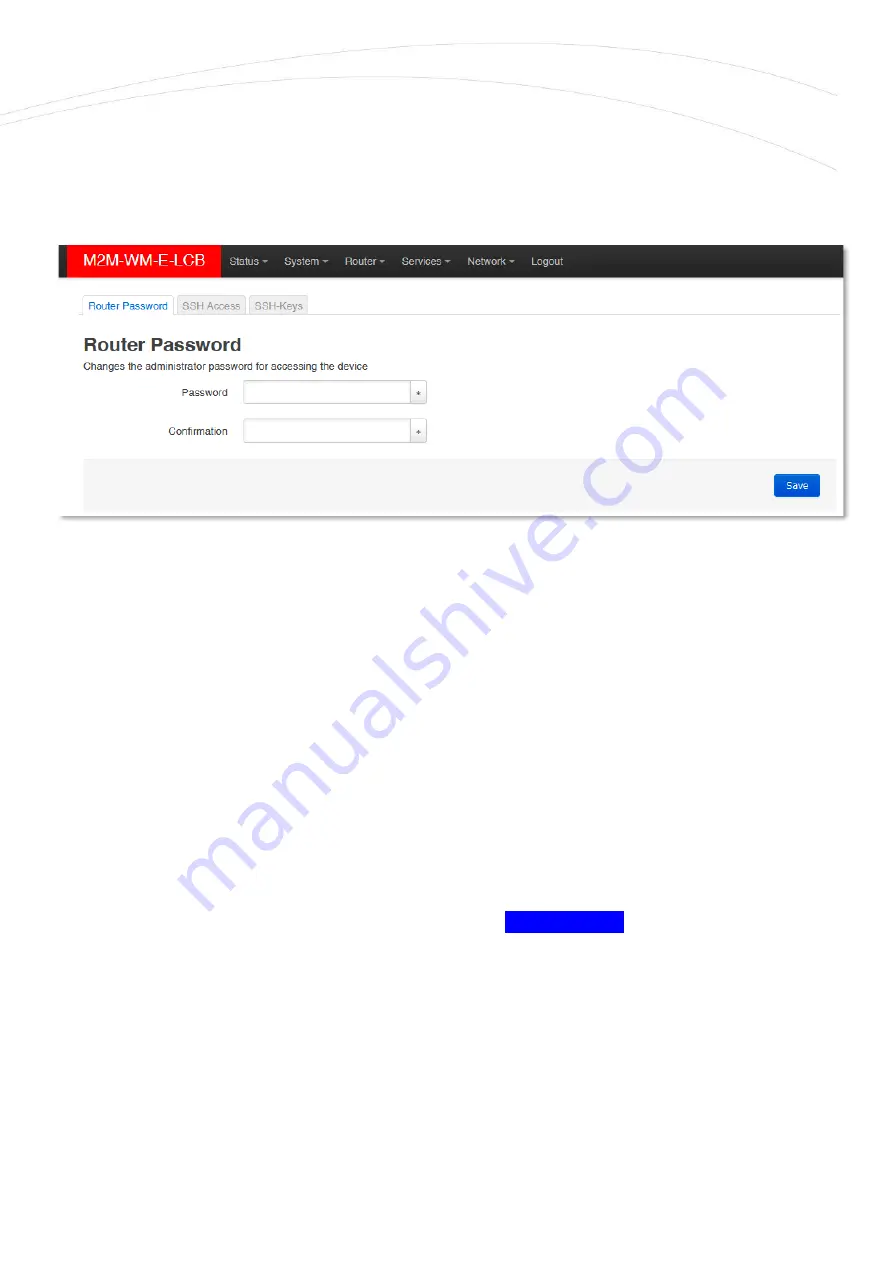
Chapter 6. Administration
6.1 Password change
Open the
System /
Administration
menu.
At the
Password
part
you can
fill the new
Password
and repeat it the at the
Confirmation
field.
IMPORTANT NOTES
•
The password must contain min. 8 characters, lowercase and uppercase letters and numbers
or special characters are allowed.
•
It is obligatory to use passwords by using minimum 3 special characters (upper case,
numbers or special characters (e.g. underline)
•
The currently used
Password
cannot be seen here due to some security rules
–
the
characters shown as are empty here.
•
When you are changing the password, the written characters will be placed by asterix (*)
substitute characters.
When you have modified the settings, save them by the
Save & Apply
button. Now you can login
with the new password.
Note, that the
SSH Access
can be reconfigured here as the
SSH Keys
can be defined also.
6.2 Logging
Open the
System /
System
menu find the
Logging
tab.

























