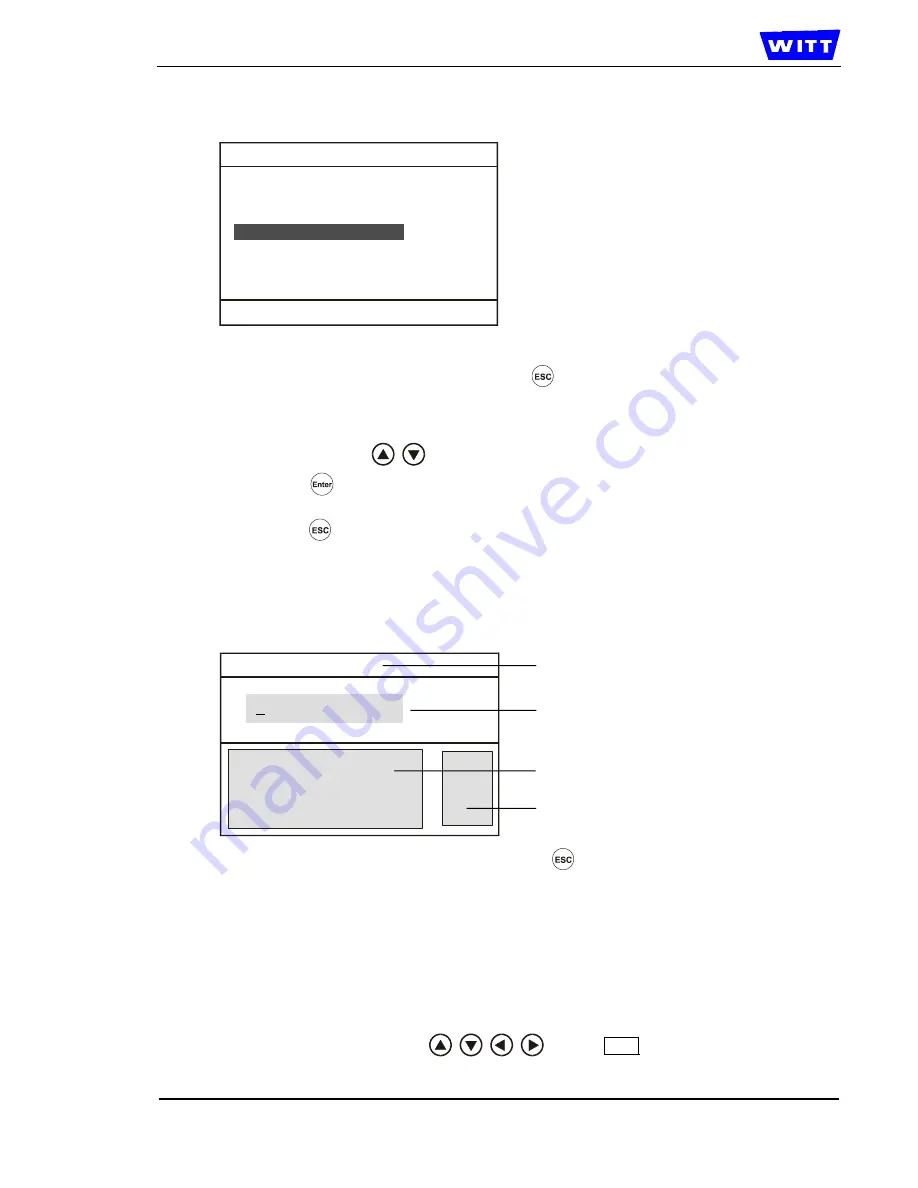
Page 27 of 47
WITT-GASETECHNIK GmbH & Co KG
Salinger Feld 4-8
: +49 (0)2302 89010 www.wittgas.com
Gas safety & process technology
D-58454 Witten,
Germany
Fax: +49 (0)2302 89013 [email protected]
8.7.4 Deleting
lines
The entry menu appears after selecting the "delete" menu item:
The currently pre-selected line appears in white lettering against a dark background:
delete line
Line 12
Line K12
Line 11
If you do
not wish to delete
a line, press the
key, to exit the "delete" menu and return to
the "line" menu.
Log data must not exist for the line (production line) that you wish to delete.
Use the arrow keys
to select the line that you wish to delete.
Press the
key. The line is deleted.
Select another line to be deleted or
press the
key and return to the "line" menu.
8.7.5 Modifying
lines
This product option enables you to modify the
currently selected line
. If you wish to change an-
other line, select one at "select line" (see Chapter 8.7.1).
The entry menu appears after selecting the "modify" menu item:
modify line
A
B
C
D
L
ine K12
A modify
menu
name
B Stored
term
C
Letters and number field
D Functions
If you do
not wish to change
the line, press the
key, to exit without making a change and
return to the "Line" menu
.
Details on changing stored data, see Chapter 8.2.2.
Details on operating the keys / functions are available in Chapter 8.2.
A darkened underline "
_
" denotes the cursor in the stored term
(B)
.
The following editing options are available to you:
-
move the cursor "
_
" in the stored term up to the position that you wish to change.
-
the character that you wish to change, overwrite or delete.
-
enter a new character at the end of the term until the max. number of characters is reached.
By using the four arrow keys
and the " End " function you can save the
changed line and return to the "line" menu.
09051301
Summary of Contents for OXYBABY 6
Page 2: ......






























