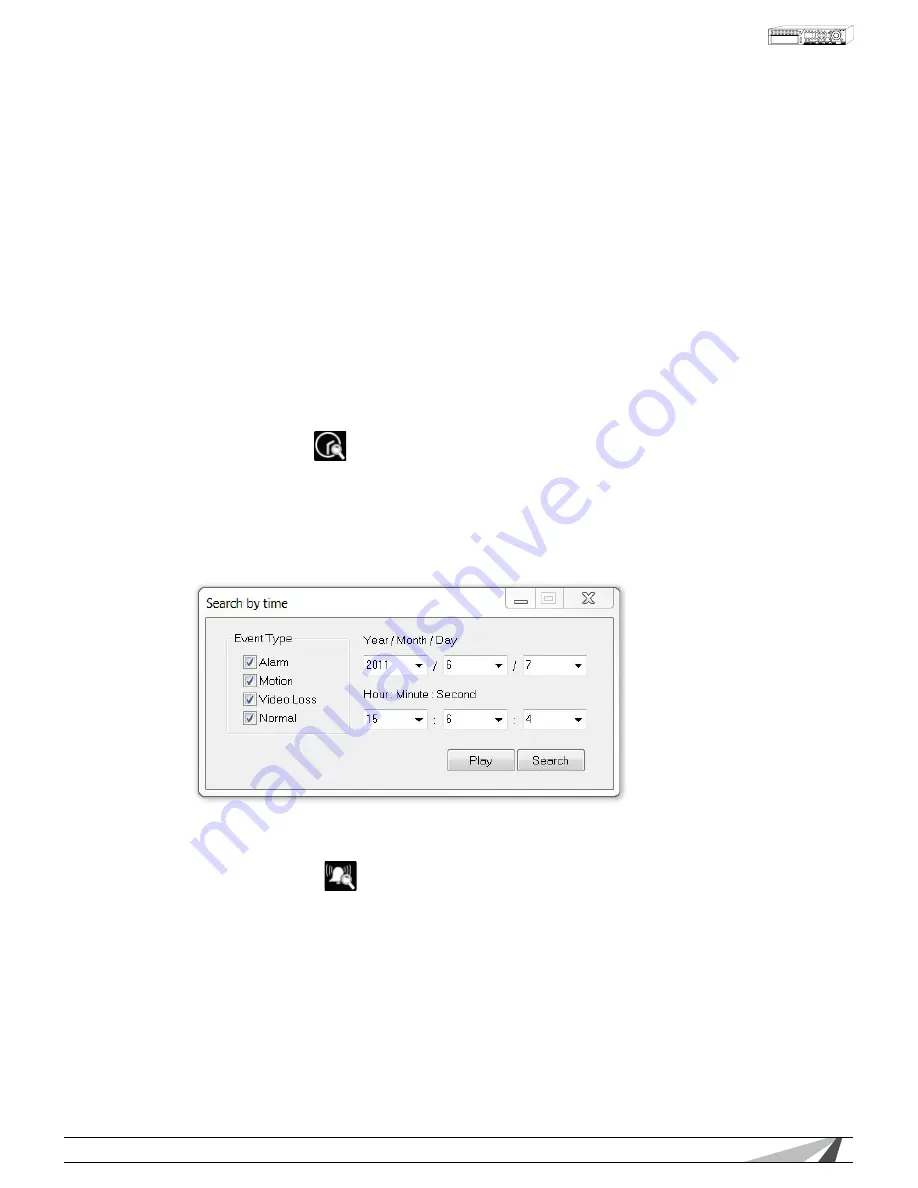
75
WPS-300-DVR-9CH & 16CH Installation and Users Manual
© 2011 Wirepath Surveillance
• ALARM IN STATUS
Status indicators for Alarm Inputs 1-16 (this DVR supports the first 4)
- GReen indicates normal status
- ReD indicates alarm detection
• ALARM OUT
Status indicators for Alarm Outputs 1-8 (this DVR supports the first 2)
- GReen indicates normal state
- ReD indicates triggered state) for the selected DVR.
As an Administrator, click on any of these icons to control the corresponding Alarm Output.
9.2.6 SeaRch Panel anD coPy FeatuRe
9.2.6. 1 SeaRch By time
To playback video starting at a specific time, select the desired time (Year, Month, Date, Hour, Minute
and Second) and recorded event type (Alarm, Motion, Video Loss, and Normal) for playback. Click
on the Play button to begin the playback of all recorded video beginning at that time. Audio will only
be played back if in a single window view of a camera that has an associated audio input. Use the
Playback Panel icons to control the video. To exit playback, select the liVe icon at the bottom of
the screen.
9.2.6.2 SeaRch By eVent
Use the Search by Event feature to search all recorded event types stored on the DVR’s hard drive.
Click on the Search by Event icon to display the Search by Event dialog box and the event log.
Select the Device (DVR) to search. Select the Event Type (Alarm, Motion, Video Loss or System)
and Source ID (camera) to search the event logs. Click on Refresh to update the event log and
use the Up and Down buttons to scroll to additional events. Click on the desired events to highlight
and select them for Playback or to Archive the files to the local PC. Use the Playback Panel icons to
control the video. To exit playback, select the liVe icon at the bottom of the screen.
Summary of Contents for WPS-300-DVR-16CH
Page 124: ...110824 2011 Wirepath Surveillance...






























