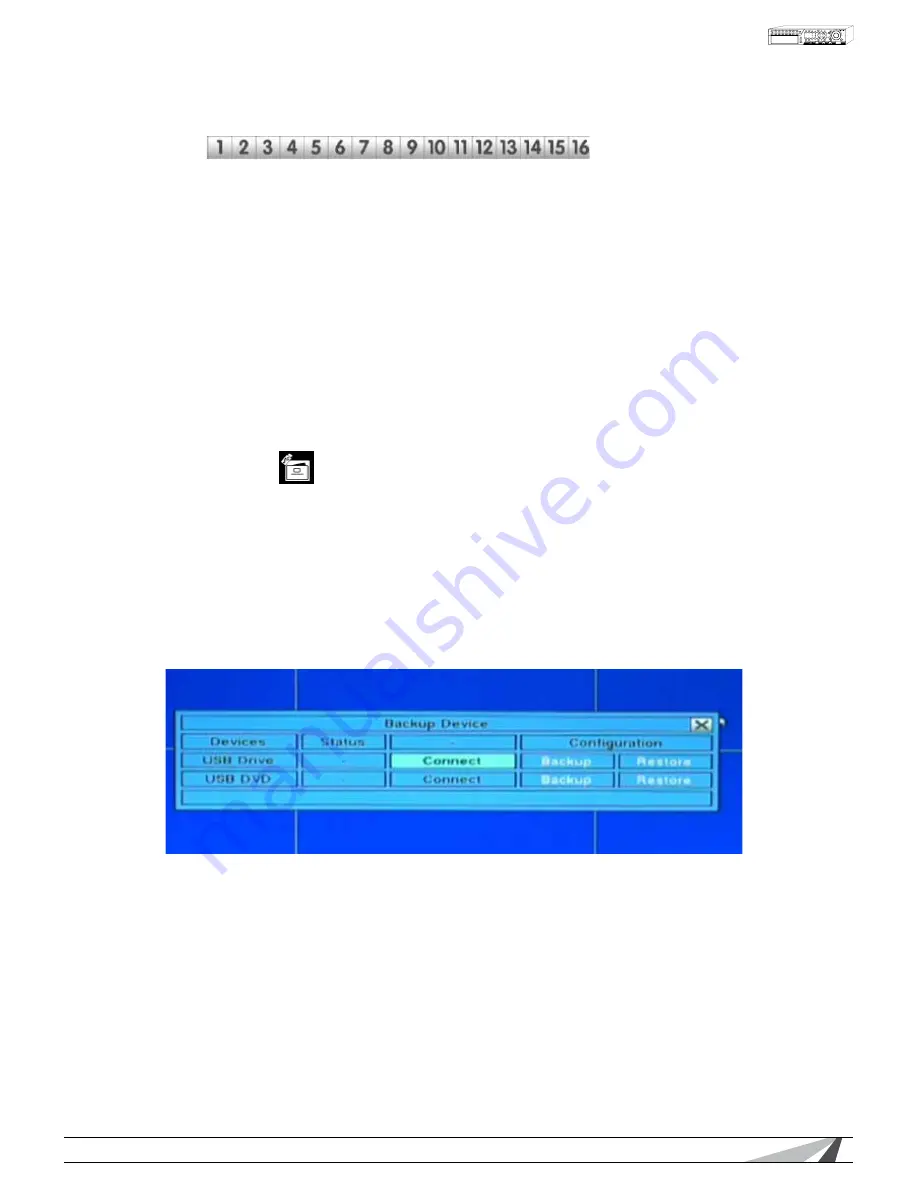
23
WPS-300-DVR-9CH & 16CH Installation and Users Manual
© 2011 Wirepath Surveillance
• NUMERIC
Press these buttons on the front panel of the DVR or remote control to change the camera. Alternatively
use the mouse to select the desired camera.
• MODE
Press this button on the front panel of the DVR or remote control to restore Brightness, Contrast, Hue and
Saturation values. Alternatively use the mouse to click on the Factory Reset button.
•
eSc
Press the eSc button on the front panel of the DVR or remote control to escape from this menu and
return to the main Menu display. Alternatively use the mouse to exit the sub menu by clicking on the “X.”
If the contents in this menu have been modified, a Save dialog box will be displayed requesting the user
to save the changes. Press enteR on the front panel of the DVR or remote control to exit and save, eSc to
exit without saving. Another method to escape is to use the mouse to “right-click,” and exit the sub menu.
5.5 BackuP DeVice
The Backup Device menu allows for backup and restoral of the DVR’s configuration to or from a USB device.
This DVR supports a variety of USB 2.0 storage devices including thumb drives and DVD drives.
Once in the main Menu display, press ▲▼◄► on the front panel of the DVR or remote control to select
Backup Device, and then press enteR to display the menu as shown. Alternatively use the mouse to click
on the Backup Device icon.
Note: It is highly recommended to make a backup of the configuration once complete. Keep a copy of
this backup in a secure location for future use. When setting up multiple DVRs with similar configurations,
this feature could also be used to create a “template” file to speed the setup process.
To navigate and operate this menu:
• ▲▼◄►
Press these buttons on the front panel of the DVR or remote control to select an item. Alternatively
use the mouse to select an item.
• ESC
Press the eSc button on the front panel of the DVR or remote control to escape from this menu and
return to the main Menu display. Alternatively use the mouse to exit the sub menu by clicking on the
“X.” If the contents in this menu have been modified, a Save dialog box will be displayed requesting
the user to save the changes. Press enteR on the front panel of the DVR or remote control to exit
and save, eSc to exit without saving. Another method to escape is to use the mouse to “right-click,”
and exit the sub menu.
Summary of Contents for WPS-300-DVR-16CH
Page 124: ...110824 2011 Wirepath Surveillance...






























