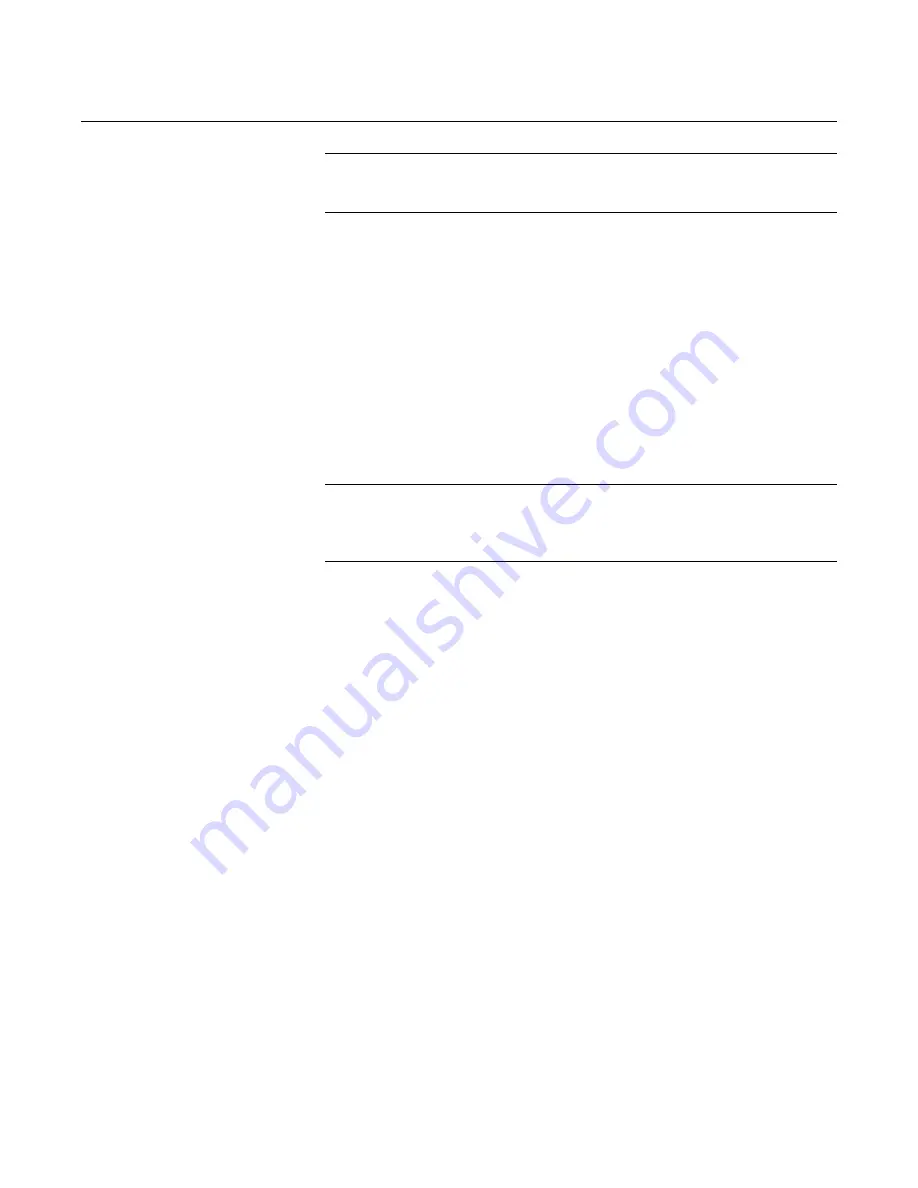
Reference Manual
00809-0100-4160, Rev AB
March 2010
Rosemount 2160
2-24
NOTE
The transmitter receiving cloned data must have the same software version
(or later) as the original transmitter.
AMS creating a Reusable Copy
To create a reusable copy of a configuration perform the following procedure:
1. Completely configure the first transmitter.
2. Select
View
then
User Configuration View
from the menu bar (or click
the toolbar button).
3. In the
User Configuration
window, right click and select
New
from the
context menu.
4. In the New window, select a device from the list of templates shown, and
click
OK
.
5. The template is copied into the
User Configurations
window, with the tag
name highlighted; rename it as appropriate and press
Enter
.
NOTE
A device icon can also be copied by dragging and dropping a device template
or any other device icon from AMS Explorer or Device Connection View into
the User Configurations window.
The “Compare Configurations” window appears, showing the Current values
of the copied device on one side and mostly blank fields on the other
(User Configuration) side.
6. Transfer values from the current configuration to the user configuration
as appropriate or enter values by typing them into the available fields.
7. Click
Apply
to apply the values, or click
OK
to apply the values and
close the window.
AMS Applying a User Configuration
Any amount of user configurations can be created for the application. They
can also be saved, and applied to connected devices or to devices in the
Device List or Plant Database.
To apply a user configuration perform the following procedure:
1. Select the desired user configuration in the
User Configurations
window.
2. Drag the icon onto a like device in AMS Explorer or Device Connection
View. The
Compare Configurations
window opens, showing the
parameters of the target device on one side and the parameters of the
user configuration on the other.
3. Transfer parameters from the user configuration to the target device as
desired, Click
OK
to apply the configuration and close the window.
Summary of Contents for Rosemount 2160 WirelessHART
Page 2: ......
Page 18: ...Reference Manual 00809 0100 4160 Rev AB March 2010 Rosemount 2160 1 10...
Page 56: ...Reference Manual 00809 0100 4160 Rev AB March 2010 Rosemount 2160 3 14...
Page 70: ...Reference Manual 00809 0100 4160 Rev AB March 2010 Rosemount 2160 5 10...
Page 76: ...Reference Manual 00809 0100 4160 Rev AB March 2010 Rosemount 2160 6 6...
Page 92: ...Reference Manual 00809 0100 4160 Rev AB March 2010 Rosemount 2160 A 16...
Page 98: ...Reference Manual 00809 0100 4160 Rev AB March 2010 Rosemount 2160 B 6...
Page 99: ......






























