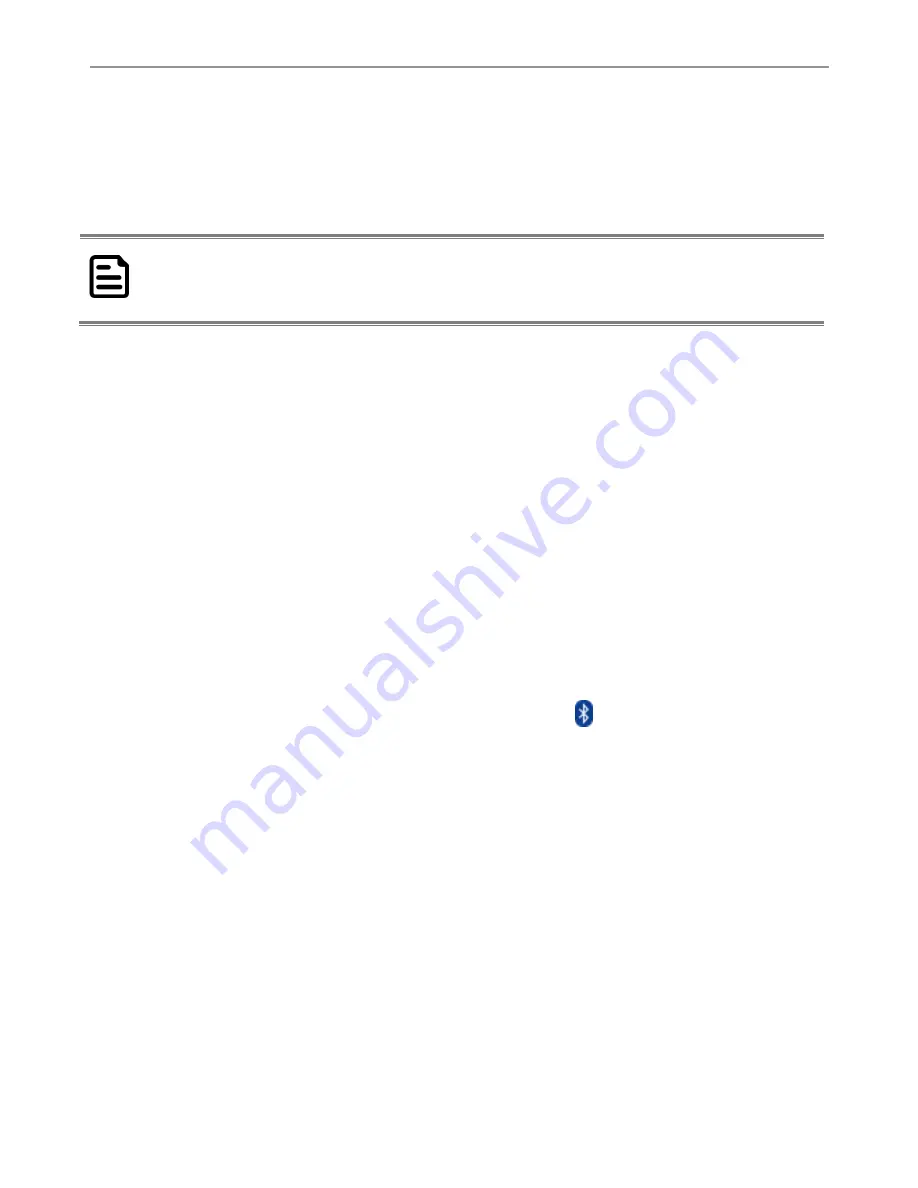
FM08 Product Reference Guide
60
The FM08 with Label
If this device has a Bluetooth address barcode label attached, follow these steps:
1.
Scan the paired Bluetooth address barcode label using the Bluetooth mobile scanner.
2.
If this is the first time the Bluetooth scanner has scanned the Bluetooth label on your device, the devices are
automatically paired. The Bluetooth LED will blink to indicate the pairing process is successful.
NOTE:
If there is no beep or no LED flash from the Bluetooth barcode reader, this indicates this device and
the scanner are currently paired.
The FM08 without Label
If there is no Bluetooth address barcode label attached on this device, perform the following to create a unique
Bluetooth address barcode for this device:
1. Locate this device Bluetooth address by entering my Bluetooth.
2. Create a Bluetooth address barcode label for this device. The format for the barcode label is as follows:
• Barcode type must be Code 128.
• FNC3 character followed by string Uppercase L, lowercase n, lowercase k, uppercase B and then the
Bluetooth address (12 hex digits, no colons). For example, LnkB0400fd002031.
3. Create and print the label.
4. Scan the Bluetooth address barcode label with the Bluetooth barcode reader. The devices are paired. The
Bluetooth barcode reader responds with a series of beeps and LED flashes.
Adding and Pairing a Bluetooth Device
Perform the following to pair your Tablet Computer with Bluetooth devices:
1. Make sure the Bluetooth adapter is on as indicated by the Bluetooth icon (
) in the taskbar.
2. Open
My Bluetooth
3. Tap
Search for Devices
. The Tablet Computer will scan for Bluetooth devices within range.
4. Double tap the device you want to pair with
















































