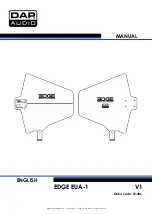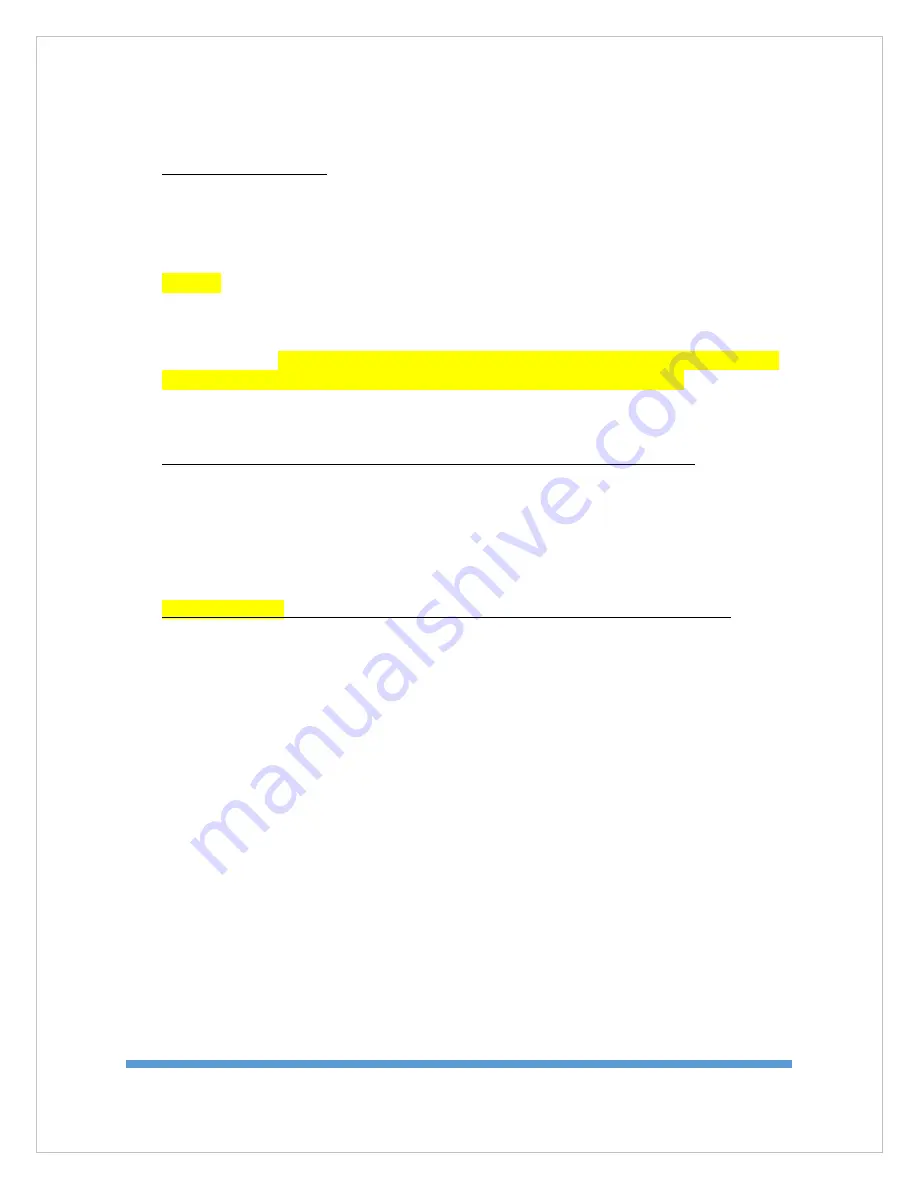
7451041 - V2.2
55
8.7 - Motor Controls
There are several motor processes that can be completed using the debug interface.
It is sometimes necessary to move the system during troubleshooting. The proper
precautions must be taken when moving the system through the debug interface.
Caution: There are several safety features which are disabled during some commands
such as the motor stall timer and azimuth lock out. Make sure the system can move in
all axis and unintended movements will not damage the antenna or surrounding
structures. Make sure the antenna is raised to a safe elevation before moving the
azimuth motor. The MOTOR commands require a minimum elevation (>10°) before the
other axis can be rotated. This is not the case for velocity commands (DC). Stay clear of
the system during all system movements. Typing “s” and pressing enter at any time
from the debug menus MOTOR>, DC>, and HOME> will stop both motors.
There are 3 major types of motor commands. Each is described below.
7.7.1 - Angular Movement
The first type of movement is an angular movement command that is done from the
“MOTOR>” menu. Movements are given using angular commands. Below is an excerpt
of what you will see in the debug screen. The “motor” command was issued from the
“TRK” prompt and the “a” command (angle) displays the current motor angles.
Important Note: Typing “s” and pressing enter at any time stops all motors.
MOTOR>
s
AZ stopped.
EL stopped.
MOTOR>
TRK>
motor
MOTOR>
a
AZ = 355.93° wrap = -4.07°
EL = 29.52°
MOTOR>
Each motor is identified by a number. The azimuth is motor 0 and the elevation is
motor 2. The format for a motor movement command is “a [motor#] [angle].
Summary of Contents for WV750
Page 11: ...7451041 V2 2 11 5 3 Tria E Tria Assembly 1 Tria Assembly ...
Page 12: ...7451041 V2 2 12 ...
Page 13: ...7451041 V2 2 13 ...
Page 14: ...7451041 V2 2 14 2 ETria Assembly ...
Page 15: ...7451041 V2 2 15 ...
Page 41: ...7451041 V2 2 41 ...
Page 62: ...7451041 V2 2 62 9 4 Wiring Diagram User Supplied Device ...
Page 65: ...7451041 V2 2 65 12 Declaration of Conformity ...