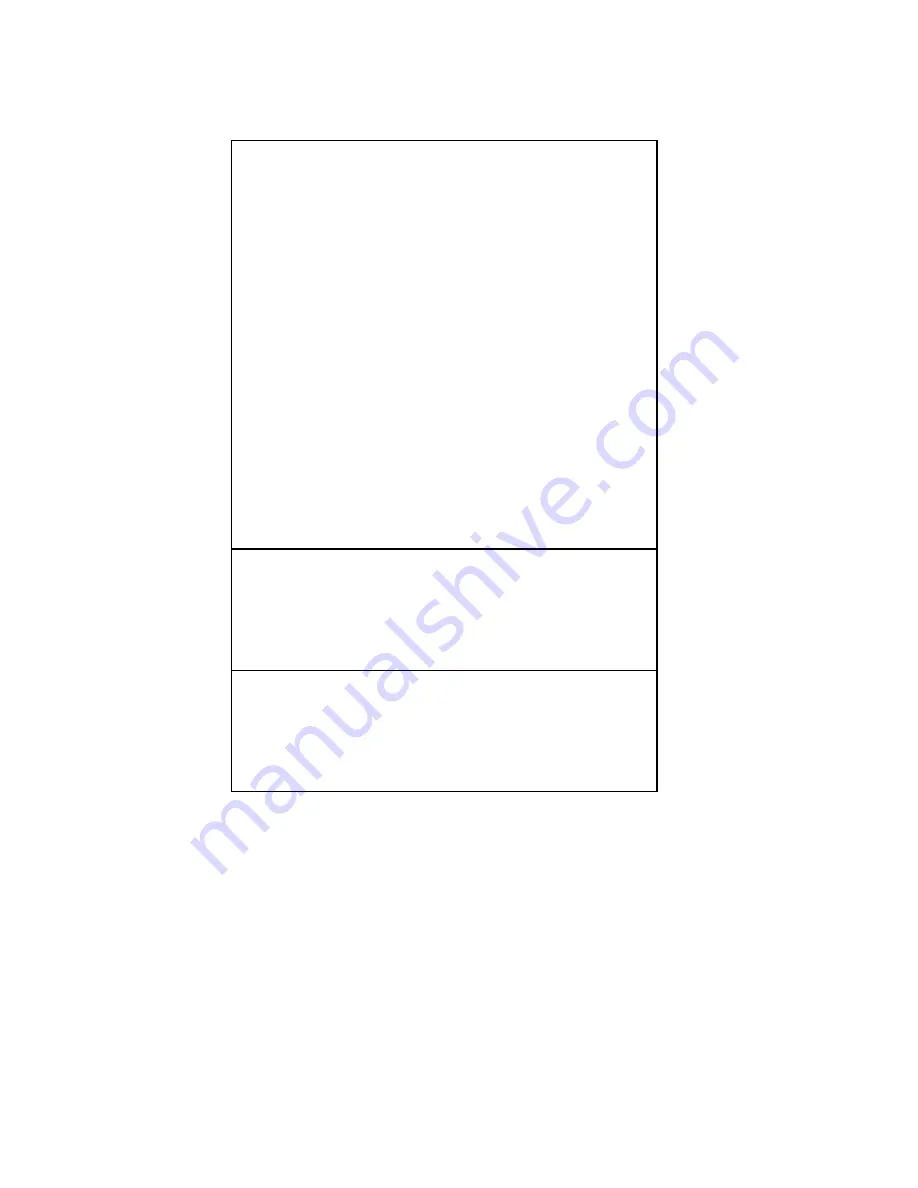
TH210-3 for MF
_____________________________________________________________________
_________________________________________________________
20
Print is light or
spotty
Paper roll
loaded
incorrectly.
Thermal
printhead is
dirty.
Variations in
paper.
Check that the
paper is
loaded
properly.
Use
recommended
thermal receipt
paper.
Increase print
density in “Set
Hardware
Options” of
printer
Configuration
Menu to 110%
or 120%
as needed.
Vertical
column of
print is
missing
This indicates
a serious
problem with
the printer
electronics.
Contact your
authorized
service
representative.
One side of
receipt is
missing
This indicates
a serious
problem with
the printer
electronics.
Contact your
authorized
service
representative.
Summary of Contents for TH210-3
Page 1: ...TH210 3 for MF Thermal Printer User Guide ...
Page 3: ...Published by Wincor Nixdorf International GmbH D 33094 Paderborn ...
Page 4: ...TH210 3 Thermal Printer User Guide Edition March 2010 for MF ...
Page 7: ...Paper Specifications 23 Print Zones 24 Print Zones for 80 mm Paper 24 List of Commands 25 ...










































