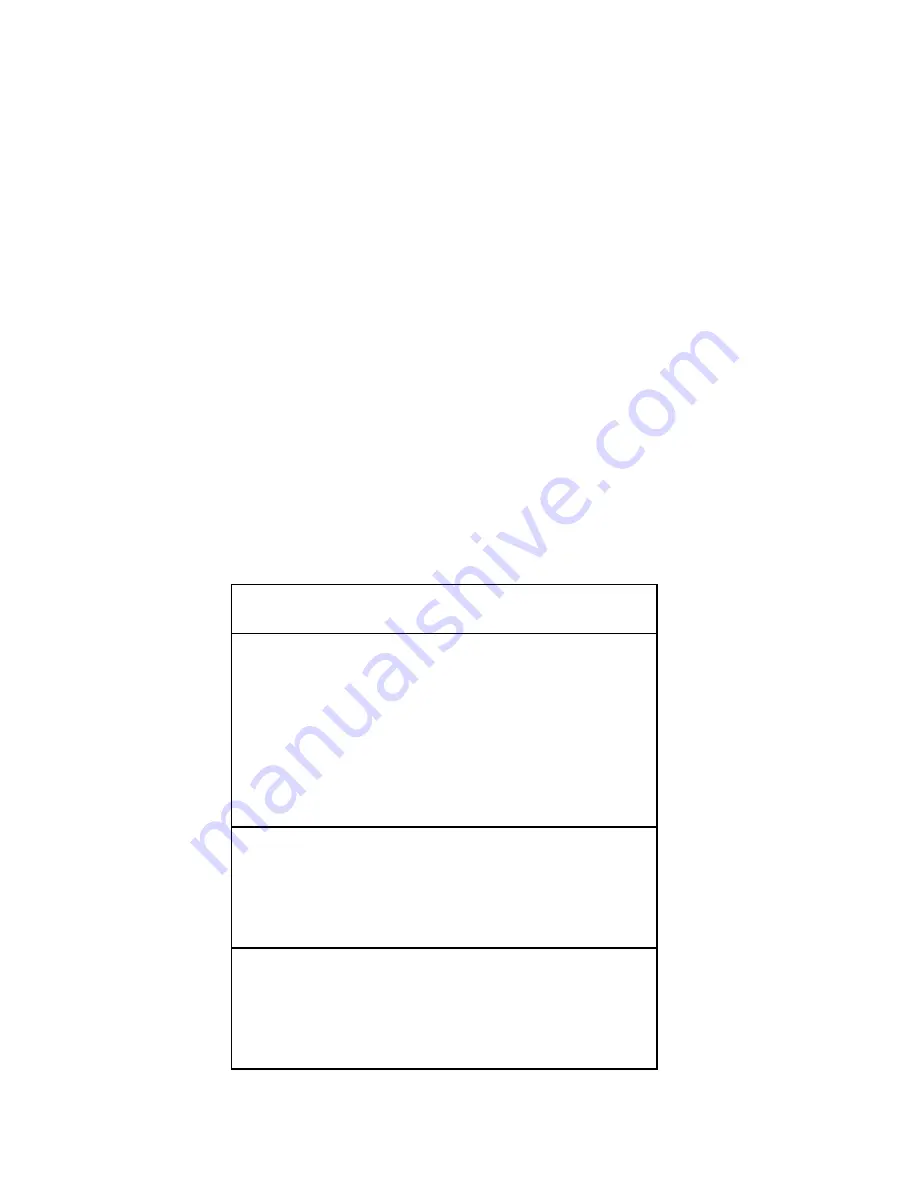
TH210-3 for MF
_____________________________________________________________________
_________________________________________________________
18
Troubleshooting the Printer
The printer is simple and generally trouble-free, but from time to time
minor problems may occur. Follow these procedures to determine the
cause and resolution of any problems the printer may be having. If the
procedures in this section do not correct the problem, contact a service
representative.
Printer Tone and Green LED
Problem
Possible
Causes
What to Do
Green LED,
quick
continuous
flashing
Paper out.
Cover off.
Knife unable to
home.
Put in a new
paper roll.
Put the cover
on.
Contact your
authorized
service
representative.
Printer beeps
(two-tone—
low frequency,
high
frequency
Printer has
been turned on
and is ready to
operate.
No action is
required.
Printer beeps
and flashes
green LED in
various
combinations.
These all
indicate
serious
problems.
Contact your
authorized
service
representative.
Summary of Contents for TH210-3
Page 1: ...TH210 3 for MF Thermal Printer User Guide ...
Page 3: ...Published by Wincor Nixdorf International GmbH D 33094 Paderborn ...
Page 4: ...TH210 3 Thermal Printer User Guide Edition March 2010 for MF ...
Page 7: ...Paper Specifications 23 Print Zones 24 Print Zones for 80 mm Paper 24 List of Commands 25 ...


























