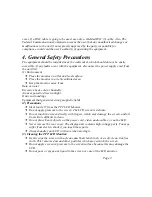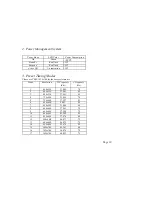(Optional) Connect one end of Video Cable to LCD Monitor and other end to the DVD;
Connect one end of Audio Cable to LCD Monitor and other end to the DVD; Connect the
AC plug of Adapter into AC outlet. Plug the DC12V output of Adapter into DC12V
socket. Please refer to the connector configuration.
4. Adjust the round desk
Adjust the panel the by adjusting the round desk for our maximum viewing comfort.
Page 7