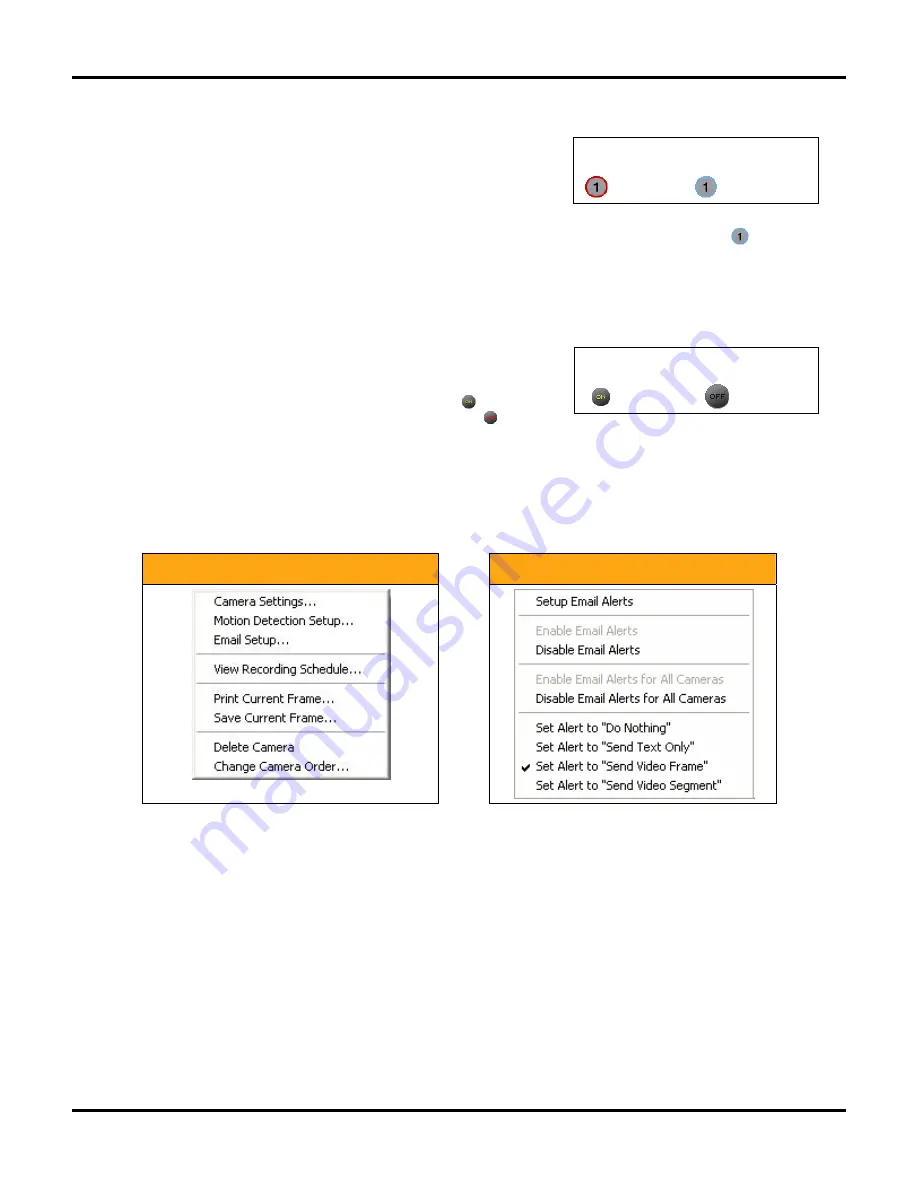
Using the Werks Application
LukWerks User Guide
19
Enable and Disable Alerts
Once you setup your email alerts you can quickly set the alert state
from the main view. This feature is great for enabling email alerts as
you leave for work or on a vacation, and turning them back off once
you get home (no need getting email indicating you’re moving around
your house).
From the main Live View, you Enable and Disable Email Alerts by clicking on the camera number –
. When
the outer circle is blue, email alerts are disabled. When the outer circle is red, email alerts are enabled. You
can also enable and disable alerts from the Enable Alerts checkbox from the Setup…Email options dialog. (See
Email Options
in the
Werks Setup
chapter for more details.)
Switch Cameras On and Off
At times, you may want to easily turn cameras off. Perhaps you are
having a family party in the backyard and there is no reason to record
all the activity. To turn a camera On and Off, click the On/Off button
below the camera number. When the button reads On – – the
camera is operating normally. When the button reads Off – – the
camera video feed is disabled until you click the button again.
Open the Video Context Menus
Werks provides quick access to common functions through context menus on the Video Windows and Camera
Alerts buttons. To access the context menus simply right-click on the object and choose between the various
commands. Here’s what they look like:
Video Window Context Menu
Camera Alerts Context Menu
Print or Save Live Video Frames
Using the Video Window context menu (right-click on one of the windows in the Live mode), you can choose to
print or save the current image displaying in the window.
P
RINT A
C
URRENT
F
RAME
When you select Print Current Frame, Werks uses the Windows print interfaces, which will automatically try to
adjust the picture to match your printer’s capabilities. You may not get great results when printing to a black
and white printer. You find these options only on the live view context menu.
S
AVE A
C
URRENT
F
RAME
When choosing Save Current Frame, Werks gives you the ability to save a current frame in four formats: JPEG,
BMP, PNG, and TIFF.
Click Enable and Disable
Enabled
Disabled
Click On and Off
On
Off
Summary of Contents for LukWerks
Page 1: ...1 User Guide Digital Video Surveillance System V 1 6 Nov 2006...
Page 6: ......
Page 22: ...LukWerks User Guide 16...
Page 107: ...L kWerks User Guide 101...
















































