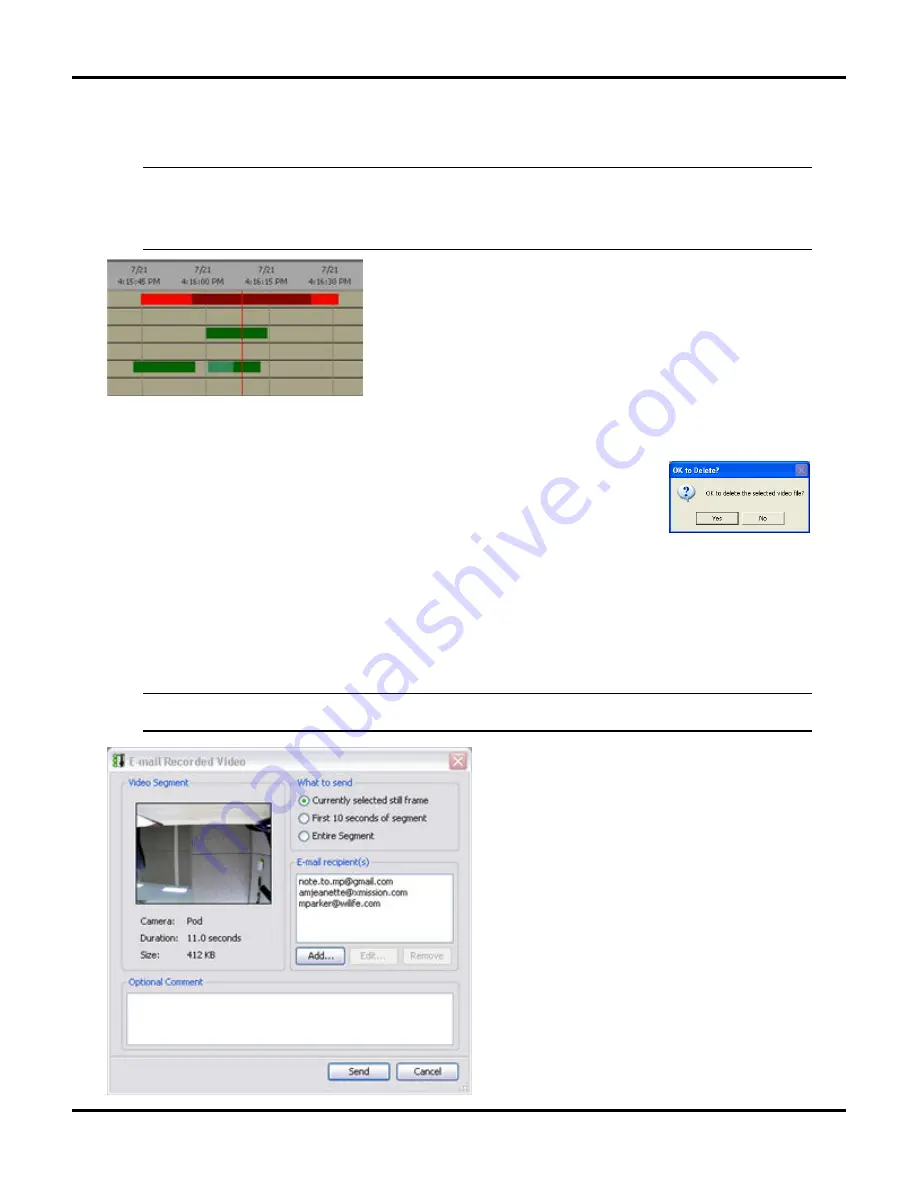
Using the Werks Application
LukWerks User Guide
25
choose Protect Video Segment. You can easily identify a protected video segment because it will show red
rather than green in the navigation window. (See
Managing Disk Usage
in the chapter on Werks Options for
more details on disk space usage.)
Note: You can also protect a video segment by right-clicking on a green video segment in the
timeline and selecting Protect Video.
When two or more consecutive video segments are protected, the timeline will display them using
two different shades of red, as is shown here.
Delete Recorded Video
To quickly delete a video segment that you do not want to keep in your library,
navigate to the segment so that it is paused in the playback window. Next, right-click
on the video window to reveal the playback context menu and choose Delete Video
Segment.
Print or Save Recorded Video
Printing or saving (save as) a video is simple. First, navigate to the segment so that it is paused in the playback
window. Next, right-click on the video window to reveal the playback context menu and choose the Print
Current Frame, Save Current Frame, or Save Current Segment option. If printing, you will be asked which
printer to use. If saving, you will be asked to specify a location and file name for the frame or segment.
Send Email
Note: The Mail Server must be configured on the Setup > Email screen before you can use this
feature.
In the Playback mode, right-click on any video
panel and select the option “Send Email” from the
list of options. The E-mail Recording Video window
displays. This screen allows you to distinguish
what type of email you are sending and to whom
you will send it. These are your options:
•
Send selected still frame, first 10 seconds
of video, or the entire video segment
•
Select or enter which email addresses to
send video
•
Add a comment for the email
The E-mail Recipient(s) section works like the E-
mail Alert list on the Email Setup screen, with
Add/Edit/Remove buttons. By default, the E-mail
recipient(s) list displays the addresses entered in
Email Alert list, found on the Email tab screen of
Setup. If you add and/or modify the list of
addresses in this dialog window, the system
Summary of Contents for LukWerks
Page 1: ...1 User Guide Digital Video Surveillance System V 1 6 Nov 2006...
Page 6: ......
Page 22: ...LukWerks User Guide 16...
Page 107: ...L kWerks User Guide 101...
















































