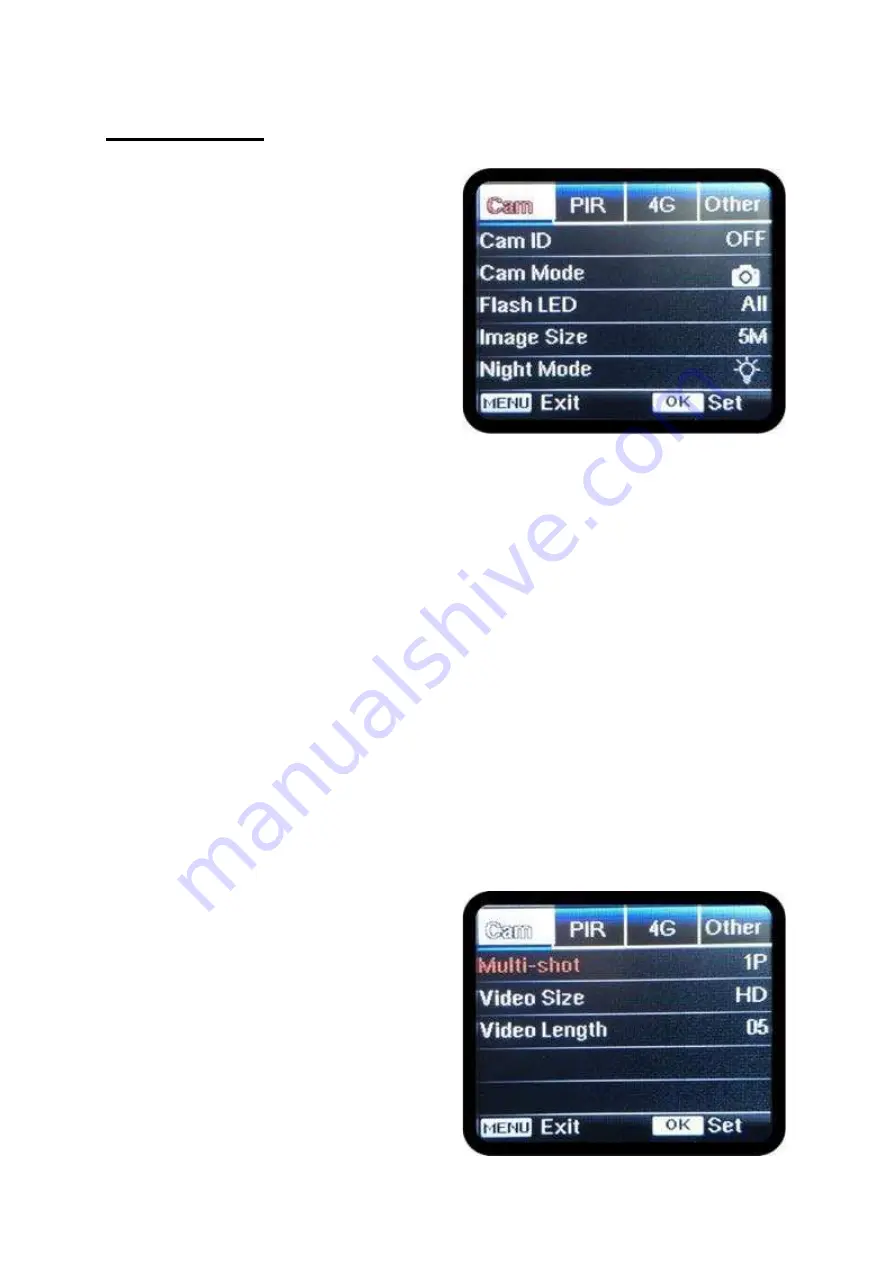
Tab: Cam
Cam ID (not in app):
Turn on
CAM ID
and
press OK , you can enter a name using the
arrow keys. The name can be up to 12
characters long and can include spaces.
Cam Mode:
The camera has three recording
modes. Use the arrow keys to navigate to the
CAM MODE
option. By clicking OK, you can
select the desired mode. You can choose
between
PHOTO
,
VIDEO
or
PHOTO+VIDEO
. Option 1 (
PHOTO
) is for
still images, Option 2 (
VIDEO
) is for videos
and Option
PHOTO+VIDEO
will first take
one or more still images and then record a
video.
Flash LED:
You can choose whether to use all available LEDs (
ALL LEDS
) or only a portion
of the available LEDs (
PART
; only the top 27 LEDs). If you choose to use some of the
LEDs, you can reduce the risk of images being overexposed (for example, when placing
the camera in a small space or in a place where you know that activity will take place close
to the camera). It also saves on power consumption.
Image Size:
Here you can set the resolution of the pictures (obviously only applicable in
PHOTO
and
PHOTO+VIDEO
mode). The options are
5MP
,
8MP
, and
12MP
. Generally,
the 8MP option is a good compromise between image quality and file size. It is also worth
noting that the camera has a 5MP image sensor, so the
8MP
and
12MP
options are
interpolations of the actual image resolution.
Night Mode:
The flash range is adjustable in 3 different modes;
Min. Blur
,
Balanced
,
and
Max. Range
.
Min. Blur
provides a short exposure time so there is little motion blur,
which improves the quality of the images. The downside is that the range is shortened and
images will be less brightly exposed.
Max. Range
provides a longer range and a brighter
exposed image but also a greater chance of motion blur due to the slower shutter speed.
Balanced
is, as the name suggests, a compromise between the two options and thus the
default setting.
Multi-shot :
Here you can specify how many
photos the camera should take for each
observation. The options are
1-5
. It is
generally recommended to set this to 3 or
higher. With multiple shots of a single
observation, it is easier to identify where the
movement is in the image.
Video Size:
Here you can set the resolution
of the video (obviously only applicable in
VIDEO
and
PHOTO+VIDEO
mode). The
options are
WVGA
(848x480),
HD-720P




































