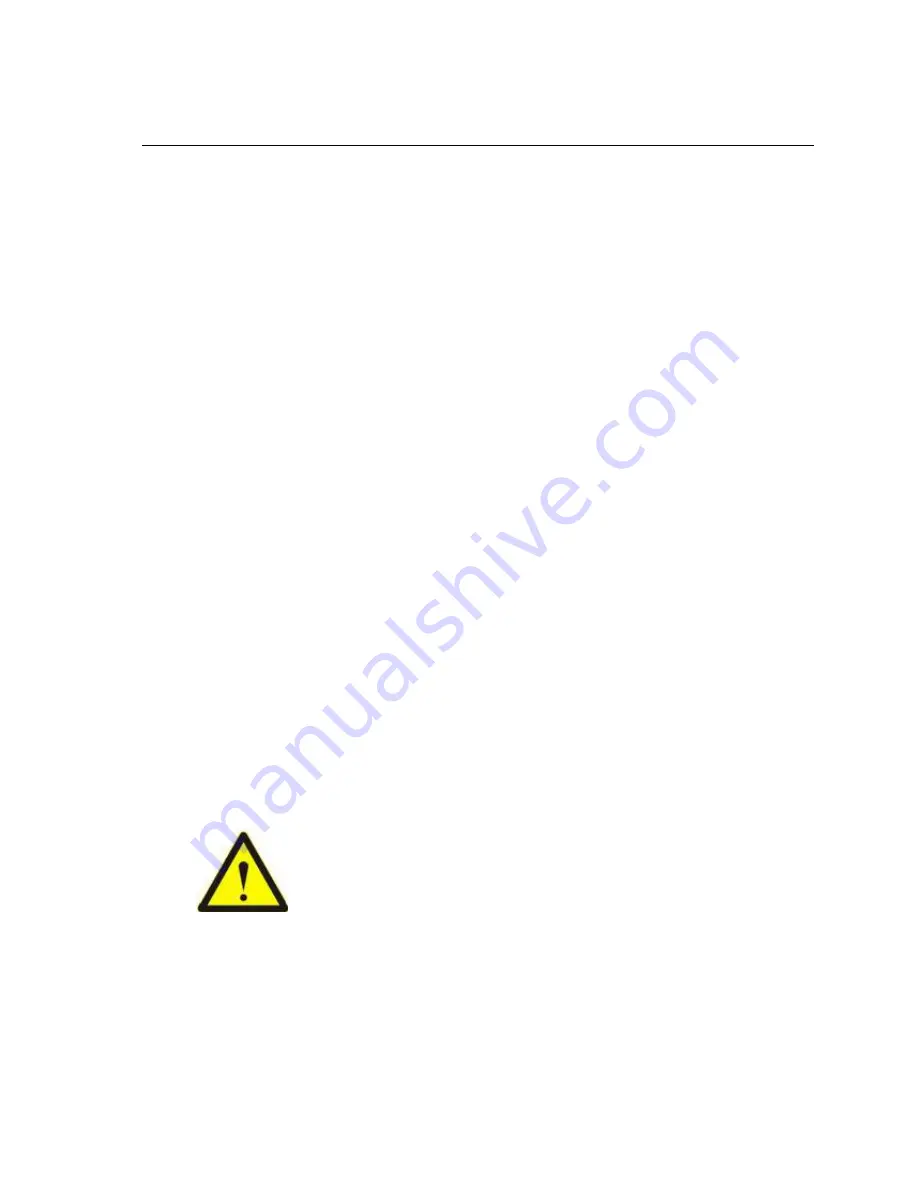
IP Camera User Manual
Statement
If the user manual cannot help you to solve the problem, please call our technology
center about the solutions. We will update the content for the new functions without
notice.
Notice
1. Installation Environment
Keep away from the places for high-temperature, heat source and direct sunlight;
Keep away from water. When get wet, cut off the power immediately;
Avoid to use in damp environment, the reference range for operation humidity is
below 85%RH ,the reference range for operation temperature is -10 ~ +50
℃
.
Please install horizontally or wall mounting, avoid to strenuous vibration and not
put other equipment onto the item.
2. Transport and Handling
The package is well-designed to ensure the security during the delivery, so
please do not change the package at random;
Do not move the IP cameras from overheated to supercooled condition frequently,
otherwise it will frost and shorten the service life;
Do not move the item when is power on, otherwise the main board might be
damaged.
Notice:
1.
Please check the power supply before it is working.
2.
Be careful not to bang the camera or subject it to strong impacts or shocks.
3.
Do not directly touch the optical components for the image sensor, if necessary,
please place a clean and moistened cloth with alcohol and wipe the dirt gently; When
not in use, please place the dust cover on to the item to protect the image sensor.
Summary of Contents for Stratox
Page 4: ...Indoor Outdoor ...


































