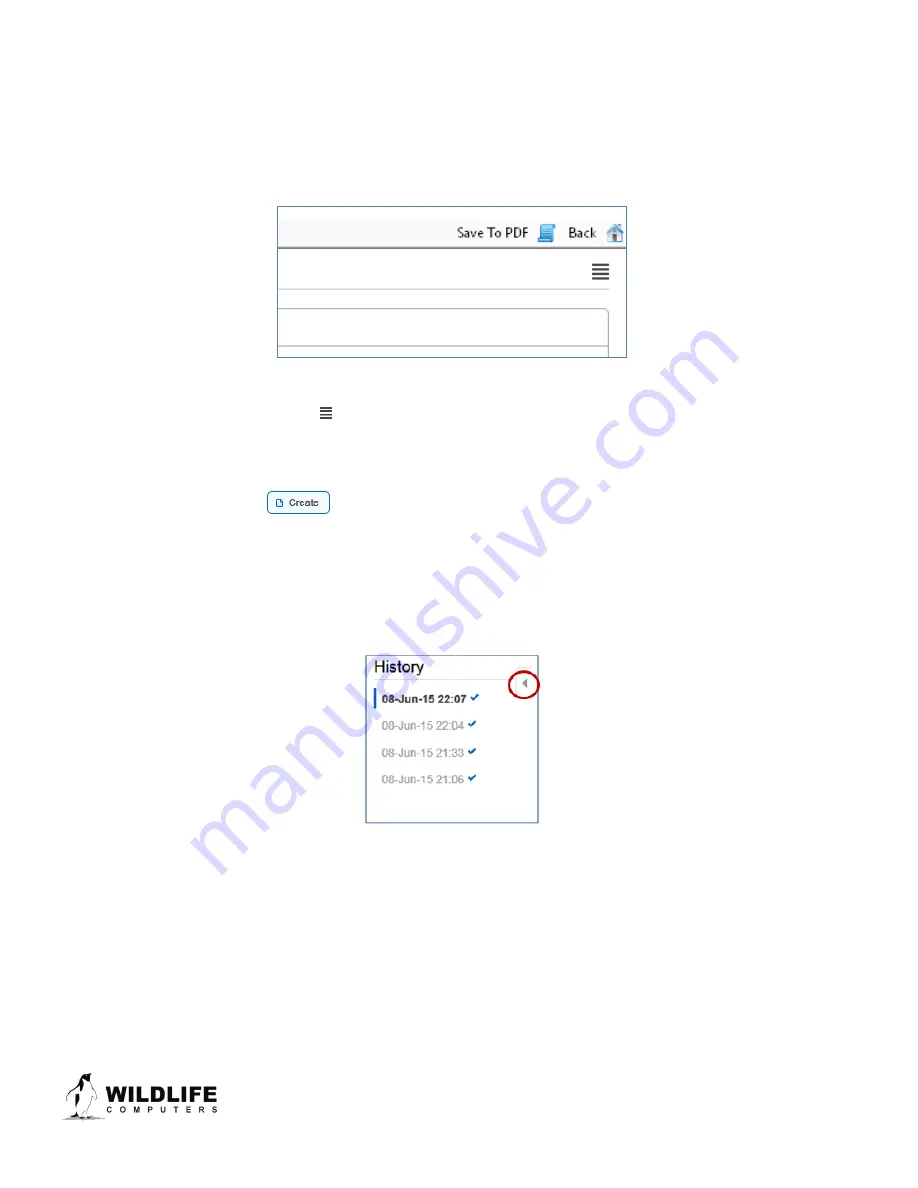
Page 18
The information contained in these documents is confidential, privileged and only for the information of the intended recipient and may
not be used, published or redistributed without the prior written consent of Wildlife Computers.
Save Settings to PDF
To save a copy of your settings in a separate file, click on Save to PDF in the top right of the Administer Tag
section of Tag Agent. This will save a PDF to the computer. Send changes to the tag prior to saving the
settings.
Creating Templates
Once tag settings have been configured a template can be saved. Templates allow configure multiple tags
with the same settings. Select the icon in the upper right corner of the screen to reveal the Template
Manager. You have the option of creating an online template or a local template file of the current settings
selected. Local templates are used when no internet connection is available.
To create a temple, select
and give the template a name.
Viewing Configuration History
A tag’s configuration history can be viewed using the arrowhead icon on the left sidebar menu. Clicking
the arrowhead will expose the tag history and once viewed, clicking on the arrowhead again will hide the
History. Previous tag settings can be viewed by clicking on each date listed.
Figure 13—Tag configuration history can be viewed using arrowhead icon.
Disconnect from MiniPAT
Use the Disconnect tab on the upper left of the Tag Agent Menu to select the tag state before unplugging.
If you are planning to deploy in the near future, select Auto Start mode. Tag will then auto deploy upon
saltwater submersion.
Always disconnect the tag using the Disconnect button. Unplugging without setting the tag state could
leave the tag in a mode that will rapidly deplete the battery.






























