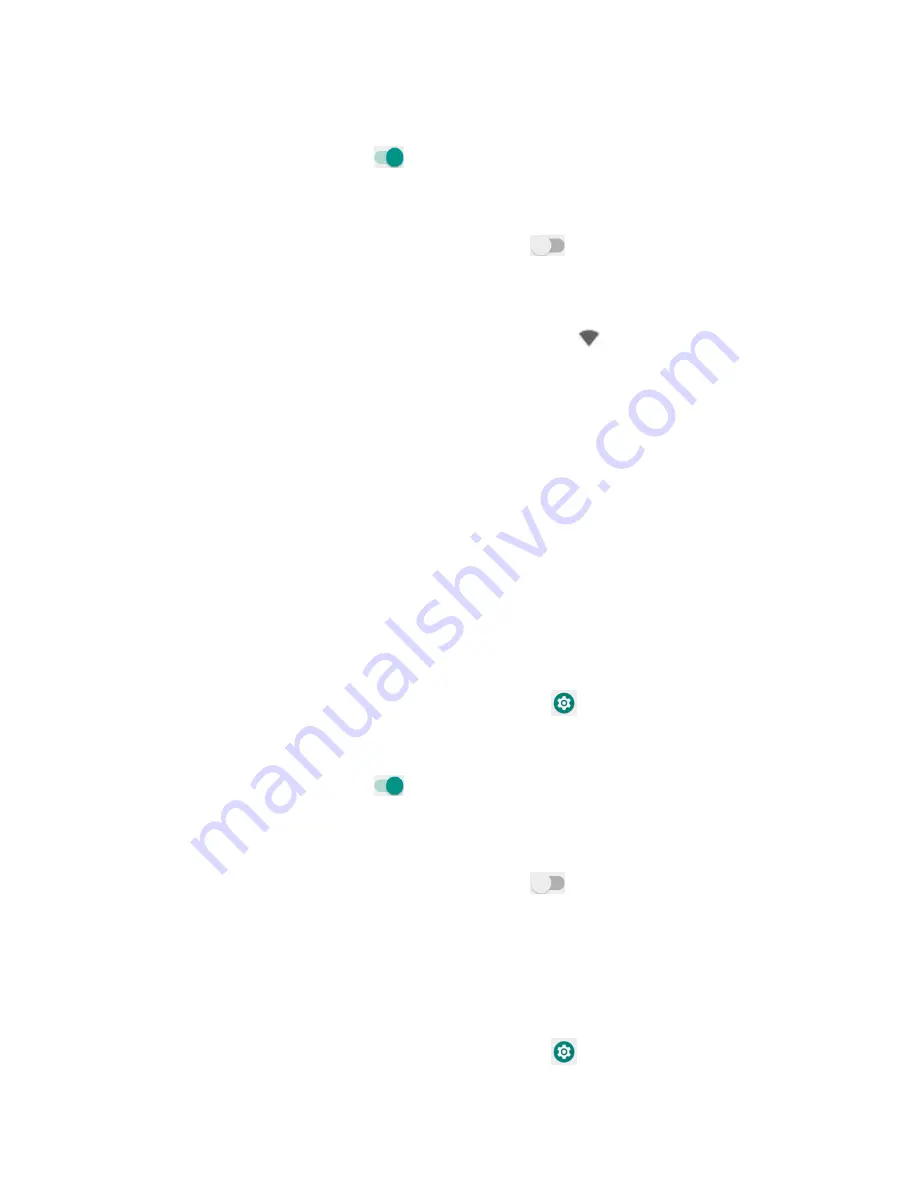
88
2.
Tap
Network & Internet
>
Wi
-
Fi
.
3.
Slide the Wi
-
Fi switch to the
On
position.
•
Wi
-
Fi is enabled. You will see the names and security settings of in
-
range Wi
-
Fi
networks.
•
To disable Wi
-
Fi, slide the Wi
-
Fi switch to the
Off
position.
4.
Tap a Wi
-
Fi network to connect, enter the password (if it‟s not an open network), and then
tap
Connect
.
Your phone is connected to the Wi
-
Fi network. You will see (
) in the status bar.
•
The password, for a household wireless LAN router, is sometimes found on a sticker on
the router (WEP, WPA, KEY, etc.). Contact the router manufacturer for information. For
password for a public wireless LAN, check with user's service provider.
•
Entering a password is not required if an access point is not security protected.
Note
: The next time your phone connects to a previously accessed secured wireless network,
you will not be prompted to enter the password again, unless you reset your phone to its
factory default settings or you instruct the phone to forget the network.
Note
: Wi
-
Fi networks are self
-
discoverable, which means no additional steps are required for
your phone to connect to a Wi
-
Fi network. It may be necessary to provide a user name and
password for certain closed wireless networks.
Wi
-
Fi setti gs
Use the Wi
-
Fi settings menu to manually set your Wi
-
Fi connection options.
1.
From home, swipe up to access
Apps
, and tap
Settings
.
2.
Tap
Network & Internet
>
Wi
-
Fi
.
3.
Slide the Wi
-
Fi switch to the
On
position.
•
Wi
-
Fi is enabled. You will see the names and security settings of in
-
range Wi
-
Fi
networks.
•
To disable Wi
-
Fi, slide the Wi
-
Fi switch to the
Off
position.
4.
Tap
Wi
-
Fi preferences
on the bottom of the Wi
-
Fi screen.
5.
Configure your Wi
-
Fi settings.
Dis o e t Wi
-
Fi
You may wish to disconnect from a connected Wi
-
Fi network without turning Wi
-
Fi off.
1.
From home, swipe up to access
Apps
, and tap
Settings
.
Summary of Contents for Ride
Page 1: ......
Page 2: ......
Page 8: ......
Page 10: ......
Page 135: ...127 Setti gs The topics in this section will cover your phone s settings menus and options...
Page 175: ......
Page 176: ...168 Safet a d use The topics in this section will introduce the safety and use information...
Page 188: ......






























