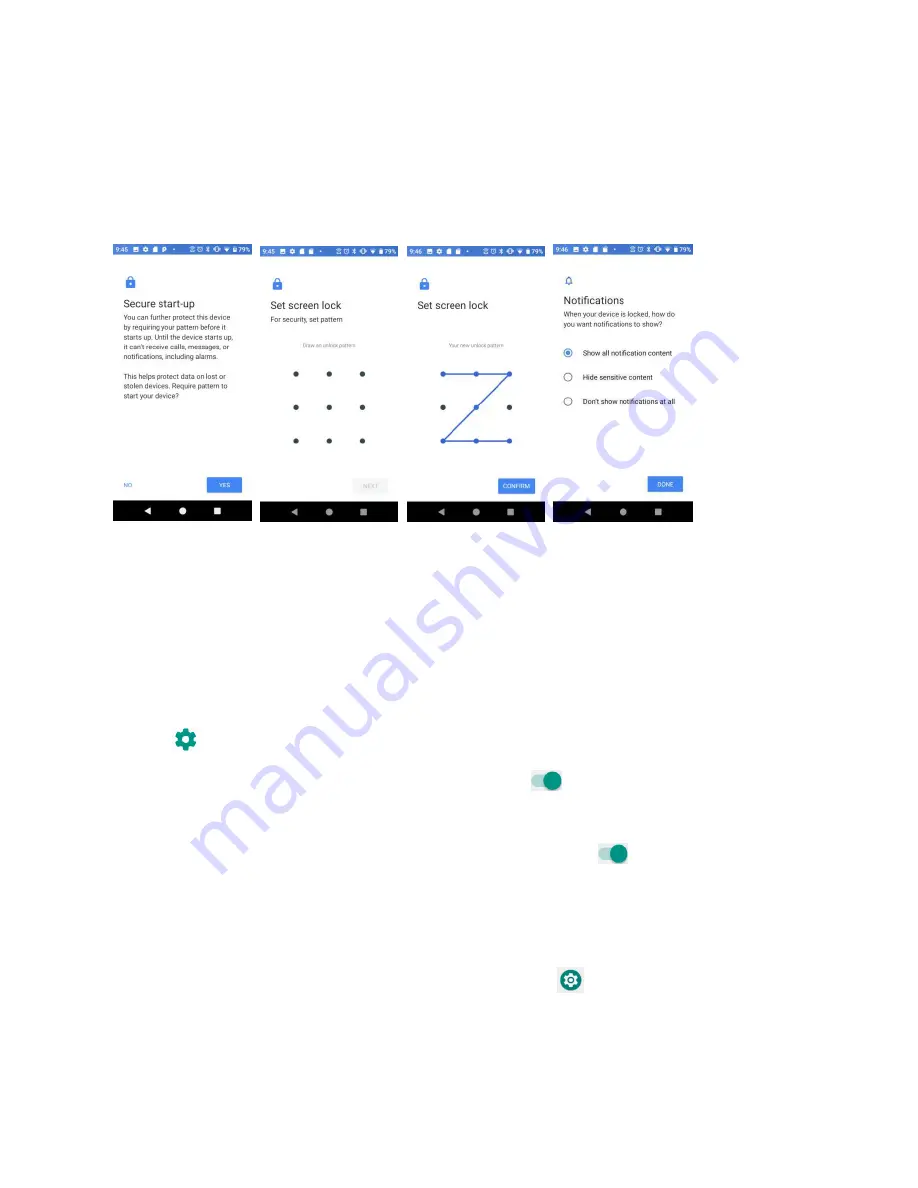
148
2.
Tap
Security & location > Screen lock
.
•
None
: Don‟t set any screen lock.
•
Swipe
: Tap to set swipe as the screen lock.
•
Pattern
: Tap to set a lock pattern. Follow the prompts to finish the settings.
•
PIN
: Tap to set a PIN code as the screen lock.
•
Password
: Tap to set a password as the screen lock.
Important
: To protect your phone and data from unauthorized access, it is recommended that
you use the highest security level available (Password protection). It is also recommended you
frequently change your password to ensure the safety of your phone and personal data. If you
failed to enter the correct pattern, PIN, or password, after five attempts, you will be prompted to
wait for 30 seconds before you can try again.
3.
Tap
next to Screen lock to adjust some settings on screen lock.
•
Make pattern visible
: Slide the switch to the
On
position to make pattern visible.
•
Automatically lock
: Tap to set automatically lock time.
•
Power button instantly locks
: Slide the switch to the
On
position to activate
instant lock by power button.
•
Lock screen message
: Tap to set lock screen message.
Lo k s ee p efe e es
1.
From home, swipe up to access
Apps
, and tap
Settings
.
2.
Tap
Security & location > Lock screen preferences
.
Summary of Contents for Ride
Page 1: ......
Page 2: ......
Page 8: ......
Page 10: ......
Page 135: ...127 Setti gs The topics in this section will cover your phone s settings menus and options...
Page 175: ......
Page 176: ...168 Safet a d use The topics in this section will introduce the safety and use information...
Page 188: ......






























