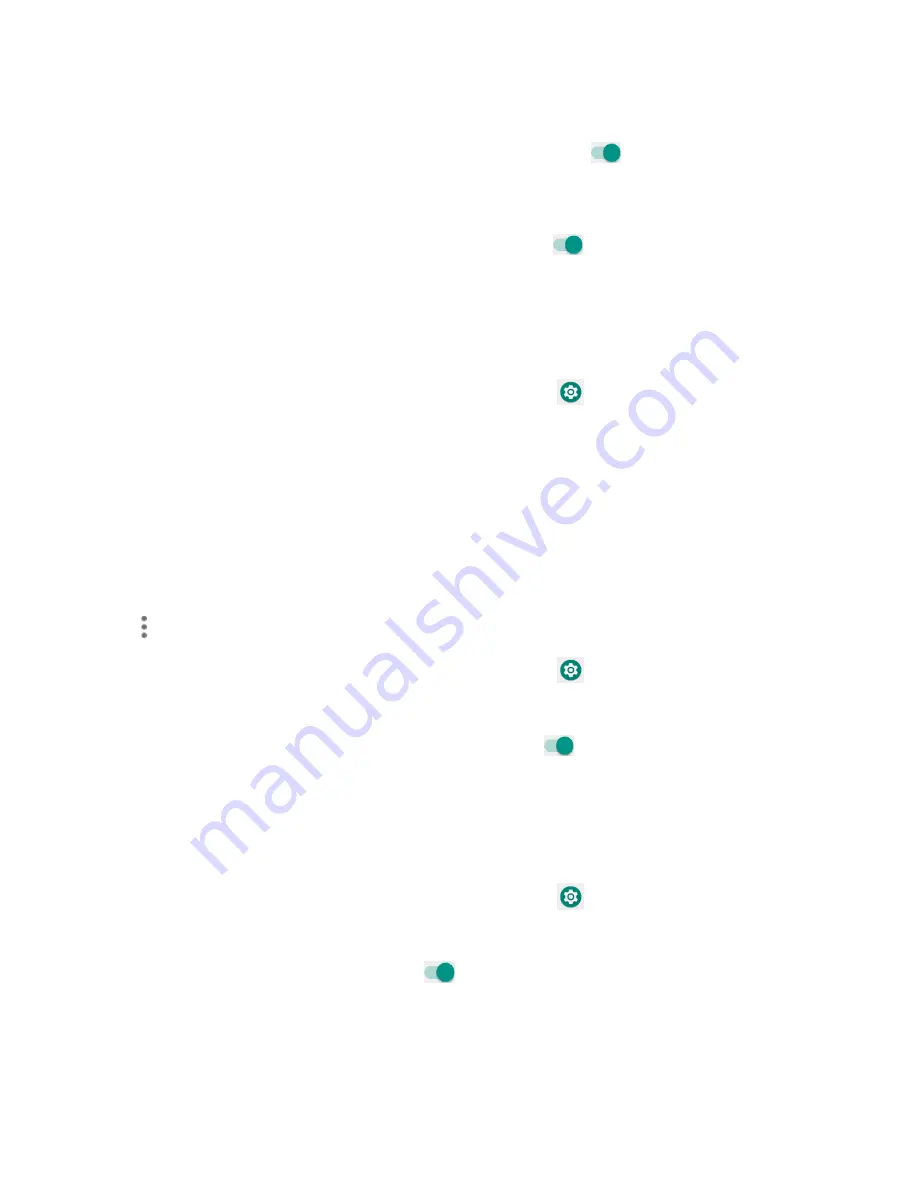
149
•
On the lock screen
: Tap to set how to display notifications on lock screen.
•
Add users from lock screen
: Slide the switch to the
On
position to add users
from lock screen.
•
Lock screen message
: Tap to set lock screen message.
•
Show lockdown option
: Slide the switch to the
On
position to show lockdown
option that turns off Smart Lock, fingerprint unlocking, and notifications on the lock
screen.
Fa e u lo k
Unlock your phone by looking at it.
1.
From home, swipe up to access
Apps
, and tap
Settings
.
2.
Tap
Security & location
>
Face Unlock
.
Important
: Face Unlock is less secure than a PIN, Pattern, password or fingerprint.
Someone who looks like you could unlock your phone. Face Unlock can be used to unlock
your phone even if you have configured a PIN, pattern, password or fingerprint.
3.
Tap
SETUP
to add face data and activate Quick unlock mode.
S a t lo k
Unlock your device automatically on some conditions. For more information about smart lock,
tap to access options menu, and tap
How it works
or
Help
.
1.
From home, swipe up to access
Apps
, and tap
Settings
.
2.
Tap
Security & location
>
Smart lock
.
3.
Tap
On
-
body detection
and slide the switch to the
On
position to activate it. Your
device will now be kept unlocked while it‟s on you.
P i a
Lo atio
1.
From home, swipe up to access
Apps
, and tap
Settings
.
2.
Tap
Security & location > Location
.
3.
Slide the use location switch to the On
position to turn location services on.
Re e t lo atio e uests
You can view a list of apps requested location access in recent.
Summary of Contents for Ride
Page 1: ......
Page 2: ......
Page 8: ......
Page 10: ......
Page 135: ...127 Setti gs The topics in this section will cover your phone s settings menus and options...
Page 175: ......
Page 176: ...168 Safet a d use The topics in this section will introduce the safety and use information...
Page 188: ......






























