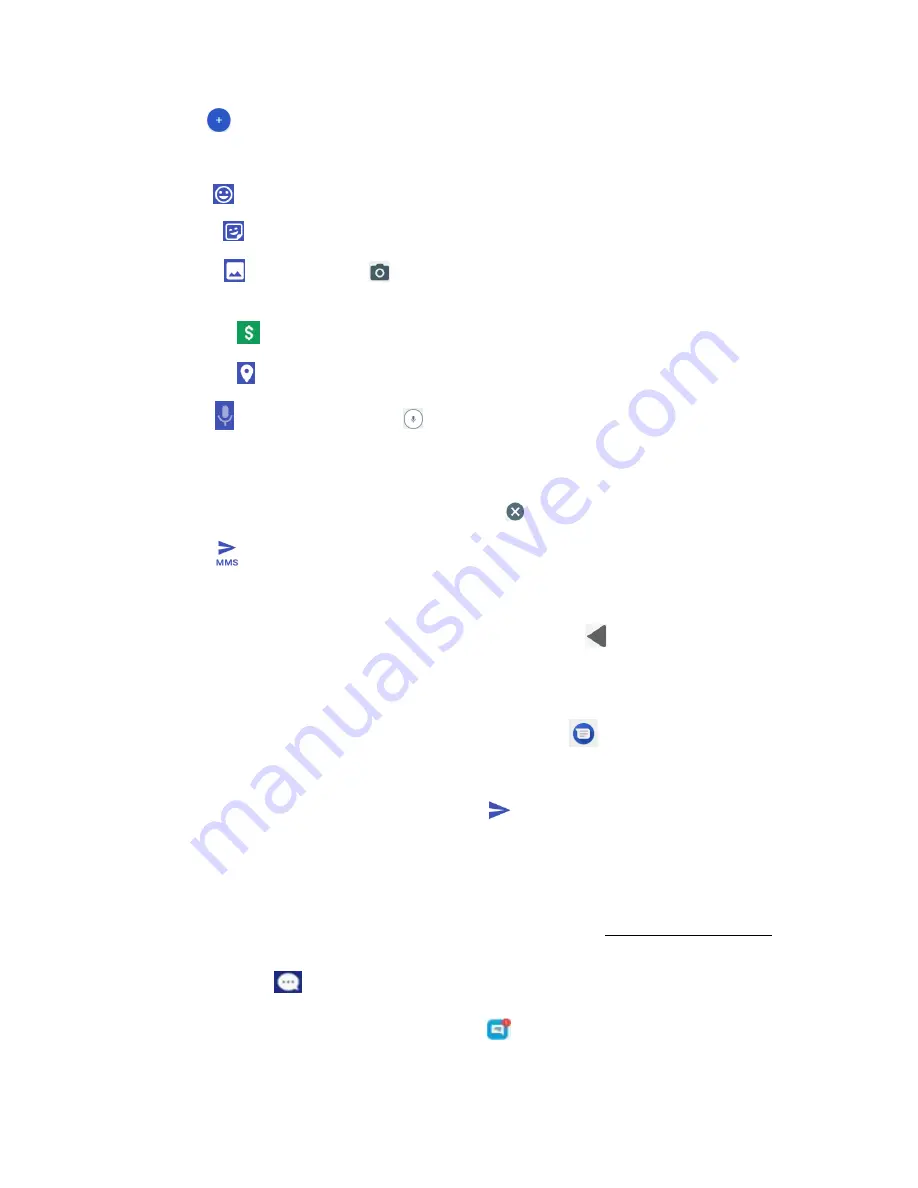
71
5.
Tap
Add
to the left side of the enter text bar.
6.
Select one item to add.
•
Emoji
: Insert an emoji to the text message.
•
Sticker
: Choose an animated sticker to the multimedia message.
•
Picture
: Select
Camera
to take a picture to attach or select a stored picture to
attach.
•
Payment :
Send money or request money through Google Pay.
•
Location
: Share your location to the contact.
•
Audio
: Select
Record audio
to make a voice recording and attach it or select a
stored audio to attach.
Depending on different conditions, there may be more options to select from.
7.
After adding an attachment, tap it to view, and tap to delete the attachment.
8.
Tap
Send
to send the MMS message.
Sa e a d esu e a d aft essage
While composing a text or multimedia message, tap
Back
button
to automatically save your
message as a draft.
To resume composing the message:
1.
From home, swipe up to access
Apps
, and tap
Messages
.
2.
Tap the message to resume editing it.
3.
When you finish editing the message, tap
Send
.
Ne essages otifi atio
Depending on your notification settings, the phone will play a ringtone, vibrate, or display the
message briefly in the status bar when you receive a new text or multimedia message. To
change the notification for new text and multimedia messages, see
for
details.
A new message icon (
) also appears in the notifications area of the status bar to notify you
of a new text or multimedia message. The Messages application icon (if shown on the home
screen) also displays the number of new messages
.
Summary of Contents for Ride
Page 1: ......
Page 2: ......
Page 8: ......
Page 10: ......
Page 135: ...127 Setti gs The topics in this section will cover your phone s settings menus and options...
Page 175: ......
Page 176: ...168 Safet a d use The topics in this section will introduce the safety and use information...
Page 188: ......






























