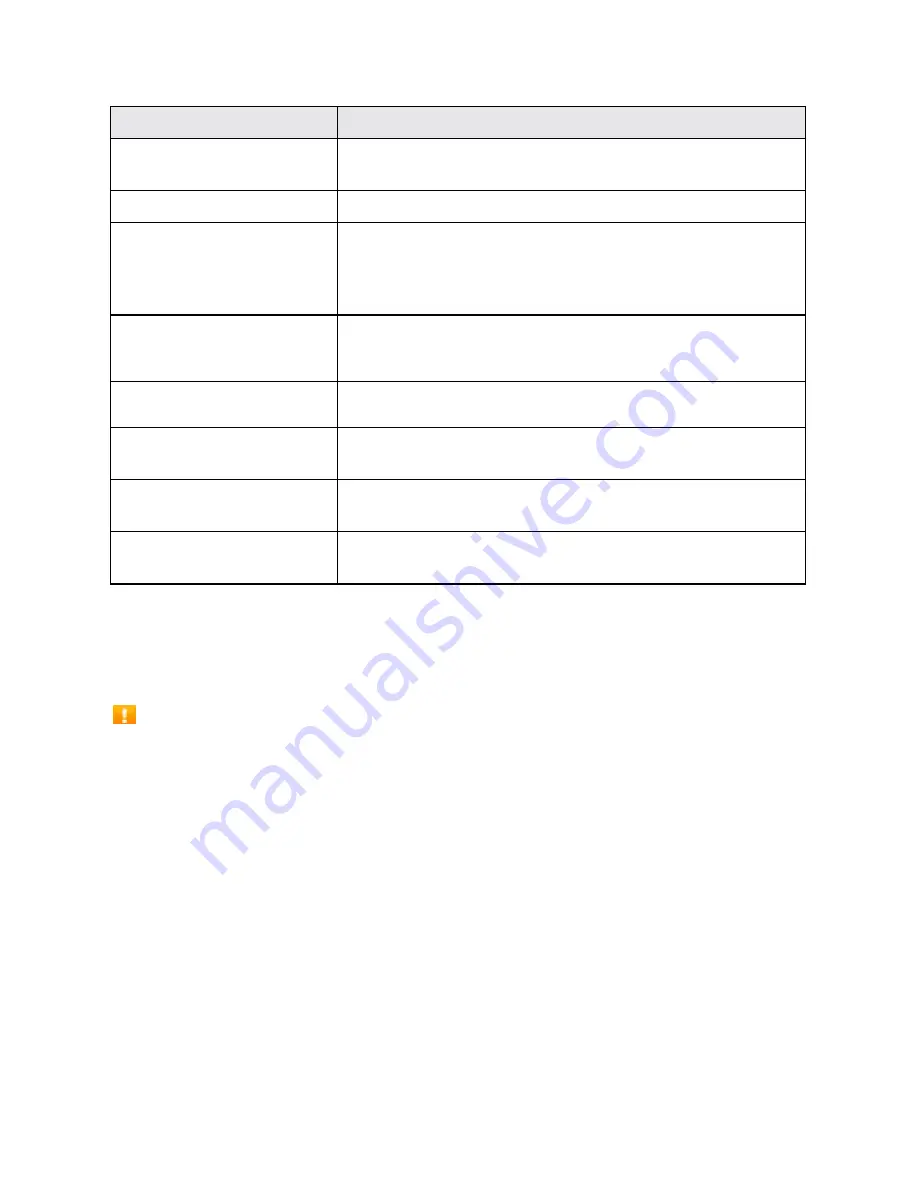
4
Part
Description
Front camera
Take pictures and record videos while facing the screen and
allow you to video conference.
Receiver
Hear the caller and automated prompts.
Touchscreen
Display all the information needed to operate your phone,
such as the call status, the Contacts list, and the date and
time. Also provides one
-
tap access to all of your features and
applications.
Power key
Press to turn the screen on or off.
Press and hold to switch the phone on or off, to restart it, or to
take a screenshot on the current screen.
Charger/Accessory jack
Connect the USB cable (included) for charging or connect
other accessories.
Volume keys
Adjust the volume for ringtones, media, notifications, and
system sounds.
Headset jack
Plug in either an optional stereo headset or an optional
headset for convenient, hands
-
free conversations.
Microphone
Used for transmitting your voice electronically for a call, voice
recording, or video recording.
CAUTION!
Inserting an accessory into the incorrect jack may damage the phone.
Batte use
The following topics explain how to insert and remove your phone‟s battery.
Battery cautions
Storage
: Avoid storing or leaving battery with no charge remaining. Saved information and
settings may become lost or changed, or battery may become unusable. Charge once
every six months before storing or leaving unused for a long period.
Bulges
: Depending on use, bulges may appear near end of battery life. This does not affect
safety.
Replacing battery
: The battery is a consumable item. It needs to be replaced if operating
time shortens noticeably. Purchase a new battery.
Cleaning
: Clean soiled terminals between battery and phone with a clean, dry cotton swab.
Soiled terminals can result in a poor connection and prevent charging, etc.
I se t the atte
Follow these instructions to insert your phone‟s battery safely and properly.
1.
Remove the battery cover.
Summary of Contents for Ride
Page 1: ......
Page 2: ......
Page 8: ......
Page 10: ......
Page 135: ...127 Setti gs The topics in this section will cover your phone s settings menus and options...
Page 175: ......
Page 176: ...168 Safet a d use The topics in this section will introduce the safety and use information...
Page 188: ......













































