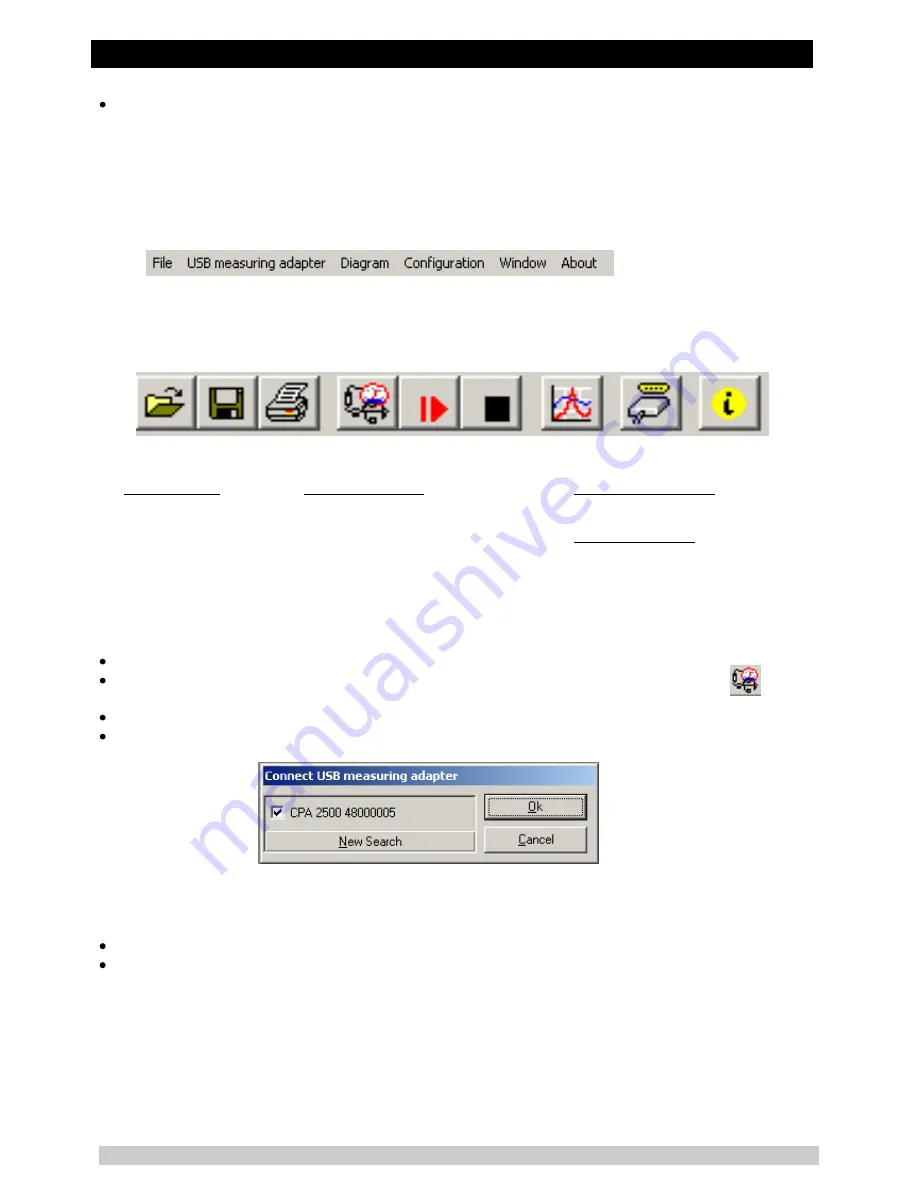
Pressure sensor CPT2500 with USB adapter CPA2500 and USBsoft
WIKA Operating Instructions, model CPT2500
8
Start program, choose the language you desire and the interface to which you have connected your
interface adapter.
5.2 Screen Elements
5.2.1 Menu bar
You can easily have access to all software functions by using the menu bar. The content of the menu
bar depends on the program status:
5.2.2 Toolbar
To ensure comfortable software operation the most important software functions have been put togeth-
er at the Toolbar. Moving the mouse pointer over a symbol shows a short description of the function.
The content of the toolbar depends on the program status:
1.1 1.2 1.3 2.1 2.2 2.3 3.1 4.1 4.2
File functions:
1.1 open file
1.2 save file
1.3 print file
Sensor functions:
2.1 connect USB-measuring adapter
2.2 start new recording
2.3 stop recording
Data representation:
3.1 create new diagram
Further functions:
4.1 interface configuration
4.2 program information
5.3 Data Recording
5.3.1 Connecting the USB-Adapter
connect the USB measuring adapter to the USB-Port
click in the menu item „USB measuring adapter“ on „Connect“ or on the associated icon in the
toolbar.
USBsoft2500 is now searching for connected measuring devices.
The located measuring adapter will be shown like this:
If there was no device found, you have to click on „New Search“. The USB-port will be initialised and
attached devices will be located. Should still no measuring adapter be found please check the following
points again:
Is the USB measuring adapter connected to the USB-port?
Was the correct interface chosen? (“Configuration / Interface“)
The marked measuring adapter will be opened by „OK“.























