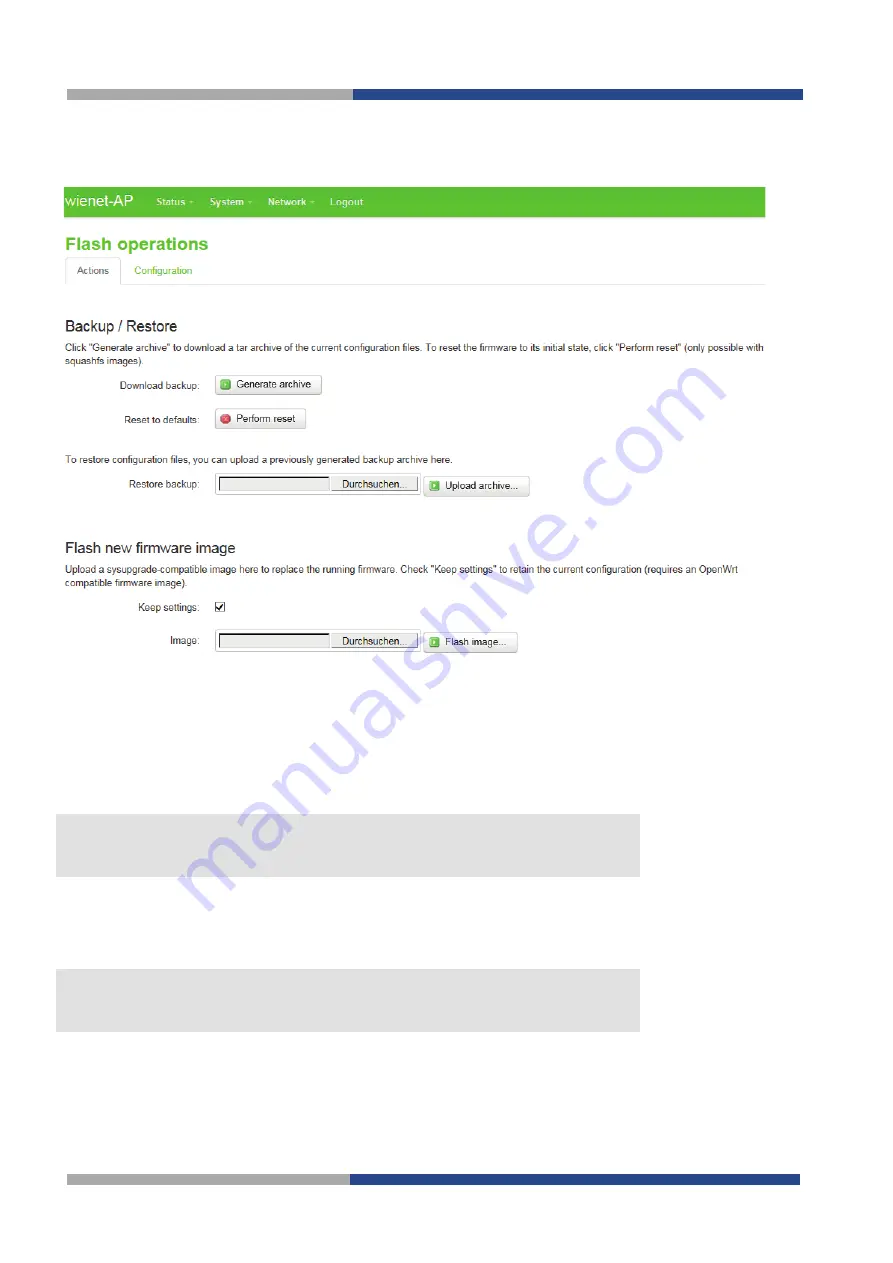
8 |
Web interface of the access point
28
Wieland Electric GmbH | BA001098 | 09/2016 (Rev. A)
8.10
Backup/firmware update
The functions required to save and restore the device configuration backups and to update the firmware are
provided via the
Backup / Flash Firmware
menu point in the
System
menu.
8.10.1
Backing up the device configurations
Select the
Generate archive
button. After a few seconds, the web browser will request that you save the
configuration files.
8.10.2
Restoring a backup
Enter the file path to the backup file used and press the
Upload archive…
button. The access point will now
restore the device configuration saved in the backup file and restart the system. Wait until the STATUS LED
(green) remains on (after approximately 35 seconds).
Please note that when restoring a saved device configuration, the current individual access
point configuration settings will be deleted. If necessary, you should therefore save your
configuration before resetting.
NOTE
8.10.3
Resetting the factory device configuration
Select the
Perform
reset
button. All configuration files of the access point will be reset to the factory
configuration by this function. Wait until the STATUS LED (green) remains on (after approximately 90 seconds).
Please note that when resetting the factory settings, the current individual access point
configuration settings will be deleted. If necessary, you should save your configuration
before resetting.
NOTE
8.10.4
Updating the firmware
The option
Flash new firmware image
can be used to overwrite the currently used firmware of the access point
with the firmware from a corresponding image file. If you wish to reset the factory settings to update the device
configuration, deactivate the option
Keep settings
. Enter the file path of the image file and select the
Flash
image…
button. Then wait until the STATUS LED (green) remains on (after approximately 90 second).























