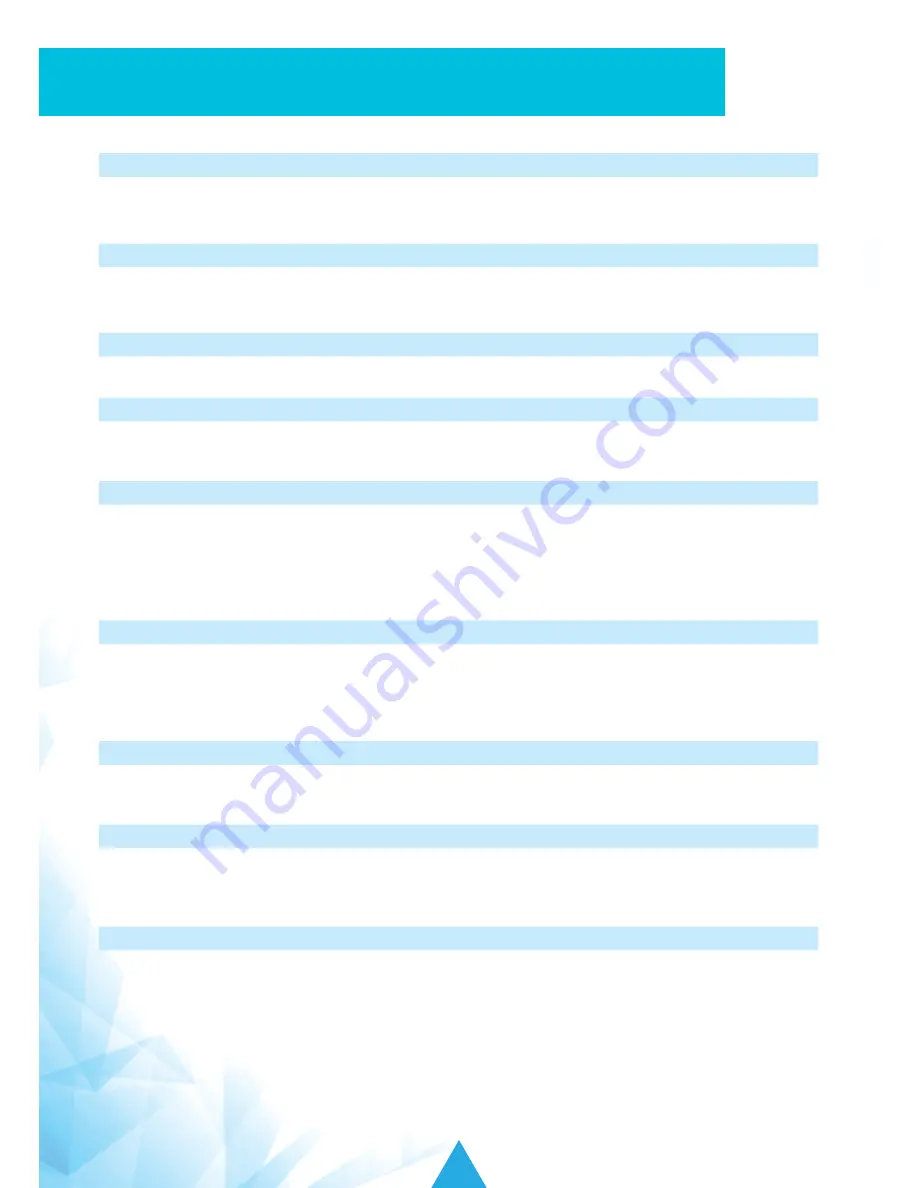
56
iSavi
™
User Guide
06
TROUBLESHOOTING AND FAQ
1.iSavi
™
does not turn on successfully.
• Check if the battery is attached correctly, and then press and hold the Power Button for 5 seconds.
• Check if the battery level is low. Supply power to the terminal using power adapter as needed.
2. How do I turn off iSavi
™
?
Press and hold the Power Button for 5 seconds.
Note:
Do not remove the battery when power down iSavi
™
otherwise the terminal logs will not be saved .
3. When can I turn off iSavi
™
?
You can turn off iSavi
™
when the Power button LED turns solid green or solid red.
4. Where can I check the default SSID and password of the Wi-Fi connection?
The information is available on the product label below the serial number. The same label is available on
the packaging box.
5. LED Status indicates SIM card is not detected.
Power button LED is red. Ensure that a correct SIM card is inserted before you turn on iSavi
™
. iSavi
™
is
compatible only with an Inmarsat IsatHub or the BGAN SIM card.
Connect to Web Console to check for the error statements. The error statement will show if the SIM card
is not inserted, SIM PIN entry is required, or the terminal PIN entry is required.
Contact your service provider if you are unable to solve the problem.
6. Where can I check the IMSI (SIM card number) of iSavi
™
?
In the Control app, navigate to
Setting > About
.
Alternatively, in the Web Console, navigate to
Setting > Terminal Info > Information
to check the
details of the terminal (Serial Number, IMEI, IMSI number). It is suggested you record the iSavi
™
IMEI
number and SIM card number when you first use the device.
7. My iSavi
™
and/or SIM card have/has lost or stolen.
With the detailed information as written on FAQ 6,contact your service provider as soon as possible so
that the iSavi
™
and/or SIM can be barred.
8. I cannot connect to the Wi-Fi.
Ensure that both the Wi-Fi SSID and password are correct. Disable 3G or 4G service from your smart
devices, and then try to connect to the Wi-Fi again. The password is case-sensitive. If your password has
uppercase or lowercase letters, they must be entered in the appropriate case.
9. Where should I place the terminal for the best results?
Make sure iSavi
™
is placed outdoor with a clear, unobstructed view of the sky. To acquire GPS, power on
iSavi
™
and place the terminal flat on the ground, facing the sky. Leave it for approximately one minute.
Once the GPS coordinates have been acquired, iSavi
™
will automatically trigger the LED Visual Pointing
Mode for optimal signal strength (refer to LED Status Quick Reference Guide). The GPS fix status can
now be found in the Web Console.
Refer to Appendix A: Antenna Pointing LED Status Table for the LED’s displays.




























