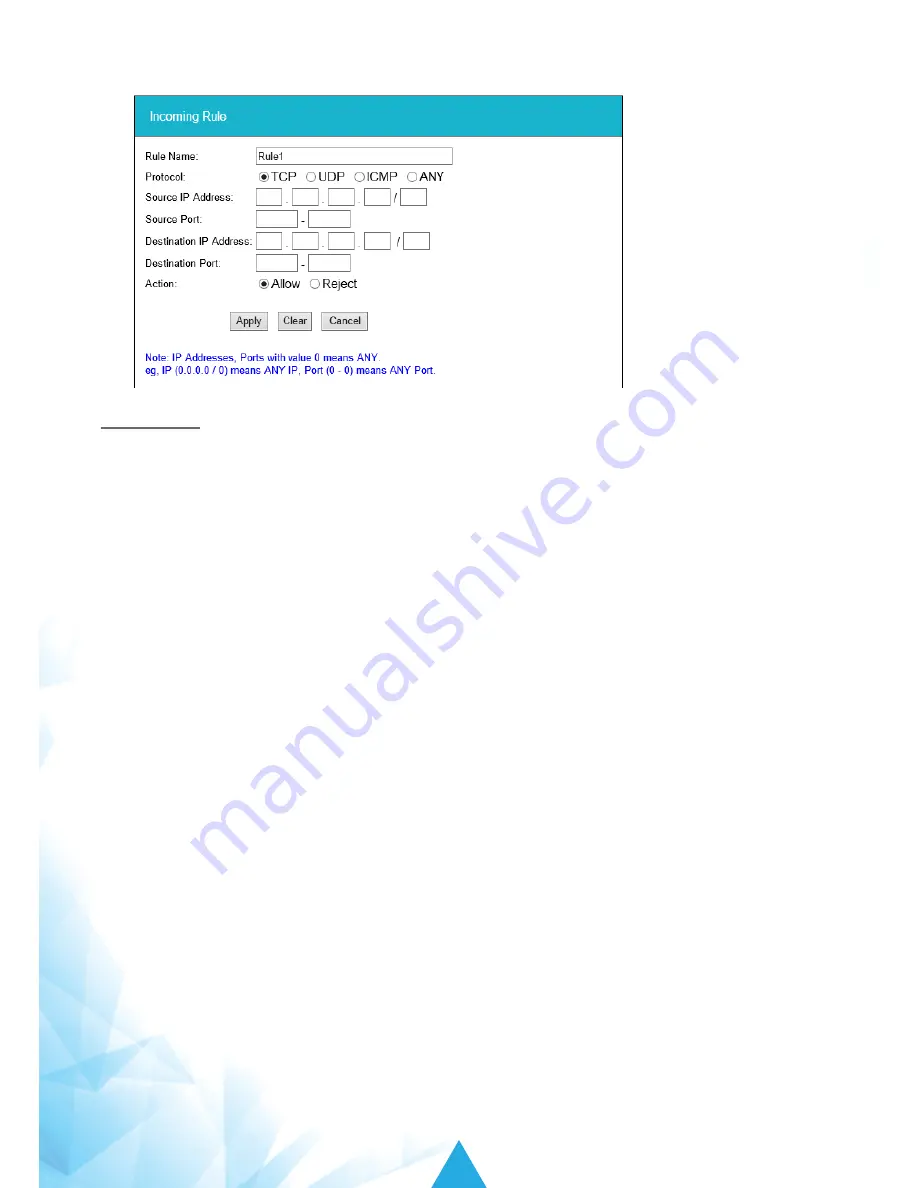
22
iSavi
™
User Guide
Incoming Rule
1. Set the default action of Incoming Rule as
Reject
and click
Update
.
2. Under Incoming Rule tab, click
Add
to add new rules.
3. Enter your desired rule name and fill in the necessary information.
Rule Name: Allow internet browsing
Source IP Address: 0.0.0.0-0.0.0.0 (Note: to accept all IP address for range 0.0.0.0-0.0.0.0)
Protocol: TCP
Source Port: 80-80
Action: Allow
4. Select
Action: Allow
to allow port 80 only.
5. Click
Apply
to save the new incoming rules.
6. Click
Update
for this rules to take effects.
7. Click
Add
on the second row for the second incoming rule.
8. Repeat similar steps again to add new rule for port 53 to allow DNS lookup.
9. Click
Apply
to the save the new incoming rules.
Note:
The firewall settings allow internet browsing only and block all other traffics on all the
connected devices to the range 0.0.0.0-0.0.0.0 in the source IP address. To specify which device
to be accessed to the terminal, check the device IP address under “Source IP Address” for both
the incoming and outgoing rules.






























