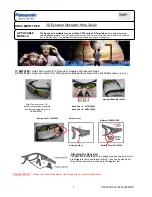25
(e)
TROUBLESHOOTING
No video image
Check to make sure that the Adapter is plugged into an outlet and the outlet has power. If so, disconnect the Adapter and
reconnect your monitor directly to the PC. If the video image returns to the screen, the Adapter has malfunctioned. Contact
Wicked3D Board Company. If the video does not reappear, the problem is either your PC or your monitor.
No depth effects
In order to give you the highest visual experience possible, your eyeSCREAM Stereoscopic Eyewear System will operate
only with eyeSCREAM drivers on an eyeSCREAM-ready graphics card.
If you have a Wicked3D or compatible graphics card and a eyeSCREAM-ready application running, make sure that your
eyeSCREAM Software and display property setting are set up correctly. Please see your Wicked3D manual for detailed
instructions.
If you believe your software is running correctly, look at the screen without the Eyewear while the application is running and
verify that a double image is appearing on the screen. If there is a double image but you're not seeing depth images, your
Eyewear and Transmitter may not be communicating properly. Check to make sure that the Transmitter is securely
connected to the Adapter and in a direct line of sight with the Eyewear. Perform the Operation Test (above) and replace the
battery, if necessary. If you still can not see depth or if the double image is not being generated, contact Wicked3D Board
Company technical support.
Dual images at top and bottom of monitor
If you have the Adapter incorrectly hooked up, it may result in a dual top and bottom image appearing on screen. The
Adapter should be attached to the VGA port that goes to your monitor. In the case of 3Dfx Voodoo
2
based products, it
should not be connected to your 2D card, which should be attached to your 3D accelerator using the pass-through cable as
normal.
Intermittent depth effects
If you are operating another eyeSCREAM Stereoscopic Eyewear System in close proximity, you may be experiencing
interference. Set both Transmitters to “Near” operation (see "The eyeSCREAM Transmitter") and attempt to reposition the
systems to minimize potential interference. If only one System is operating in the room, check the following: a) The line of
sight between the Eyewear and the Transmitter may be partially obstructed (you may want to remove your baseball cap!)
You may be too far away from the Transmitter; or c) You may be viewing the monitor from an angle outside the range of the
Transmitter.
It is also possible that your Eyewear batteries are low – you should test (Operation Test) and replace the batteries, if
necessary. If you continue to experience problems, contact Wicked3D Board Company technical support.