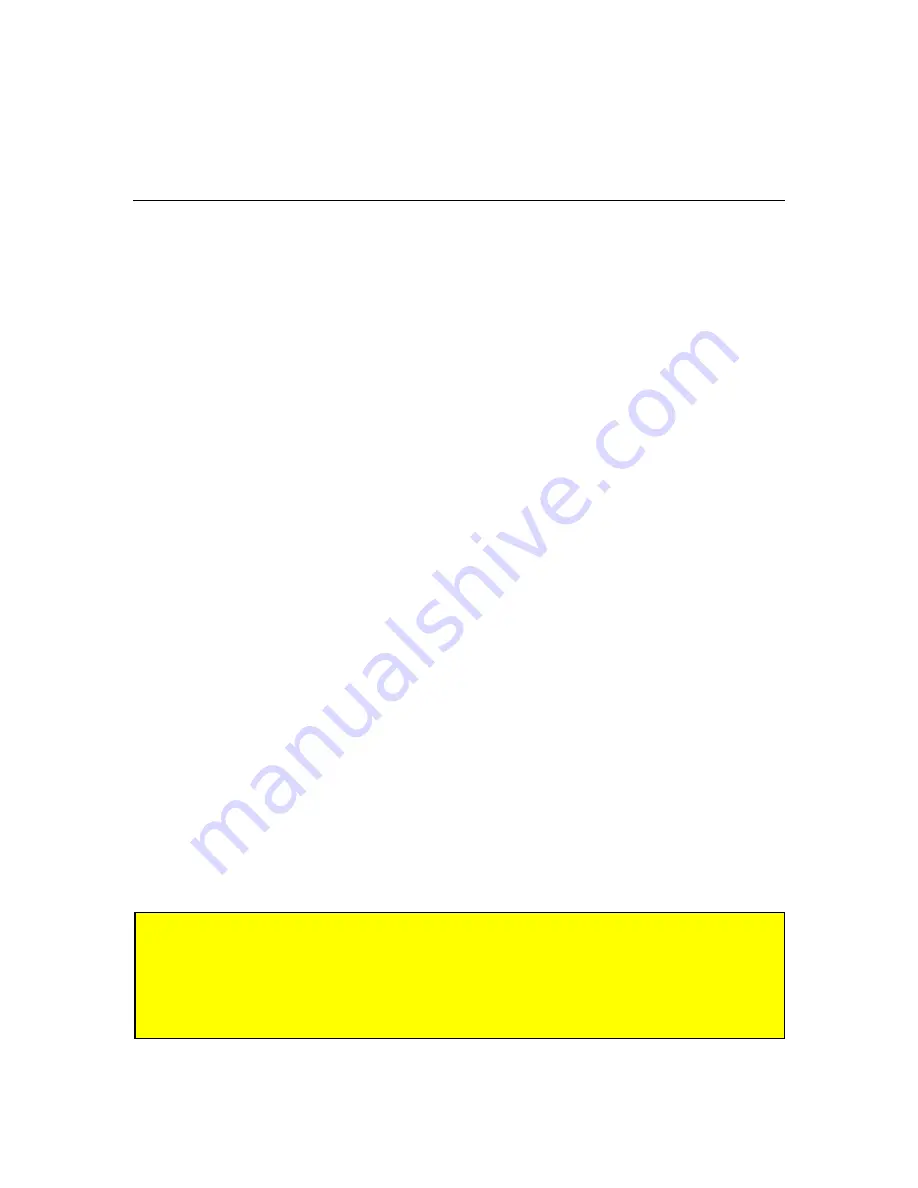
4
2
What You Need to Get Started
Before you get started programming let’s review all of the miscellaneous software and connection
issues.
2.1 - GP-16P Configuration Tool Software
Make sure you have installed the GP-16P Configuration Tool software that came with your
product’s install CD-ROM. If you do not have a copy, please contact Wheatstone Technical
Support at 252-638-7000 and we will email or FTP it to you.
This document uses screen shots from version 0.5.0 but the general process will apply to earlier
versions.
2.2 - Physical Network Connection
Editing of GP-xx devices requires a 100BTX Ethernet connection to the device. There are two
ways to connect:
100 BASETX LAN- the GP-xx device and PC are connected to a common 100BTX Ethernet
switch or hub typically with straight wired RJ-45 cables. This is the preferred method.
Peer to Peer – a simple cross-over wired RJ-45 cable between the PC and device. Note that when
the GP-xx device is power cycled Windows momentarily loses the network connection and takes
a moment to recover.
2.3 - IP Address Settings
Make sure your PC is configured to talk to the GPxx panel. The following rules apply:
•
The device’s IP address is printed on a label affixed to the GP-xx panel .The default
factory IP address for GP devices starts at 192.168.1.221 with a subnet mask of
255.255.255.0.
•
The PC running the GP-16 Configuration Tool MUST be on the SAME subnet as the
GP-xx device.
•
For example if your GP-xx IP address is 192.168.1.221 then the NIC’s IP address must
be given a unique IP address on the 192.168.1.xxx subnet.
•
WsNetServer software is used to assign unique static IP addresses to GP-xx panels.
Important:
GP-xx IP addresses are assigned and changed using
WsNetServer software.
Please refer to the WsNetServer documentation for details on changing a GP
panel’s IP address.






























