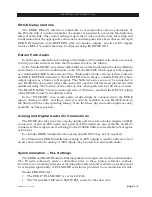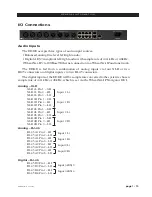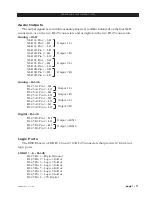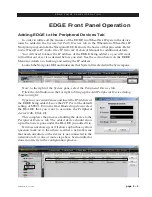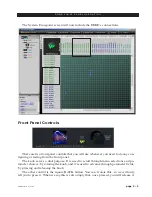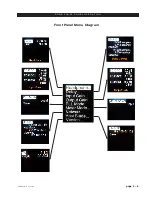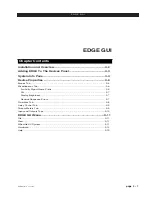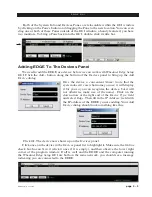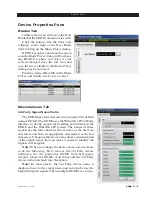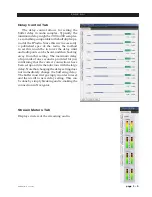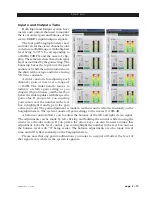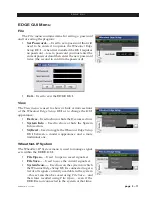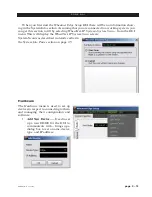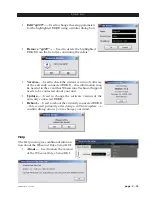page 2 – 5
EDGE Network / Jan 2016
E D G E F R O N T P A N E L O P E R A T I O N
To edit any parameter or name, press the knob to highlight the parameter. Turn the knob
to find the desired value or character, then press the knob to take it. If the parameter has more
than one field you can scroll the knob to cycle through the fields.
The BACK button backs out of a submenu to the main menu.
For example, when you
select Headphone... by press‑
ing the knob the Headphone
display with Source and Gain
shows in the window.
To choose a source, push
the knob to highlight Source
then scroll the knob to select source. Once desired source selected, push the knob to exit the
adjustment mode.
Press the BACK button to get back to the main menu.
Try your hand at making some adjustments to help you get more familiar with the front
panel controls.
The main menu of the BLADE 3 shows all of the options available from the front panel.
These options are:
• Headphone...
–
Selects the headphone source and sets the gain.
• Delay... –
Delay Control screen display delays in samples and
seconds for each source.
• Input Gain...
–
Displays the gain levels for selected inputs
and allows the user to set the gain level for each input.
• Output Gain...
–
Displays the gain levels for selected outputs
and allows the user to set the gain level for each output.
• PLL Mode...
–
Selects mode as Local or Remote.
• Meter Mode...
–
Sets the front panel meter mode for EDGE
to show input or output signal levels.
• Network... – Shows the current IP Address, Net Mask, and Gateway
assigned to the EDGE. These settings can also be edited from this submenu.
The EDGE is going to work in conjunction with WheatNet‑IP system. The EDGE
must have its IP address, Net Mask, and Gateway settings configured according to
the rules of the system it is joining. Since all devices in WheatNet-IP system must
be on the same subnet, you will need to configure the EDGE to be compatible with
the existing system.
• Host Blade...
– Allows you to display or change the Host Blade that the EDGE
communicates with – setting is for the Host Blade IP address.
• Version...
– Displays the current version of software running on the EDGE. If you
need to call Wheatstone Technical Support with EDGE questions you may be asked
to provide this information.
To exit menu press the BACK button once if you are in menu screen or twice if you in
submenu screen.
See the Front Panel Menu Diagram on the next page.