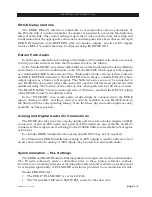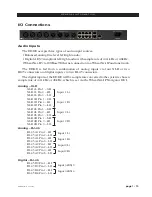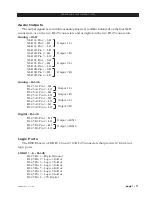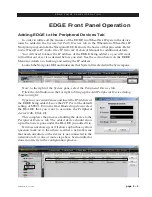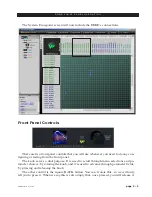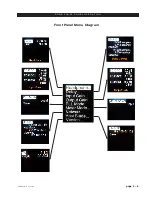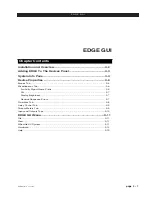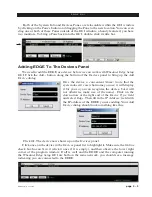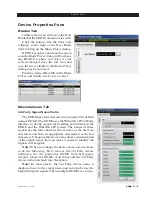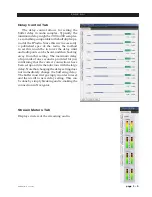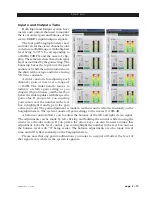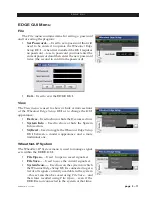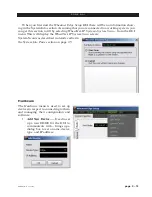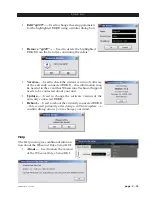page 2 – 4
EDGE Network / Jan 2016
E D G E F R O N T P A N E L O P E R A T I O N
OLED Display
Once EDGE has joined the system its front panel OLED display
will show several pieces of information:
• Source Name
– The topmost line shows the name of the cur‑
rent source.
• Destination Name
– The location of the current source is shown
below the source name.
• BLADE Name
– The 3rd line displays the name of the current
BLADE that the EDGE is associated with.
•
On the left of the bottom line RJ‑45 connector icon will show green and have
moving dots next to it if the EDGE is connected to the network. If it is not con‑
nected the RJ‑45 icon will show red and there will be no dots.
In the center of the bottom line In or Out
indicates whether the EDGE’s signal
meters are displaying input or output.
The WNIP on the right side of the bottom line will show green if the EDGE is
connected to the Wheatnet‑IP system.
EDGE Front Panel Configuration
Activating any of the front panel controls will replace the screen saver display with
the information screen.
Press the BACK button to open up the main menu screen:
Pressing the BACK button again will take you back to the information screen.
Rotation of the knob navigates up and down a menu when there is a list, or scrolls
through options in a submenu once one has been selected. Pushing the knob “takes” an
option.