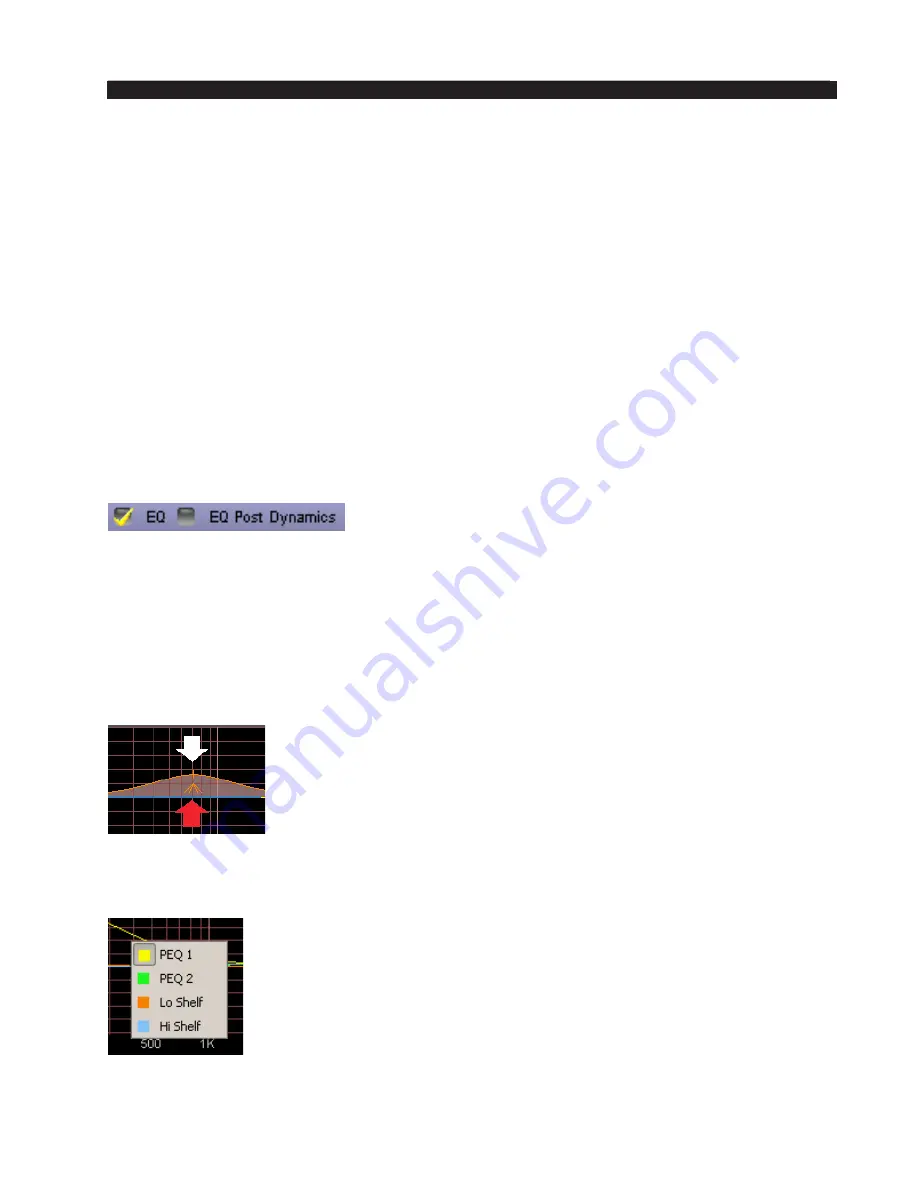
page 3 - 14
Aura8ip / Jan 2012
A u r a 8 i p P r o G U I
Equalizer Band 1 provides a shelving response of +/-14dB and may be tuned be-
tween 20Hz and 198Hz.
Equalizer Bands 2 and 3 have a parametric response and may be tuned anywhere
within the 20Hz to 20kHz audio band, providing up to 14dB of boost or cut and at
bandwidths (Q) of between 0.20 and 3.0 octaves.
Equalizer Band 4 provides a shelving response of +/-14dB and may be tuned be-
tween 2.0 kHz and 20 kHz.
As mentioned earlier, the equalizer section may be placed before or after the AGC/
Compressor. Placing it before “preloads” the AGC and allows any tonal adjustments
to be managed by the AGC/Compressor. This, for instance, allows the adding in of
more bass or high end without fear of overloading the following multiband limiter on
some program material because the AGC/Compressor will see this extra energy and
try to manage it.
On the other hand, placing the equalizer after the AGC/Compressor can sound more
dramatic because any equalization is no longer managed by the AGC /Compressor
(which helps to tame it somewhat) but is instead managed by the multiband limiter
which typically is doing very little gain management.
The correct placement for the equalizer is both highly
subjective and highly dependent upon the particular
application. For most applications we recommend op-
erating with the “EQ Post Dynamics” box unchecked. There are three ways to adjust
the EQ:
1. The sliders below the graphical area may be used to adjust the frequency, boost
or cut and the bandwidth (Q, if available) in the band of interest;
2. The value displays under the controls can be double-clicked which opens an entry
dialog where the desired values can be manually entered from the keyboard;
3. The equalization curves themselves may be dragged with a mouse to the desired
settings.
When manually dragging the curves there are three control
behaviors to be aware of. The first two pertain to the “+” at the
center of the curve which can be dragged left to right to set the
desired equalizer frequency and up and down to set the desired
boost or cut.
The third control is available only in the two parametric sec-
tions and it is represented by the tent symbol underneath the curve. Placing the mouse
cursor on this symbol and then dragging left or right adjusts the Q (bandwidth) of the
equalizer section.
If it seems that a curve isn’t responding to mouse input, right click
on the graphical area to bring up the dialog shown at left and select
the curve that you wish to adjust.


























