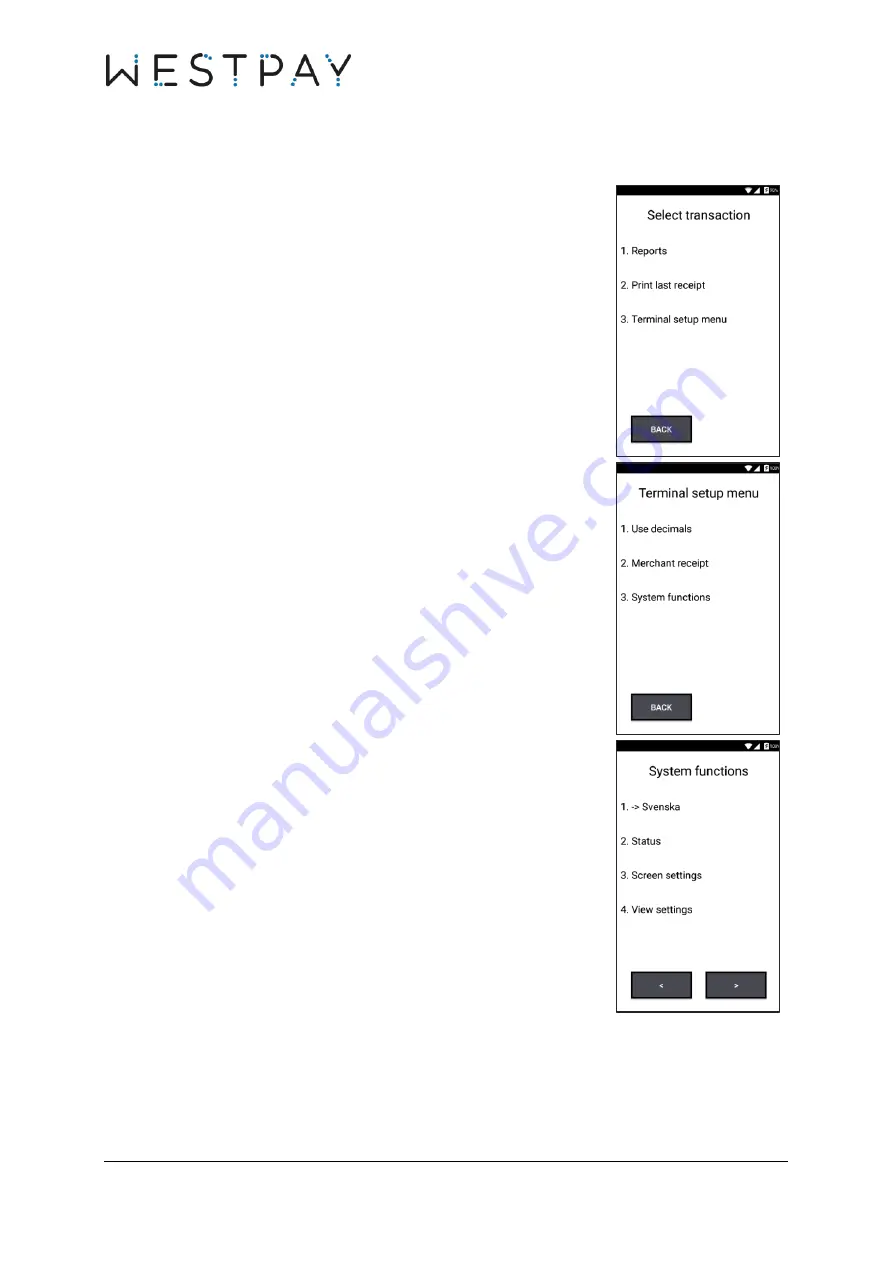
CARBON QUICK START GUIDE, VERSION 1.1
32 (35)
6.1
Set screen brightness
In the terminal main menu, press
MORE
.
Select
Terminal setup menu
by pressing corresponding number
on the terminal keypad.
In the Terminal setup menu, press
MORE
.
Select
System functions
by pressing corresponding number on
the terminal keypad.
In the System functions menu, select
Screen settings
by
pressing corresponding number on the terminal keypad.




































