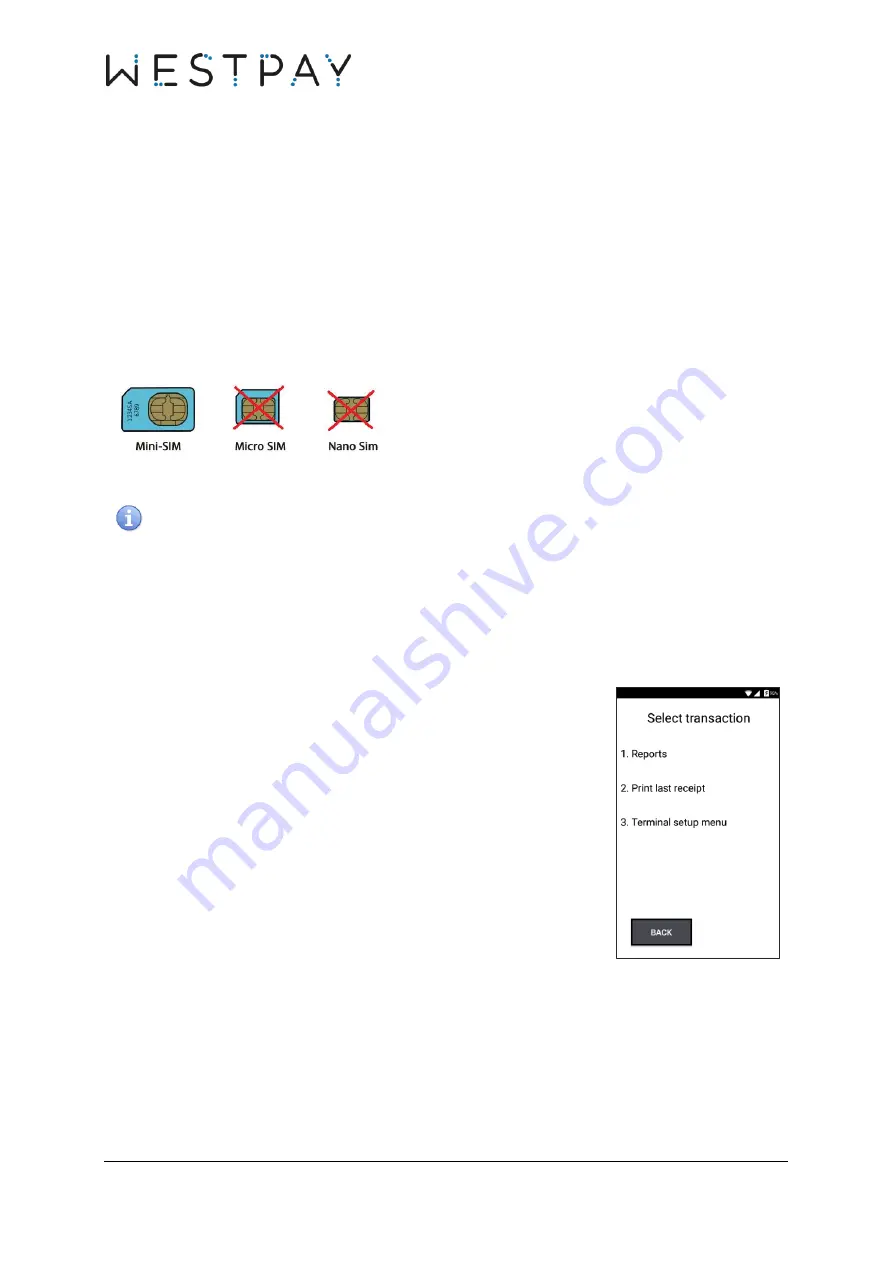
CARBON QUICK START GUIDE, VERSION 1.1
28 (35)
5.2
Mobile network
–
GSM (3G/4G)
5.2.1
General requirements
To use GSM in a Westpay card terminal the following is required:
1.
The SIM card must be activated by the operator.
2.
If the SIM card is prepaid, make sure that it has a balance available.
3.
The SIM card should not have PIN code activated.
4.
The SIM card must be of Mini-SIM type (see illustration below).
Westpay cannot guarantee that all the operators will work. For support
related to GSM settings, please contact your operator.
5.2.2
Operator settings
In the terminal main menu, press
MORE
.
Select
Terminal setup menu
by pressing corresponding number
on the terminal keypad.






















