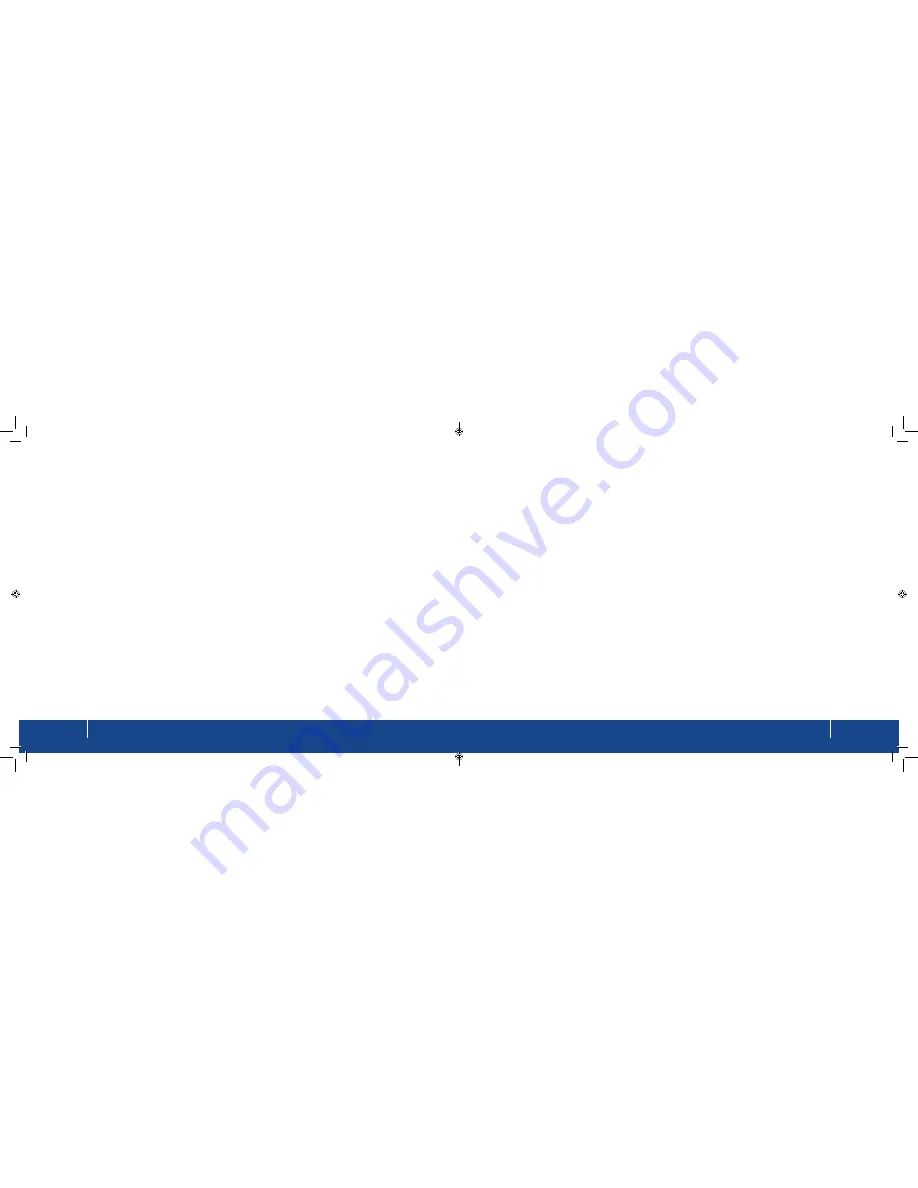
Overview
5
BoB2
TM
Overview
4
BoB2
TM
Overview
This chapter will give you an overview of the capabilities of
BoB2
TM
.
BoB2
TM
- 4 port integrated wireless modem
Compatibility
BoB2
TM
supports a variety of networking environments including Mac OS® 8.x, 9.x & v10.x, Linux®, Windows® 98SE,
ME, NT, 2000, XP and Vista and Windows 7. You will need an Internet browser and a network adapter that supports
TCP/IP (the standard language of the Internet).
Internet Access
This device supports Internet access through an ADSL connection. Since many ADSL providers use PPPoE or
PPPoA to establish communications with end users, the modem includes built-in clients for these protocols,
eliminating the need to install these services on your computer.
Front-Panel LED Display
Light LED’s on the front of
BoB2
TM
indicate which functions are in operation. You’ll know at-a-glance whether
BoB2
TM
is connected to the Internet. This feature eliminates the need for advanced software and status-monitoring
procedures.
Web-Based Advanced User Interface
You can set up
BoB2
TM
’s advanced functions easily through your web browser, without having to install additional
software onto the computer. There are no disks to install or keep track of and, best of all, you can make changes
and perform setup functions from any computer on the network quickly and easily.
Built-in Dynamic Host Configuration Protocol (DHCP)
Built-In Dynamic Host Configuration Protocol (DHCP) makes for the easiest possible connection. The DHCP server
will assign IP addresses to each computer automatically so there is no need for a complicated setup.
DMZ Host Support
DMZ Host Support allows a networked computer to be fully exposed to the Internet. This function is used when
Network Address Translation (NAT) and firewall security prevent an Internet application from functioning correctly.
NAT IP Address Sharing
BoB2
TM
employs Network Address Translation (NAT) to share the single IP address assigned to you by Westnet. This
saves the cost of adding additional IP addresses to your Internet service account.
SPI Firewall
BoB2
TM
is equipped with a firewall that protects your network from a wide array of common hacker attacks.
Universal Plug-and-Play (UPnP) Compatibility
UPnP (Universal Plug-and-Play) is a technology that offers seamless operation of voice messaging, video
messaging, games, and other applications that are UPnP-compliant.
USB/3g/Charge Ports
BoB2
TM
has three USB ports. The first USB port on the right hand side of the modem (labelled
storage/charger)
is for
charging USB devices such as mobile phones, or for plugging in a USB hard drive/thumb drive. This port is not
designed for a full Network Attached Service (NAS) storage function. It’s designed for backing up or sharing files
around your home network. The storage port currently supports FAT16/32 and NTFS USB Mass Storage Devices.
The second USB slot, (labelled 3G), is situated under the cover on the back of
BoB2
TM
. It’s designed for 3G USB
modems. This port will supply a maximum 5V 500mA. Connecting a third party USB device which requires more
than 500mA for charging may result in damage to your equipment.
Summary of Contents for BoB2
Page 1: ...User Manual ...

















