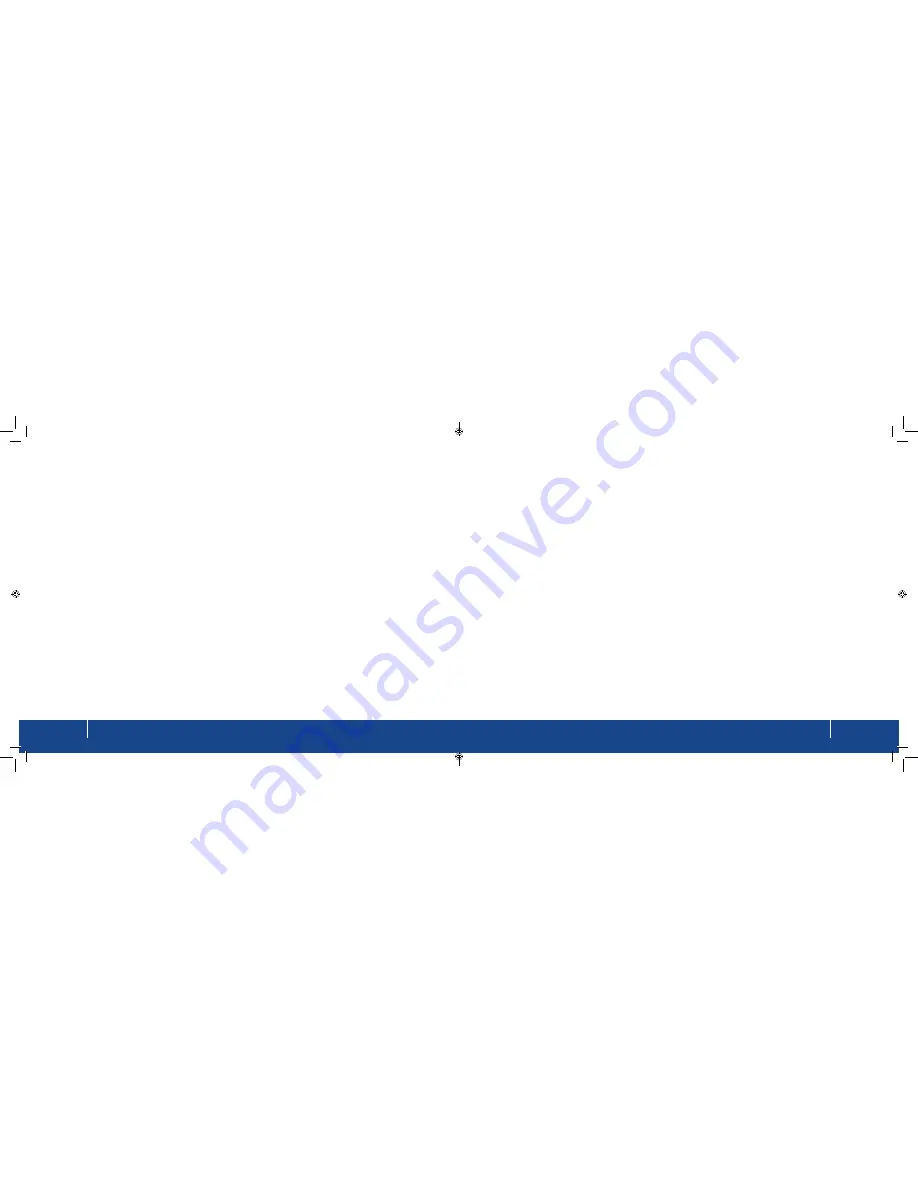
Troubleshooting
27
Troubleshooting
26
Try
BoB2
TM
at another location where you know the connection is working. If it works there but not at your premises,
call us for further advice. If
BoB2
TM
is still not receiving a signal, contact our support line on 1300 786 068 for further
help.
No dataflow (internet light off/flashing)
The next part of the connection process after synchronisation is authentication: your
BoB2
TM
sends a username and
password to us and if they match the details we have in our database, we allow you onto the Internet.
If you’re in sync but can’t reach the Internet, it’s possible that the authentication stage has failed. The following
checks may help determine the cause of the problem:
•
Is
BoB2
TM
plugged into the Internet?
•
Change your details manually by using the instructions on page 7.
- Open your web browser and type http://10.1.1.1/ into the address bar
- This should take you to the modem’s login page where it asks for a password. The default password is admin
- if you’ve changed the password, you’ll need to put in whatever you’ve changed it to
•
If you’ve forgotten the password, hold a paperclip or similar into the pinhole reset on the back of the device for
ten seconds, then start again (using admin as the password)
•
Once you’ve entered the correct password, it should take you to a setup page
Once you’re in the setup section of your modem, re-enter your username and password and check that other login
details are correct. Visit the ‘connecting to the Internet manually’ section in this manual.
After you’ve saved the details, wait a couple of minutes and check to see if the internet light is on solid. If it is, the
Internet should work.
This article is here to help you if your ADSL should stop working. It includes practical troubleshooting and
explanations about why things go wrong when they do.
No Internet connection
No modem sync (ADSL sync light off)
First of all, your modem must synchronise with our equipment at the exchange through your telephone line. The
“sync” signal is a lot like a dial tone; without it, you can’t make a connection.
BoB2
TM
shows that it’s “in sync” when the ADSL sync light is on.
Things to check: (in order of priority)
•
Check that
BoB2
TM
has power - switch it off then back on
•
Check the ADSL phone cable is plugged in correctly (unplug it then plug it back in)
•
If your service is ADSL2+ or ADSL broadband, check the line for dial tone by plugging a telephone handset into
the cable the modem’s using and lifting the receiver
•
Perform an Isolation Test
•
If possible, try a different phone cable to connect your modem to the wall
•
If possible, try
BoB2
TM
on a different wall socket
•
If possible, try a different modem
After each of the above tests, switch
BoB2
TM
off and back on and give it a few minutes to settle. Any of these steps
can restore service.
Troubleshooting
Summary of Contents for BoB2
Page 1: ...User Manual ...

















