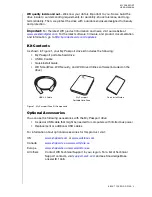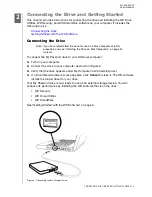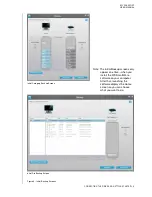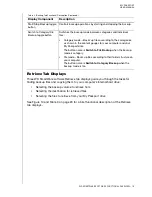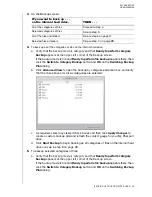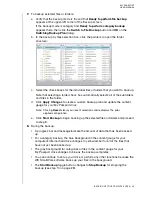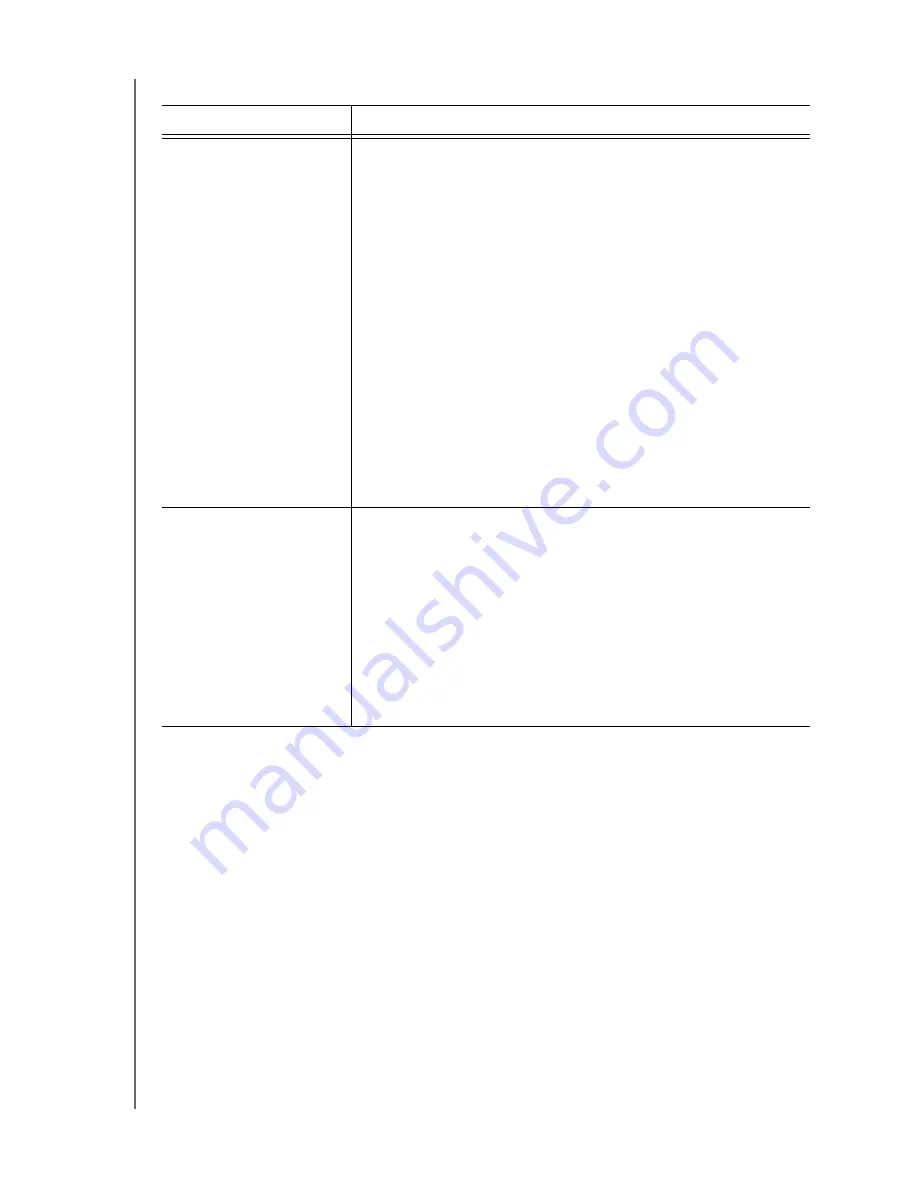
MY PASSPORT
USER MANUAL
WD SMARTWARE SOFTWARE FUNCTIONAL OVERVIEW
– 16
Backup Tab Displays
The WD SmartWare software provides one of two different Backup tab displays,
depending on how you want to select files to back up:
• By category—As shown in the content gauges
• By file—As shown in the folder structure of your computer’s internal hard drive
Use the WD SmartWare Backup tab displays to select the files or categories of files that
you want to back up and control the backup operation.
See Figure 9 and Table 2 on page 17 for a brief functional description of the Backup tab
displays.
Your computer’s content
gauge (continued)
Note that:
•
The
System
category, shown against a dark gray background,
includes all of your operating system files that are not available
for a category-type backup, including: system files, program
files, applications, working files like .tmp and .log files, and
any
files that are stored in a Temp folder.
When you select and run a file-type backup, the name of the
System
category changes to
Excluded
and it then includes all
of the files that were
not included
in your file backup.
•
Because they change so frequently, Outlook .pst files are only
backed up once every 24 hours. This exclusion does not apply
to other mail application files.
•
The
Retrieved
category, also shown against a dark gray
background, includes the files that you have retrieved from a
prior backup. They, too, are not available for a category-type
backup.
•
Hovering the pointer over a category displays the number of
files in the category.
My Passport drive content
gauge
After installing the WD SmartWare software—before running your
first backup or copying any files to the drive, the content gauge for
your My Passport drive shows only a small number of files in the
Additional Files
category. These are the system files and hidden
files that your computer’s operating system put there when you
installed the drive.
After running a backup or copying files to the drive, this content
gauge shows all of the files in the same categories as the content
gauge for your computer’s internal hard drive (see “Your
computer’s content gauge” on page 15).
Table 1. Home Tab Functional Description (Continued)
Display Component
Description