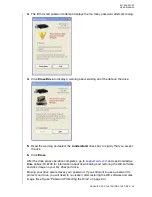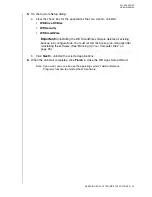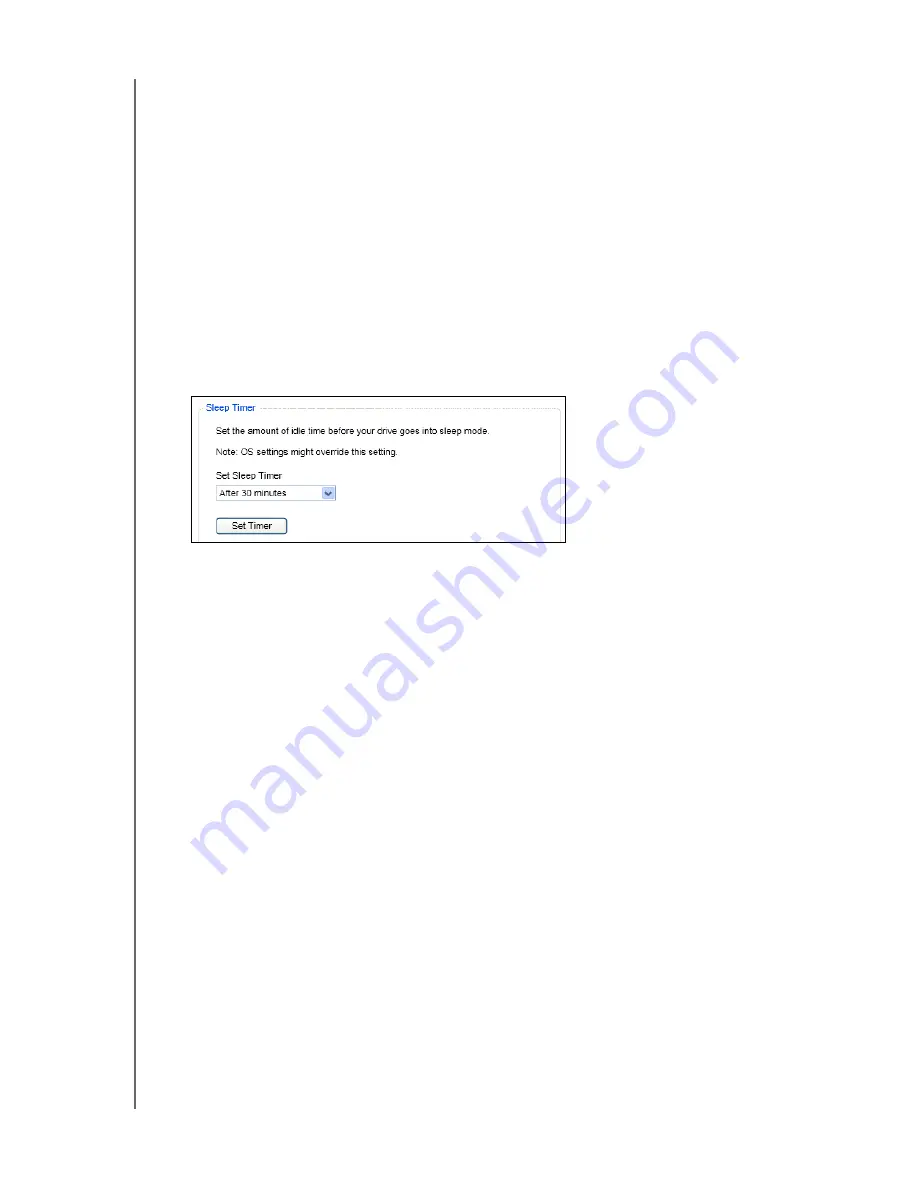
MY PASSPORT
USER MANUAL
MANAGING AND CUSTOMIZING THE DRIVE
– 43
Setting the Drive Sleep Timer
The drive sleep timer turns off the power to your drive after a certain period of inactivity
to conserve power and minimize long-term wear on the drive.
To set the inactivity period for the drive:
1.
Open the WD Drive Utilities application by clicking either:
•
The WD Drive Utilities desktop shortcut icon if you created one when you
installed the application
•
Start
>
All Programs
>
Western Digital
>
WD Apps
>
WD Drive Utilities
2.
If you have more than one supported My Passport drive connected to your
computer, select the one that you want to set.
3.
Click
Sleep Timer
to display the Sleep Timer dialog:
4.
On the Sleep Timer dialog:
a. In the
Set Sleep Timer
box, select the inactivity time interval at which you want
to turn off the drive.
b. Click
Set Timer
.
Registering the Drive
WD Drive Utilities uses your computer’s Internet connection to register your drive.
Registering the drive provides free technical support during the warranty period and
keeps you up-to-date on the latest WD products.
To register your drive:
1.
Make sure that your computer is connected to the Internet.
2.
Open the WD Drive Utilities application by clicking either:
•
The WD Drive Utilities desktop shortcut icon if you created one when you
installed the application
•
Start
>
All Programs
>
Western Digital
>
WD Apps
>
WD Drive Utilities
3.
If you have more than one supported My Passport drive connected to your
computer, select the one that you want to register.