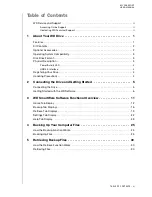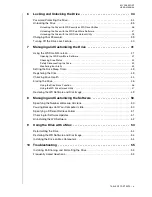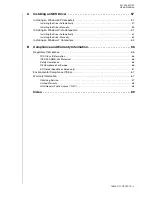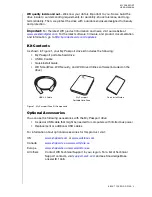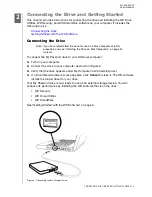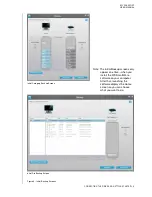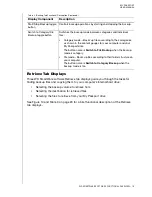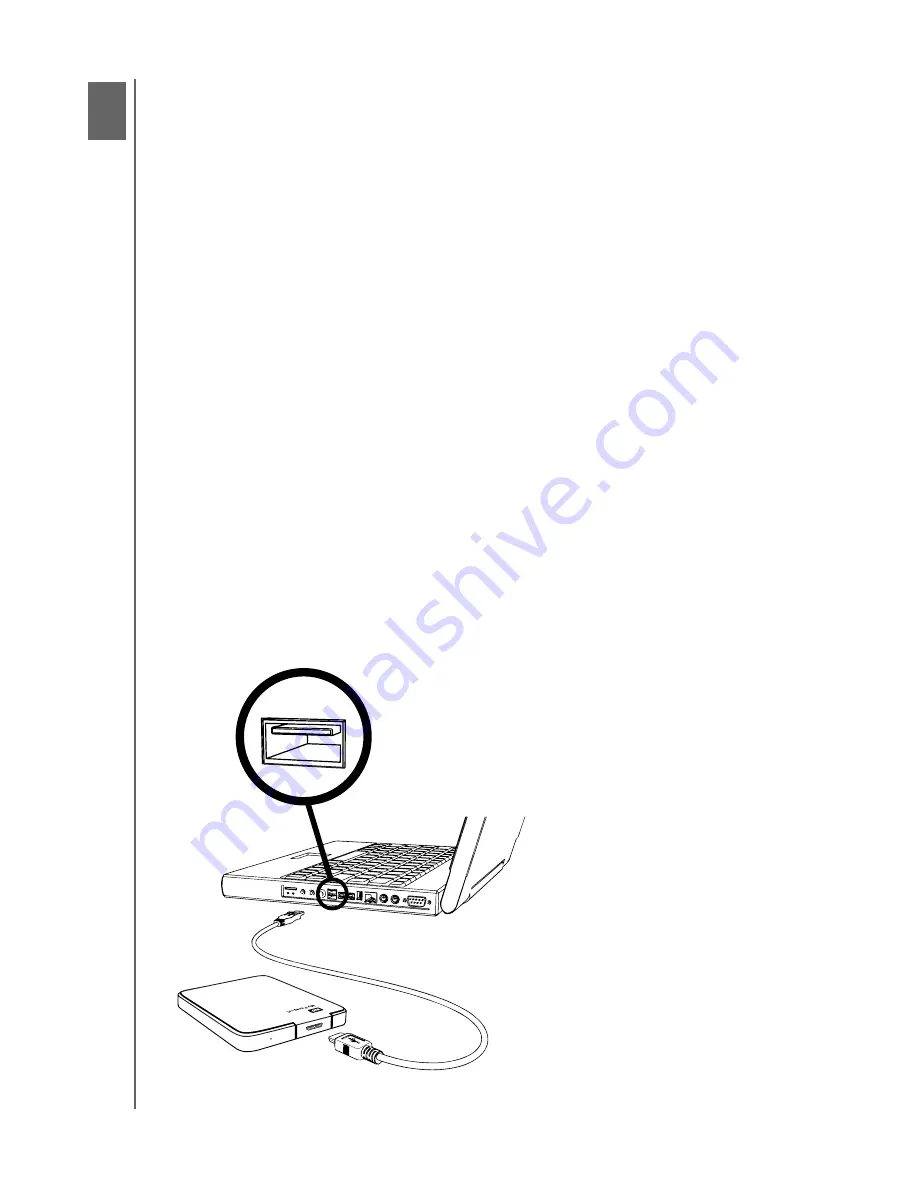
MY PASSPORT
USER MANUAL
CONNECTING THE DRIVE AND GETTING STARTED
– 5
Connecting the Drive and Getting Started
This chapter provides instructions for connecting the drive and installing the WD Drive
Utilities, WD Security, and WD SmartWare software on your computer. It includes the
following topics:
Connecting the Drive
Getting Started with the WD Software
Connecting the Drive
Note:
If you have reformatted the drive for use on a Mac computer, skip this
procedure and see “Installing the Drive on Mac Computers” on page 54
instead.
To connect the My Passport drive to your Windows computer:
1.
Turn on your computer.
2.
Connect the drive to your computer as shown in Figure 3.
3.
Verify that the drive appears under My Computer in Windows Explorer.
4.
If a Found New Hardware screen appears, click
Cancel
to close it. The WD software
installs the proper driver for your drive.
Your My Passport drive is now ready to use as an external storage device. You can
enhance its performance by installing the WD software that is on the drive:
• WD Security
• WD Drive Utilities
• WD SmartWare
See “Getting Started with the WD Software” on page 6.
Figure 3. Connecting the My Passport Drive
1
2