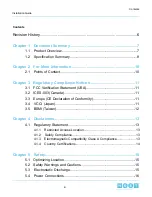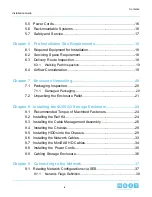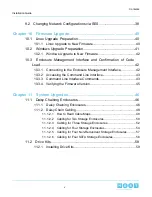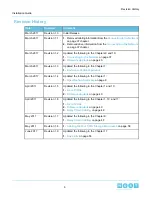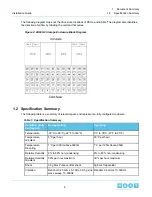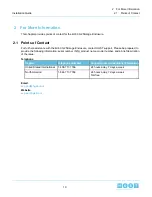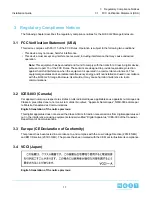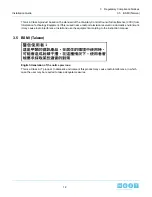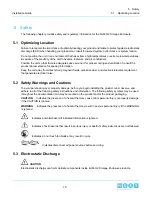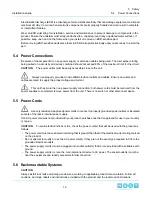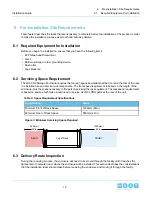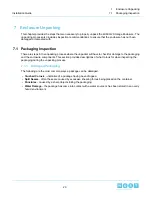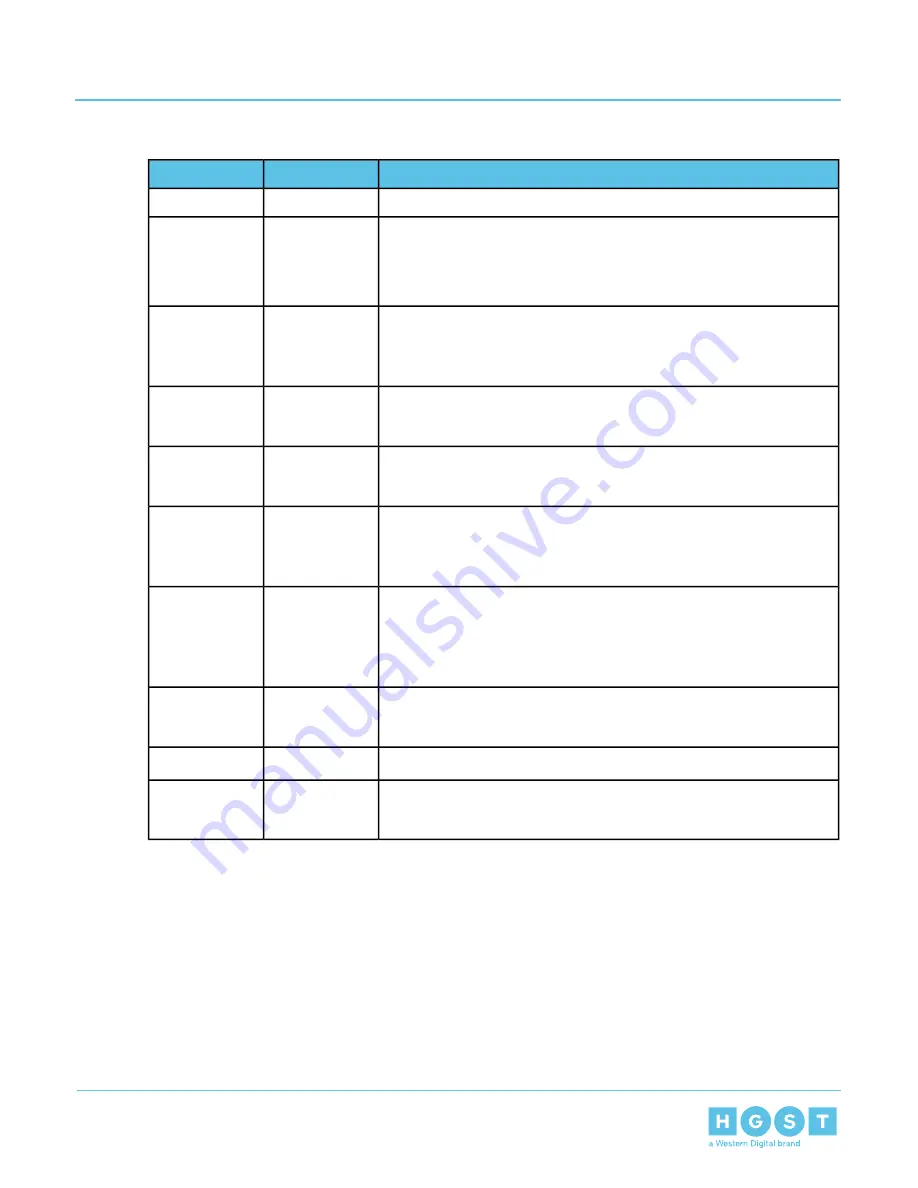
Revision History
Comment
Revision
Date
Initial Release
Revision 1.0
March 2017
Revision 1.1
March 2017
1. Removed cabling information from the
on page 37 chapter.
2. Removed drive information from the
on page 37 chapter.
Updated the following in the Chapters 9 and 10:
Revision 1.2
March 2017
1.
on page 37
2.
on page 40
Updated the following in the Chapter 1:
Revision 1.3
March 2017
1.
Updated the following in the Chapter 1:
Revision 1.4
March 2017
1.
on page 8
Updated the following in the Chapter 1 and 10:
Revision 1.5
April 2017
1.
2.
on page 40
Updated the following in the Chapter 1, 10, and 11:
Revision 1.6
April 2017
1.
2.
on page 40
3.
on page 48
Updated the following in the Chapter 8:
Revision 1.7
May 2017
1.
on page 48
Revision 1.8
May 2017
1.
Cabling for Four SATA Storage Enclosures
on page 58
Updated the following in the Chapter 11:
Revision 1.9
June 2017
1.
on page 58
6
Revision History
Installation Guide