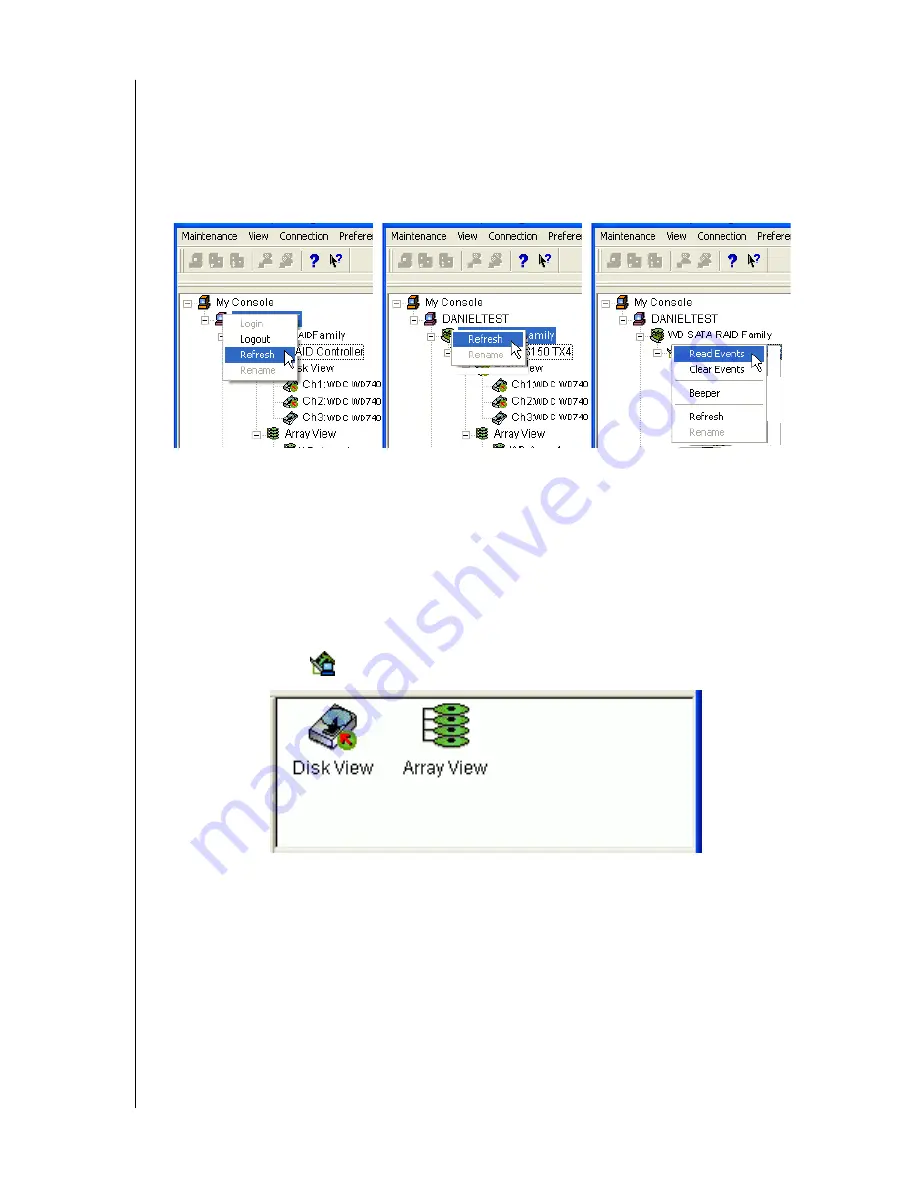
WD ARRAY MANAGEMENT SETUP
CHAPTER 4: AMS USER INTERFACE - 24
USER MANUAL
Tree View and Component Specific Menus
In AMS, like most Windows applications, you can access the various commands and
functions by opening dropdown menus and clicking on icons. Each time you click on a
component in Tree View, AMS's menu bar also displays that component's dropdown menu.
Below are some examples.
Figure 24. Each item in Tree View has its own dropdown menu in the menu bar
Rather than access the menu bar, you can right click on the icon of the component you are
working with. The menu bar and popup menus for Tree View items are identical.
Object View
Object View is visible whenever the Tree View is visible. The items appearing in Object View
are determined by which component you select in Tree View. In the example below, we
selected a Controller
icon in Tree View.
Figure 25. Object View of a Controller's components
As a result, you see the components of that Controller, in this case, six channels, an enclosure
and an array. This feature makes it easy to find an individual component as well as see what
items are assigned to higher level components. Double-click on these items to see their
components in Object View and their configuration in Information View.






























