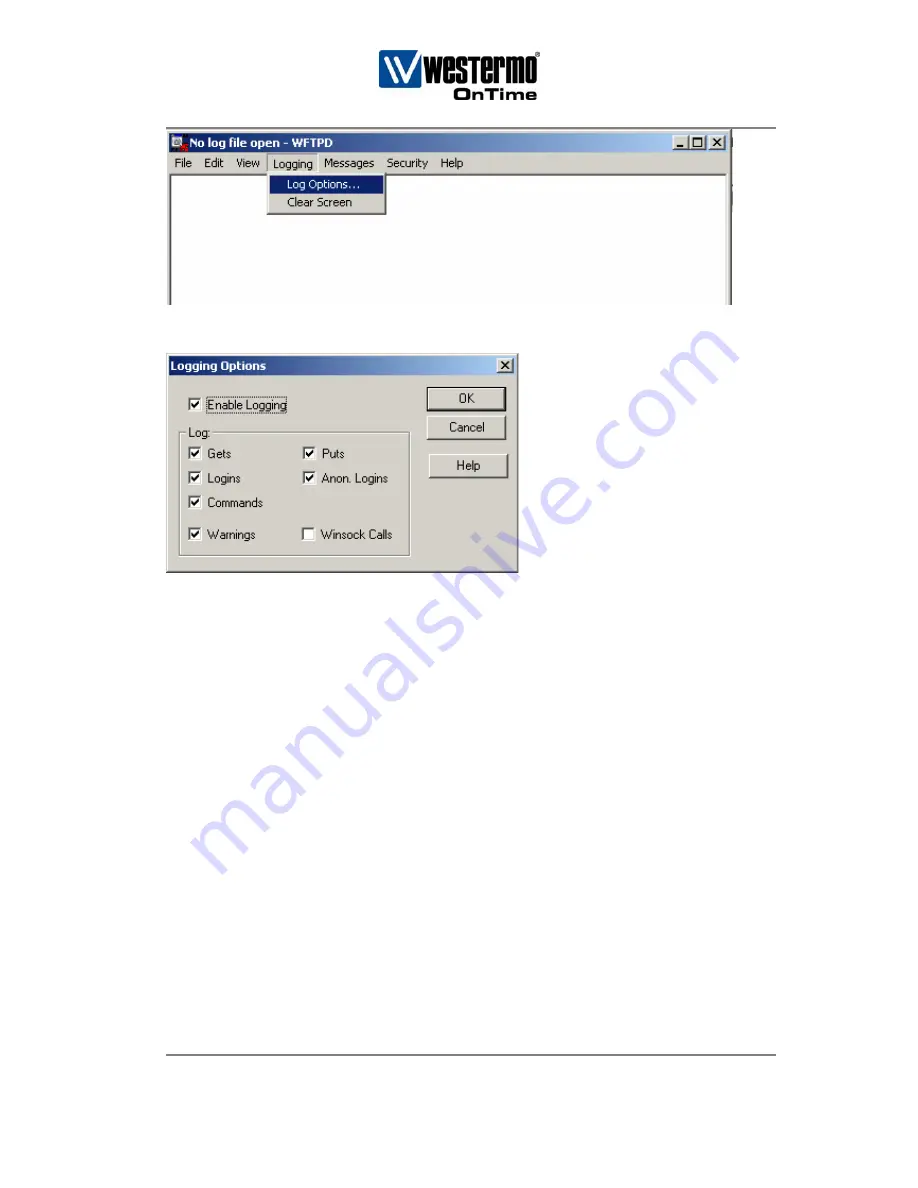
V3.8
OnTime Industrial Ethernet
U/R/T200 series Installation Guide
- 37 -
8. Fill in the dialog box as shown below.
8.3 Firmware upgrade via IP configuration tool
1.
Make sure that the PC, the IP configuration tool and the switches that are to be
upgraded are in the same IP sub net.
2.
Copy the .bin file (delivered by Westermo OnTime Networks) to the FTP-server
directory on the PC (default c:\, see above).
3.
Click the switch that is to be upgraded in the IP configuration tool.
4.
Type “upgrade” (case sensitive)
(please be aware that Windows can alter the first letter if
Word is set as editor for your PC – the first letter will therefore have to be altered to lower case
again manually
)
in the Host name field.
5.
Type the name of the .bin file in the Location field.
6. Click
“Set”.
7.
A progress bar will appear in the bottom of the dialog box, and the switches will
restart.
Note: Make sure that you have waited at least 3 minutes after the upgrade procedure is
started (pushed the Set button) before you remove power, or you have verified that the switch
has restarted. You can verify that the switch has restarted by looking at the LED’s on the
front panel. Removing power during the upgrade procedure might damage the file system
and the switch will not restart.






















