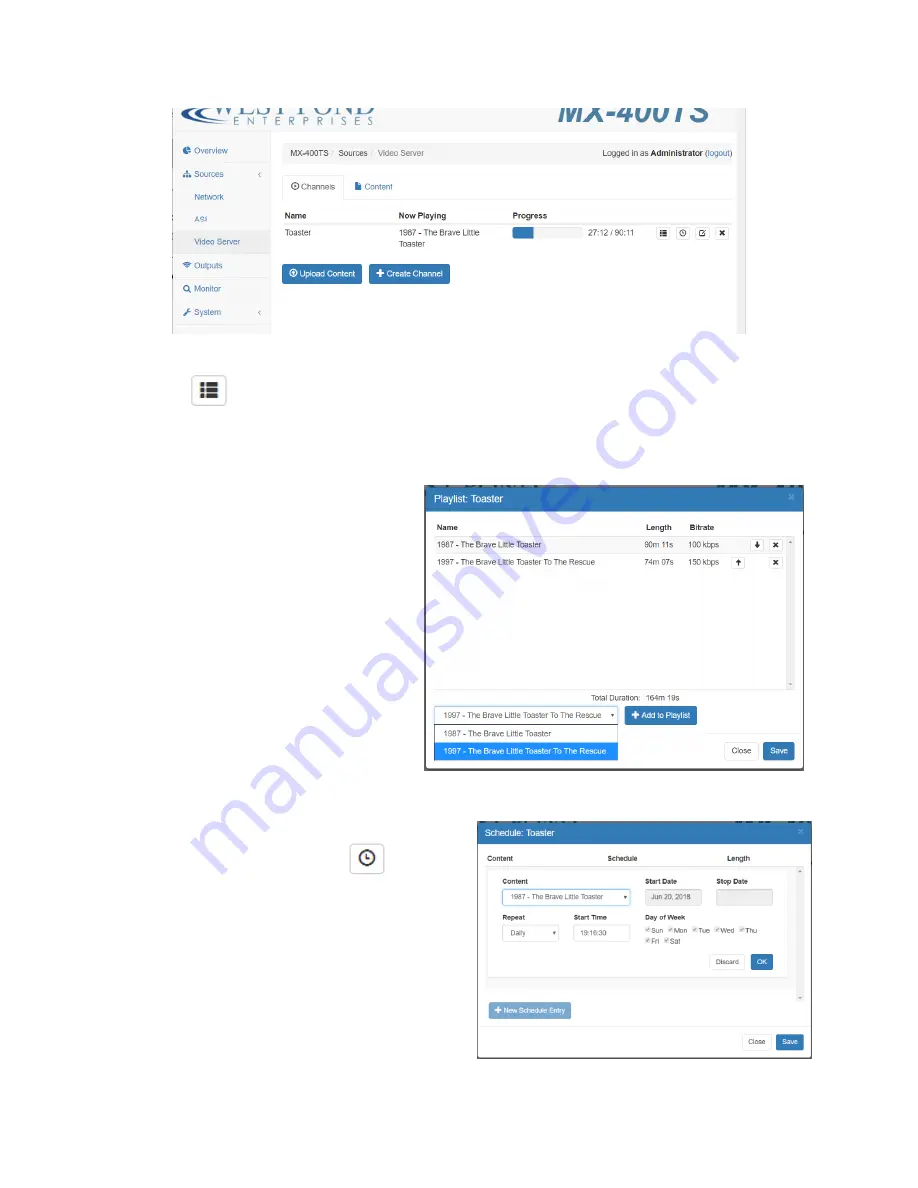
Confidential
Page 19
Step 4: Add to Playlist
Click on the
icon on the Channel table entry for which you wish to create a Channel play list. (See
image above) The playlist is an ordered list of video files. All of the files in a Play List must be compatible
with the Output transport and TV receiver. It is also good practive to ensure the files are similar in
bitrate. For example, do not mix MPEG2 and h.264 videos on the same Output unless you are sure the
receiver can decode both. Additionally, do
not add a 20 Mb/s file on the same playlist
where the others were all 10 Mb/s and the
Output bitrate cannot support an additional
20 Mb/s. Doing so will oversubscribe the
transport and show an error in the Overview
Output screen.
Add files to the play list by selecting the file
and clicking “+ Add to Playlist”. Then
position the file in the play order using the
up/down arrows. The same file may be
added more than once. Click “Save” when
done.
You can also schedule files to playback at a particular
time of day. To do this click on the
icon. This
will display the “Schedule” dialog. Scheduled
playback overrides the playlist entry for the period in
which it is played. Make sure the time and time
zone of the system matches the time and time zone
of the PC from which you are viewing the WebUI. If
not, adjust accordingly.

















