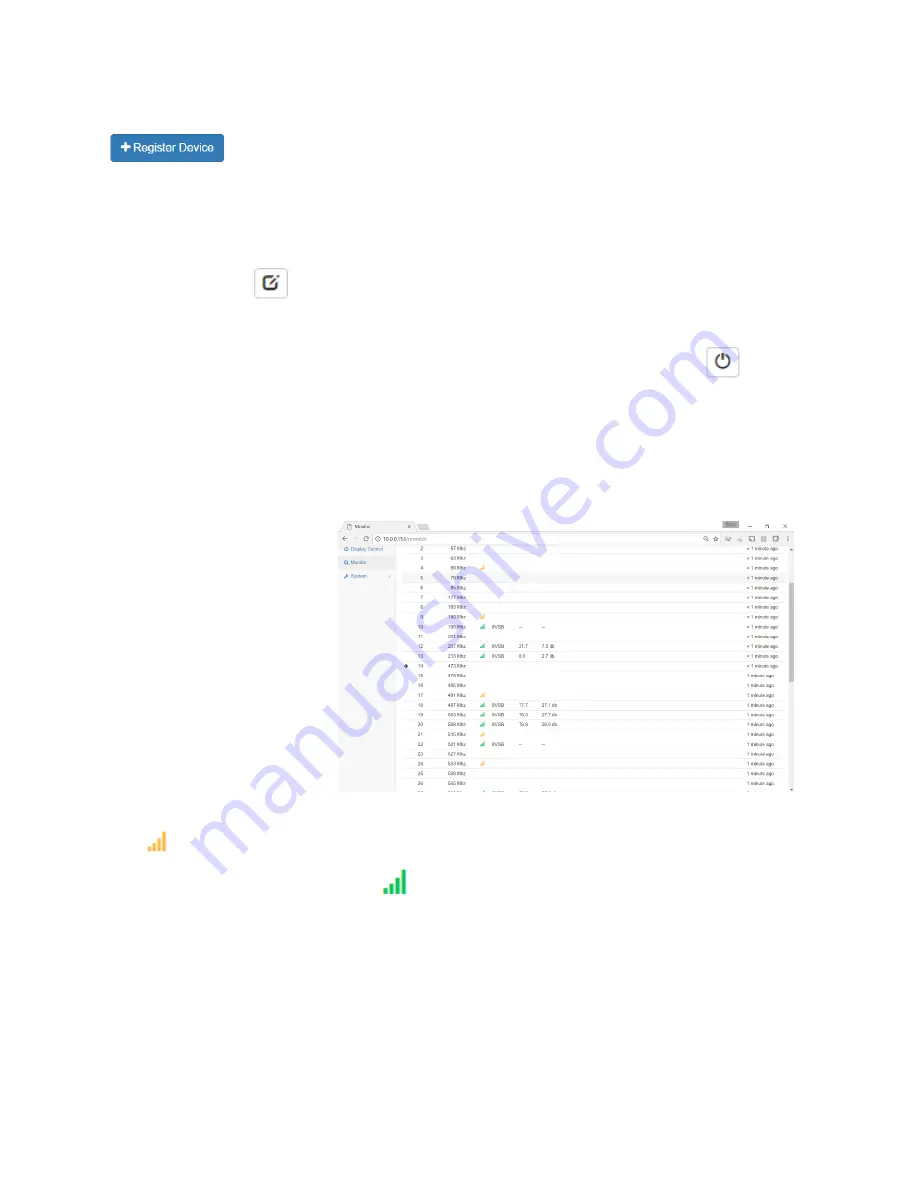
Confidential
Page 14
with the MX-400HY before it can receive commands. Select the “Displays” tab and click on
to start. Type in the Serial number located on the bottom of the RX device or via the
on screen display. Give the unit a friendly Name such as “Suite 202 hall”. Assign the device to a group,
or leave this for later if the group has not been created. Select the receiver Type and the Control
mechanism. Add notes if more information is necessary to identify the device. Click Register to
complete the registration. If a group was not assigned, select the Groups tab, create a group, and then
use the “Edit Device”
icon to include the receiver in a group. Install the device at the display and
return to this menu item to exercise control.
Devices are typically controlled in groups. To control a device click on the “device state”
icon. The
controls you see may vary depending upon the control capabilities of the connected device. When
controlling a group of devices, only the control states that are common to all devices in the group are
displayed in the control group dialog. As shown to the right, the power, channel, and volume can be
changed in this group. Select the new values and click save. The changes take immediate effect.
Monitor
The monitor page is used during
installation to detect unused
frequencies that the modulator
output can be configured to
use, and post install to visualize
the coax network usage and
health. The only configuration
setting is the channel map
chosen. The default is US Cable
TV. The monitor will tune to
each of the frequencies in the
chosen channel map and report the status. An empty row indicates an unused frequency. The caution
icon
indicates the presence of some signal, perhaps noise or an unknown modulation. A used
frequency band will have a green signal
icon. Frequency bands that are in use may also have
additional information if such information is available on the frequency. When selecting a frequency
band for the output modulator you will achieve the best results if you choose one that has no signal at
all. If none are available, one of the caution bands may be acceptable.






















