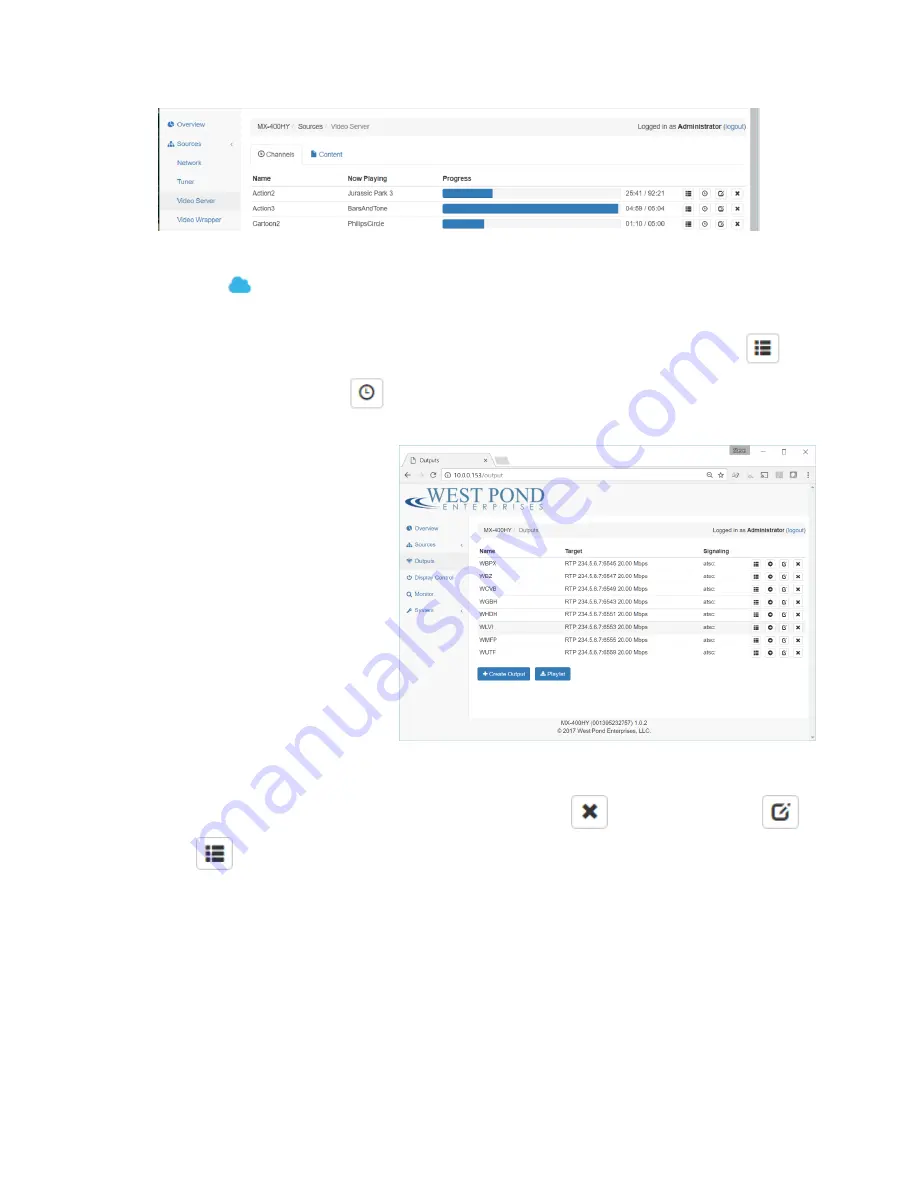
Confidential
Page 10
The “Content” tab shows the files that have been uploaded and may be used in any channel playlist.
Content with the
icon are managed by the FlexDM service. The Channels tab shows the channels
created and the status of their playback. Create channels and upload content using the appropriate
buttons at the bottom of the screen. Once created TS files are assigned to a channel using the
button for looping playlists and the
icon for scheduled content.
Outputs
An Output is a multiplexed TS output
which exits the MX-400 on a physical
transport such as a modulator, ASI port,
or Ethernet port. As this is a software
multiplexor, there is no specified limit to
the number of outputs. From a practical
perspective, it’s best to limit the
bandwidth consumed by the sum total of
all outputs to less than 500 Mb/s. The
multiplexor outputs are MPEG2
transport streams. Each MPEG TS output
must be specified and is shown on this
page. The software will automatically configure outputs for physical hardware such as modulators and
ASI ports. IPTV outputs, being virtual, must be added manually. New IPTV outputs are created by
clicking on the “Create Output” icon. Existing outputs can be deleted
, modified (properties)
,
and mapped
through the multiplexor (program mapping). The “create” and “modify” dialog boxes
are very similar.






















