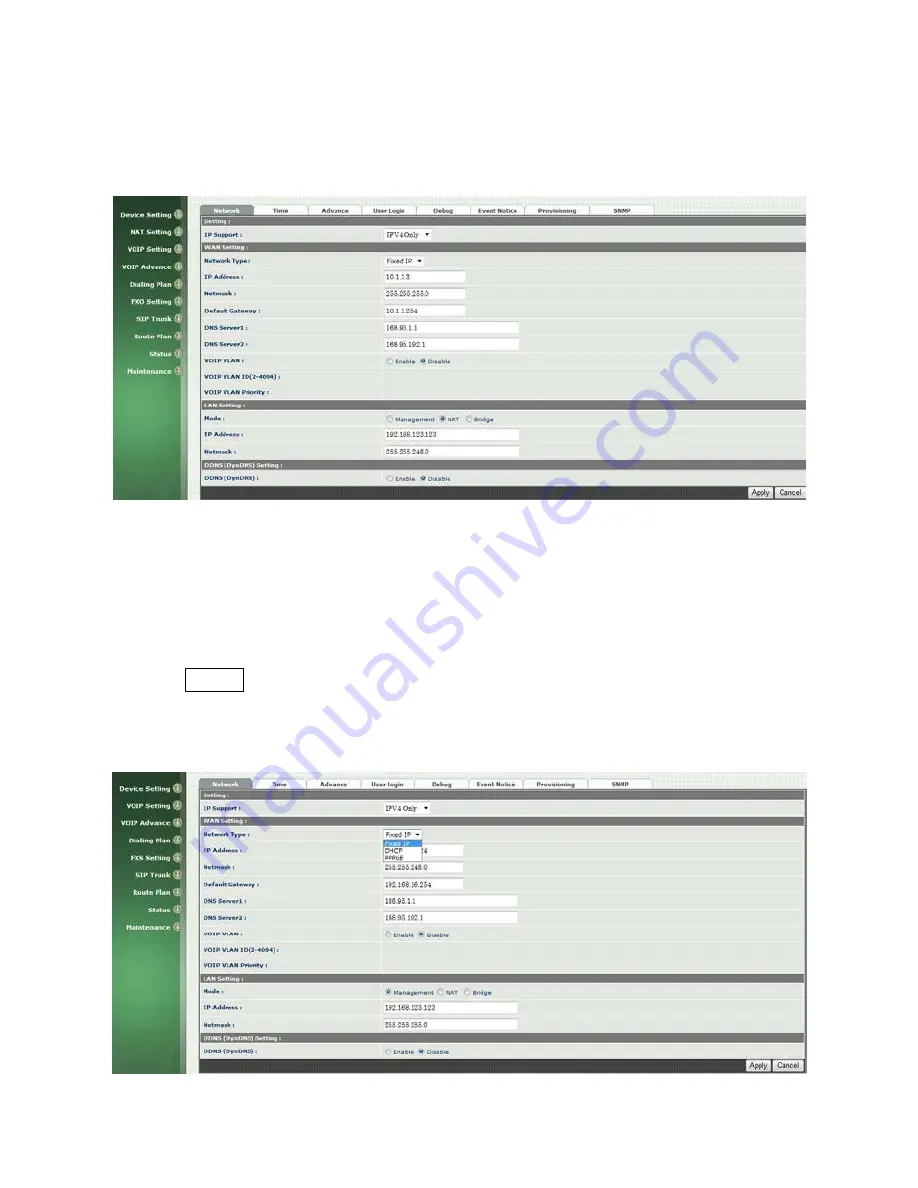
8
Step 2: After login, the screen shows the Home page of Welltech 2540. (See
figure 1-6-2 Network configure-1)
Figure 1-6-2 Network configure-1
Change Default IP Network:
Step 3: After successfully logon to the system, we need to change the
network configuration. Click Device Setting > Network to setup the service
network interface (WAN) parameters. Enter the deserved IP address, netmask
and default gateway or selected to “DHCP” or “PPPOE”. Apply the change by
clicking Apply button as fig (See Figure 1-6-3 Network configure-2).
Note: If Gateway WAN port are setting in the 10.x.x.x segment, please make
sure that you also change the LAN port to other segment such as 192.168.x.x
Figure 1-6-3 Network configure-2
Summary of Contents for WellGate 2540
Page 1: ...Welltech 2540 FXO Gateway User Guide...
Page 59: ...59 4 copy firmware successfully 5 reboot 7 Check whether the system was recovered or not...
Page 77: ...77 Figure 23 Three options of Caller ID Mode...
Page 79: ...79 Figure 25 Loop Current Drop to release FXO port Figure 26 Loop Current Drop detection Time...























