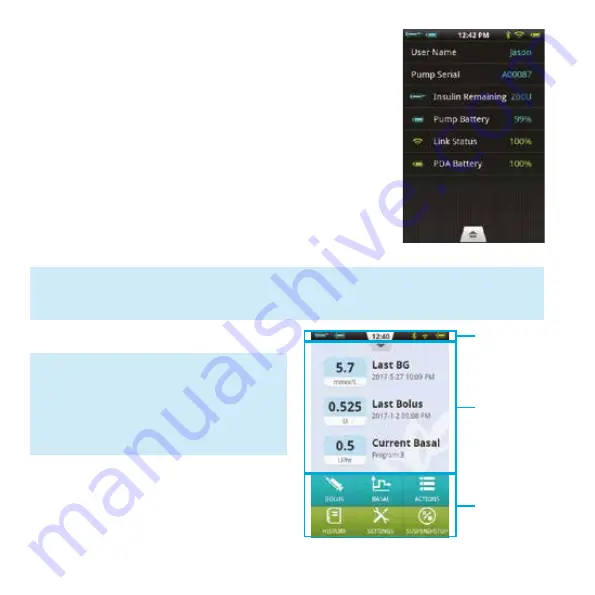
26
After you have completed the Settings Wizard, choose
Finish to finalize your settings and return to the Home
Screen. To continue modifying settings on previous
screens, choose Previous.
Home Screen
The Home Screen is shown in Figure 26.
It is divided into three main sections: the
Status Bar, Information Display Area, and
Function Buttons.
Note:
After you complete the Settings
Wizard for the first time, you may
return to the Wizard by going to
the Home Screen and choosing
Settings and then Settings
Wizard.
Note:
After you complete the Settings Wizard, you can use all of the basic functions
of the pump system. However, please read the additional sections of this
user guide as they describe the features in greater detail.
Figure 26
Status Bar
Information
Display Area
Function
Buttons
6. Alert Options
The fifth screen in the Settings Wizard shows the Alert
Options (Figure 25). If you choose the Low Reservoir
Alert Threshold setting, a dialog box will open that
allows you to choose when the device will give you an
alert warning when the amount of insulin remaining in
the reservoir is low and that you should consider filling
a new reservoir. Use the “+” and “-” buttons to select the
appropriate value.
Figure 25






























