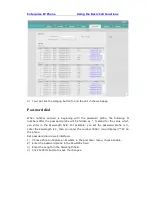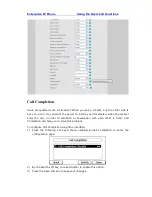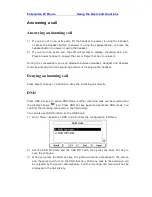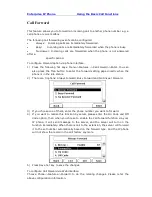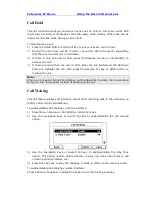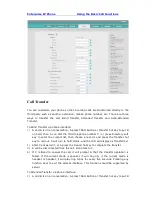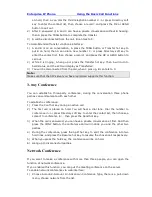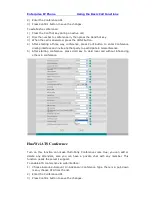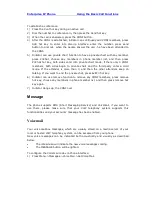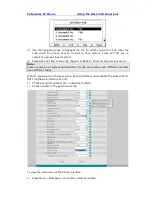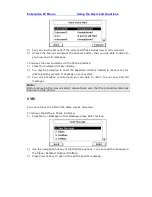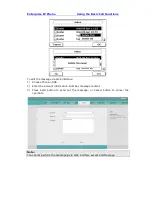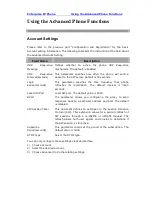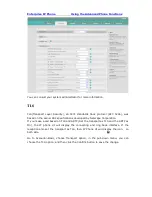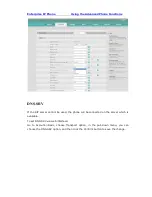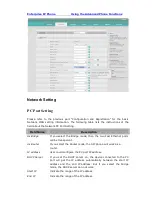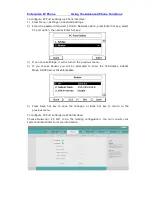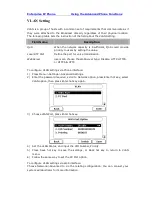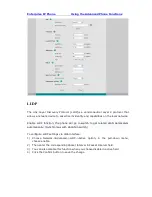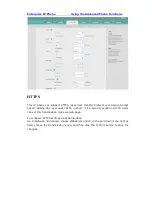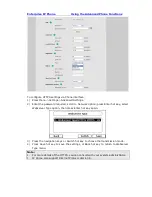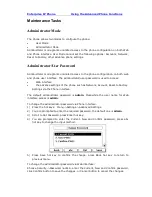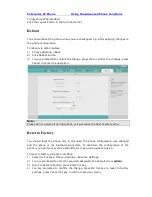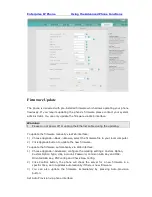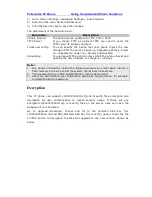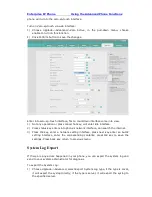Enterprise IP Phone Using the Advanced Phone Functions
Using the Advanced Phone Functions
Account Settings
Please refer to the previous part “Configuration and Registration” for the basic
Account setting information. The following table lists the instruction of the field about
the advanced Account Setting.
Field Name
Description
UDP
Keep-alive
Message
Defines whether to active the phone UDP Keep-alive
mechanism. The default is Enabled.
UDP
Keep-alive
Interval
(seconds)
This parameter specifies how often the phone will send a
packet to the SIP server. Default is 30 seconds.
Login
Expire
(seconds)
This parameter specifies the time frequency that phone
refreshes its registration. The default interval is 3600
seconds.
Local SIP Port
Local SIP port. The default value is 5060.
RPort
The parameter allows you configuring the proxy to send
responses back to a particular address and port. The default
is disabled.
SIP Session Timer
This document defines an extension to the Session Initiation
Protocol (SIP). This extension allows for a periodic refresh of
SIP sessions through a re-INVITE or UPDATE request. The
refresh allows both user agents and proxies to determine if
the SIP session is still active.
Subscribe
Period
(seconds)
This parameter could set the period of the subscription. The
default value is 1800.
DTMF Type
Select the DTMF type.
You can only configure these settings via Web interface.
1)
Choose Account.
2)
Select the desired account.
3)
Choose Advanced to do the relating settings.