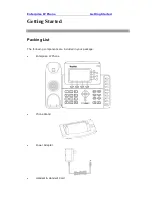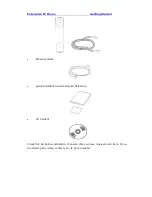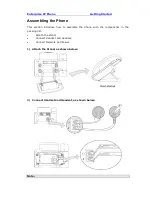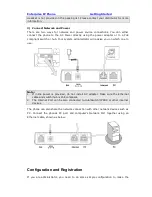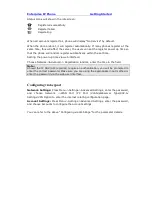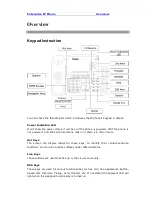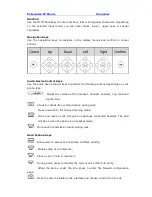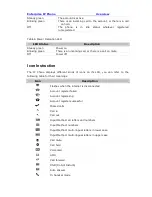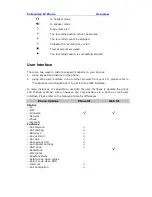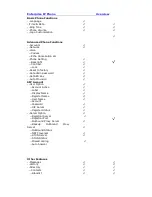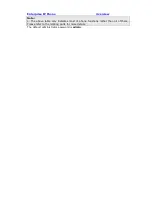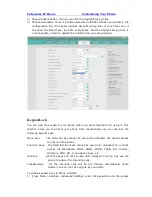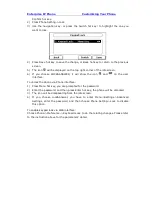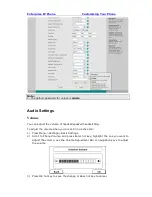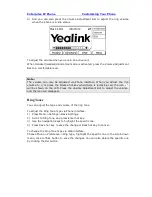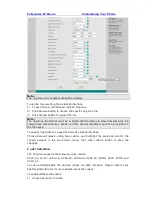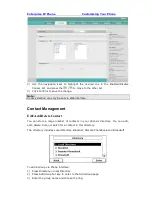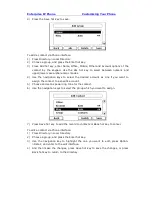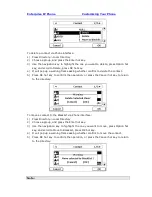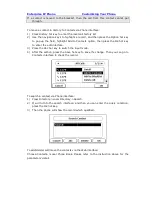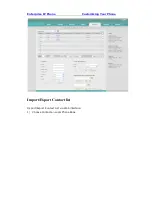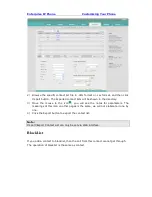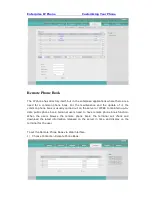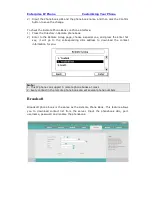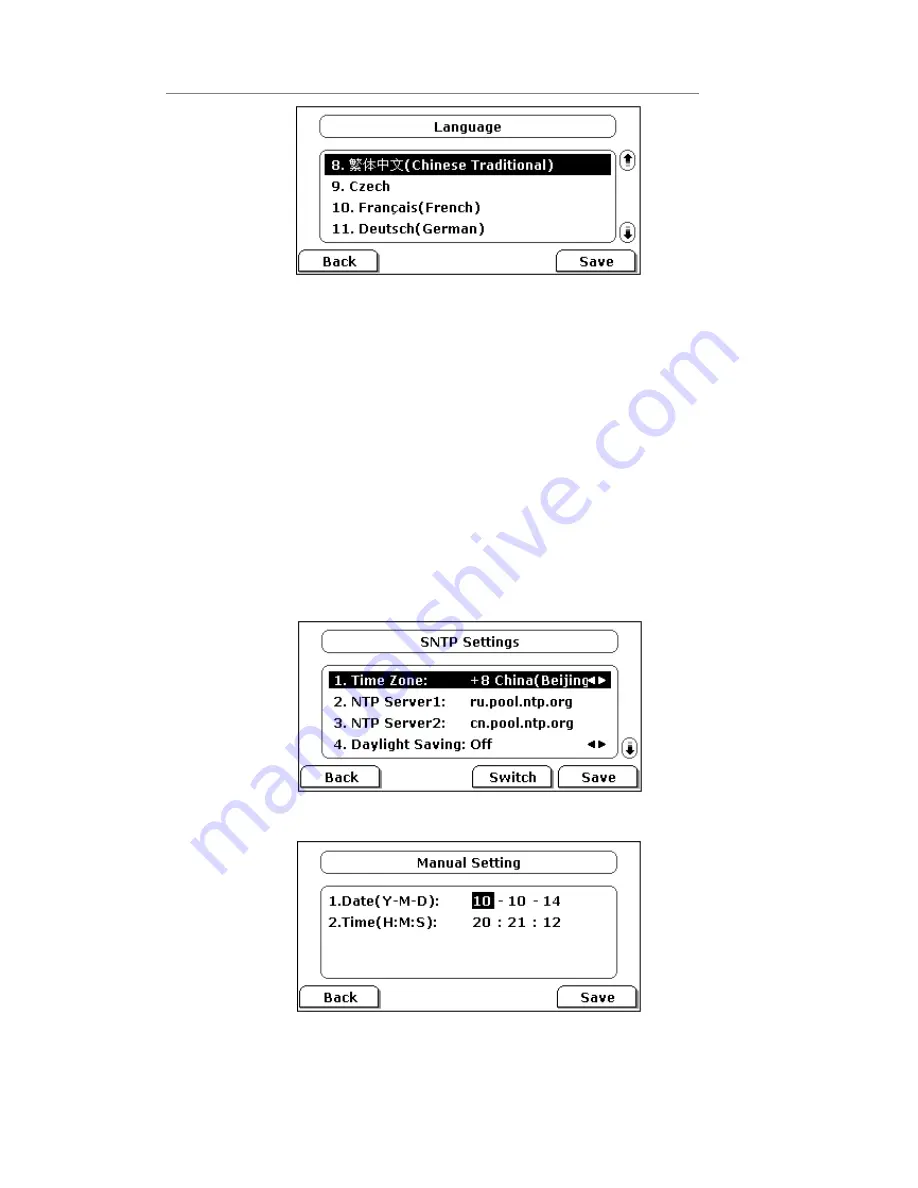
Enterprise IP Phone Customizing Your Phone
4)
Press Save hot key to save the changes.
5)
Press Back hot key to return to the previous screen.
Time and Date
The time and date appears on the idle screen of the IP phone. If the phone cannot
obtain a time and date from the call server, please contact your system administrator
if the time or date is incorrect. You can set the time manually or via the SNTP server
which is used to synchronize the time.
To change the Time and Date via the Phone interface:
1)
Press Menu->Settings->Basic Settings->Time & Date.
2)
If SNTP Settings is chosen, the phone will automatically get the time from the
specific NTP Server. Use the navigation keys to highlight the specific option and
the relating changes. You can set the Time Zone, NTP Server1/Server2, and
Daylight Saving respectively.
3)
If Manual Setting is chosen, the time can be set manually. Use the navigation
keys to highlight the option and enter the specific date and time.
4)
Press Save hot key, the time appears on the idle screen will be changed. Press
Back hot key to return to the previous screen.